|
How to setup
SSL on Windows 2003 by
using
Third-party CA
How to Install a
Trusted Certificate in IIS
How to Verify the Certificate is
installed properly
How to Create a
Certificate Signing Request (CSR)
- Run
IIS
from Administrative Tools.
- In IIS,
expand SERVERNAME (your local computer), and then expand Web
Sites.
- In the
console tree, right-click Default Web Site, and then click
Properties.
- In the
Default Web Site Properties dialog box, click Directory Security.
- On the
Directory Security tab, click Server Certificate.
- In the
Welcome to the Web Server Certificate Wizard, on the Welcome page, click
Next.
- On the
Server Certificate page, verify that Create a new certificate is
selected, and then click Next.
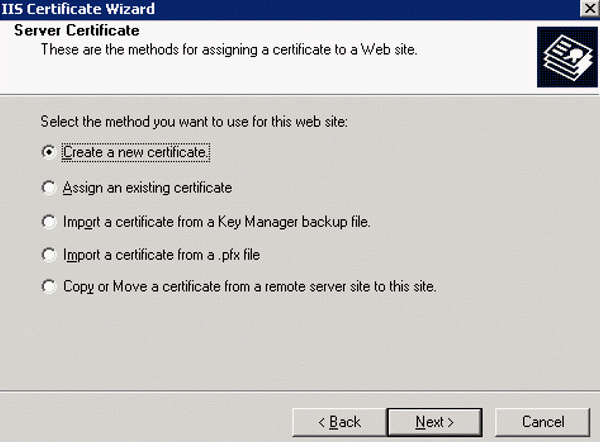
8. On the Delayed or Immediate Request page, click Prepare
the request now, but send it later.
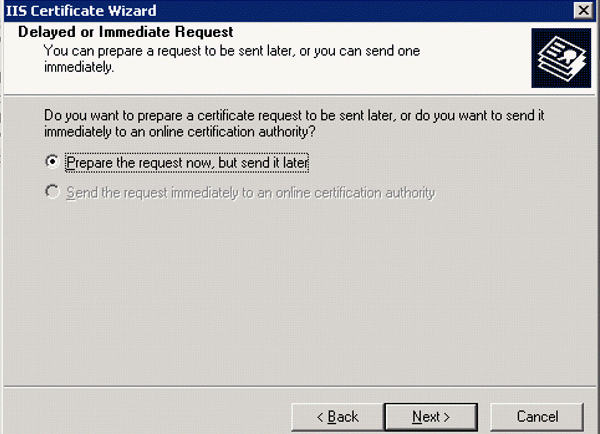
Note: since we don't have a Certificate Authority (CA) installed on our server
we need to manually send it to the CA provider after the setup.
- On the
Name and Security Settings page, in the Name box, type
your domain name, for example chicagotech.net, and then click Next.
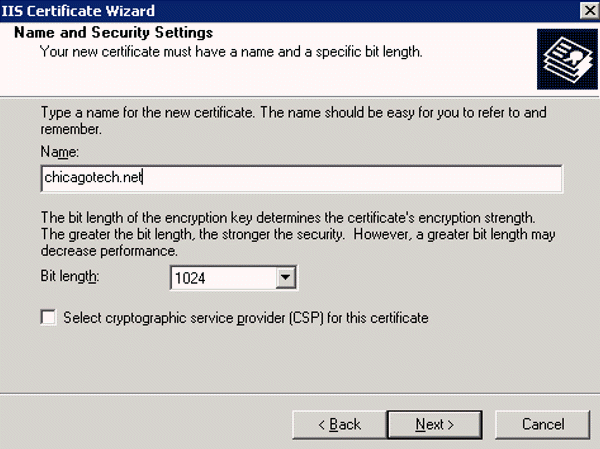
Note 1:
You must make sure that either the Name or the Common Name fields (one of
them or both of them) exactly match the external FQDN of the website. For
example, our server's NetBIOS name is WEBSITE, and it is located in the
chicagotech.local domain, but it will host a website that will require
users to enter WWW.CHICAGOTECH.NET, we have to use WWW.CHICAGOTECH.NET
as the Name or Common Name in the certificate request wizard, and DO NOT use
WEBSITE.CHICAGOTECH.LOCAL.
Note 2:
For Intranet-only purposes you CAN use the internal FQDN of the server, or
even just it's NetBIOS name, For example, WEBSITE, and
WWW.CHICAGOTECH.NET.
- On the
Organization Information page, in the Organization box, type your own
company name. In the Organizational Unit box, type a descriptive name
and then click Next.
- On the
Your Sites Common Name
page, in the Common name box, type yourservername.domainname.com
and then click Next.
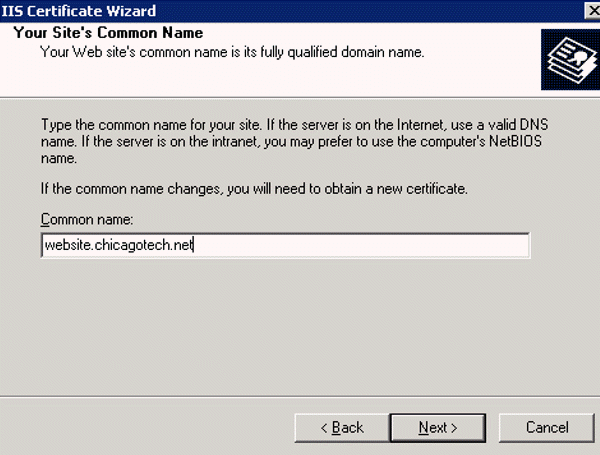
-
On the Geographical Information
page, in the State/province box, type the required info and then click
Next.

-
On the Certificate Request File Name, in
the File name, enter a file name
for the certificate request and select the location to save it.
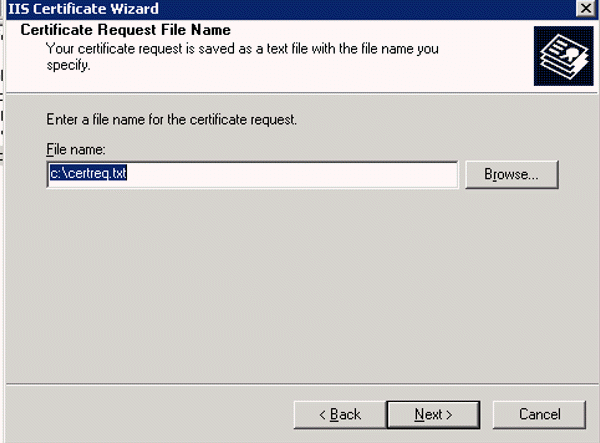
- In
Request File Summary, click Next to finish the settings.
- Run IIS from Administrative Tools
menu.
- Select the Web site, for example Default
Web Site for which the certificate was made.
- Right mouse-click and select Properties.
- Select the Directory Security tab.
- Select the Server Certificate option.
- The Welcome to the Web Server Certificate Wizard
windows opens. Click OK to continue.
- Select Process the pending request and install the
certificate. Click Next.
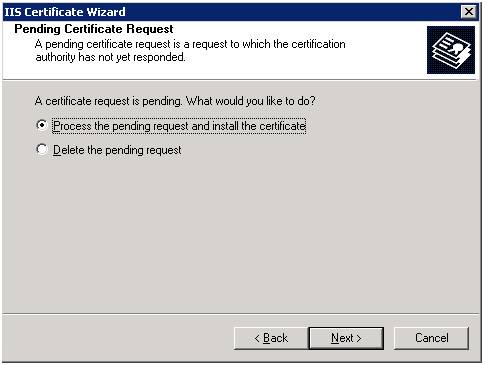
- Enter the location for the certificate file at the Process a Pending
Request window. By default, it will be saved at
C:\certreg.cer. Click Next
too continue.
- Verify the Certificate Summary to make sure all
information is accurate. Click Next and then
Finish.
Post your questions, comments, feedbacks and suggestions
Contact a consultant
Related Topics
How to install a server certificate
in Windows 2003
|
|

This web is provided "AS IS" with no warranties.