|
How to restrict logon a
domain only
When logon a computer running Windows, you may have an option to select log
on to a domain or local computer. This article describe how to restrict log
on a domain only and disable log on to "This computer" by enabling "Deny
logon locally" in group policy. You can enable "Deny logon locally" in the
local or domain group policy. For example, in SBS 2003, open SBS Client
Computer policy. Navigate to Computer Configuration>Windows Settings>local
Policies>User Rights Assignment. Enable the "Deny logon locally and add the
users you want to prevent to logon locally.
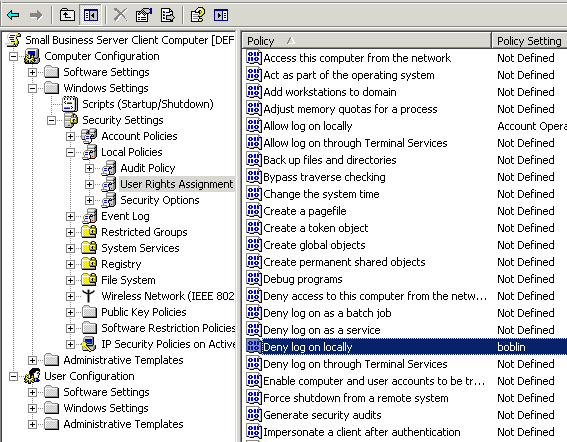
After the settings, run on "Gpupdate /force" on the domain controller. If
you enable "Deny logon locally" in a computer, run "Gpupdate /force" on the
local computer.
Post your questions, comments, feedbacks and suggestions
Contact a consultant
Related Topics
|
|

This web is provided "AS IS" with no warranties.