|
Configure Software Updates Client Agent Settings - Step by step with screenshots
To configure Software Updates Client Agent Settings, navigate to System
Center Configuration Manager>Site Database>Site Management>Site name>Site
Settings>Client Agent and right click on Software Updates Client Agent
Settings and click Properties.
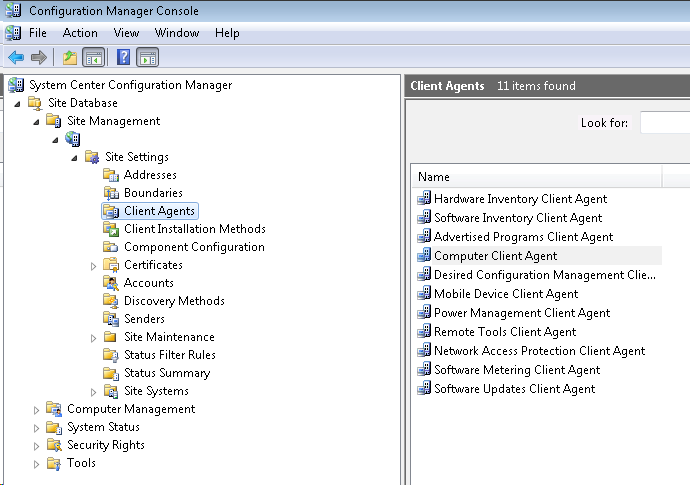
We have the following client settings are available in the Software Updates Client
Agent properties:
In
General Tab, you can
Enable/disable Software Updates on Clients.
Scan schedule specifies how often the client computer initiates a scan for
software updates compliance. By default, a simple schedule is configured to
run the scan for compliance every 7 days and the site database is updated
with any changes since the last scan. The minimum value allowed for the scan
schedule is 1 day and the maximum is 31 days.
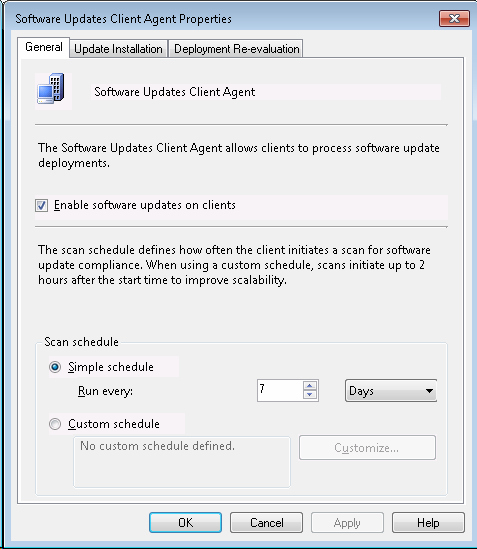
In
Update Installation Tab, you can enable/disable
Enforce all mandatory deployments, which specifies whether to enforce all
mandatory software update deployments that have deadlines within a specified
period of time.
For deployment deadlines within that specifies the timeframe for the Enforce all mandatory
deployments setting. The minimum value allowed is 1 to 23 hours and 1 to 365
days. By default, this setting is configured for 7 days.
In
Hide all deployments from end users, this setting specifies that all
deployments are hidden when they are received on client computers.
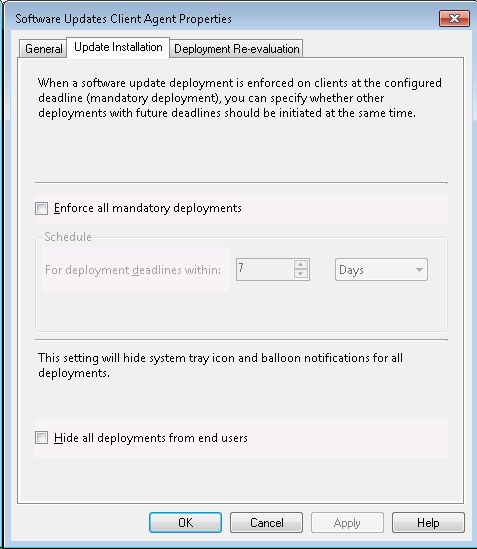
In
Deployment Re-Evaluation Tab, you can configures how often the Software Updates Client
Agent reevaluates software updates for installation status. The minimum value allowed for the deployment reevaluation
schedule is 1 day and the maximum is 31 days. By default, a simple schedule
is configured to run deployment reevaluation every 7 days.
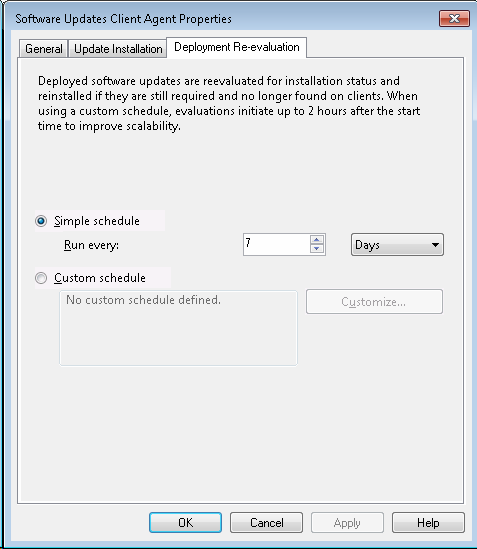
Post your questions, comments, feedbacks and suggestions
Contact a consultant
Related Topics
|

This web is provided "AS IS" with no warranties.