
|
|
|
|||
|
How to Refresh Your PC in Windows 8 - Step by step with screenshots
Refreshing your PC reinstalls Windows and keeps your personal files,
settings, and any apps that came with your PC and apps that you installed
from Windows Store.
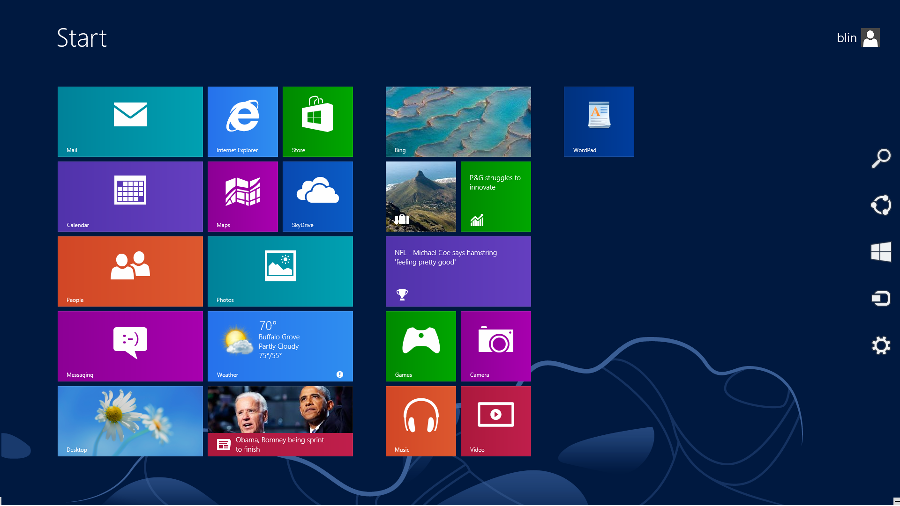
2. Click Settings, and then Change PC settings.
4. Under Refresh your PC without affecting your files, click Get started.
5.
Follow the instructions on the screen.
Post your questions, comments, feedbacks and suggestions Related Topics
|
|
|
|
This web is provided "AS IS" with no warranties.
Copyright © 2002-2018
ChicagoTech.net,
All rights reserved. Unauthorized reproduction forbidden.