
|
|
|
|||
|
How to install a printer in Windows 8 - Step by step with screenshots
1. In Start screen, type devices and make sure highlight Settings under Search. 2, Click Devices under Settings.
3. In the PC Settings, click Devices and then select Add a device. 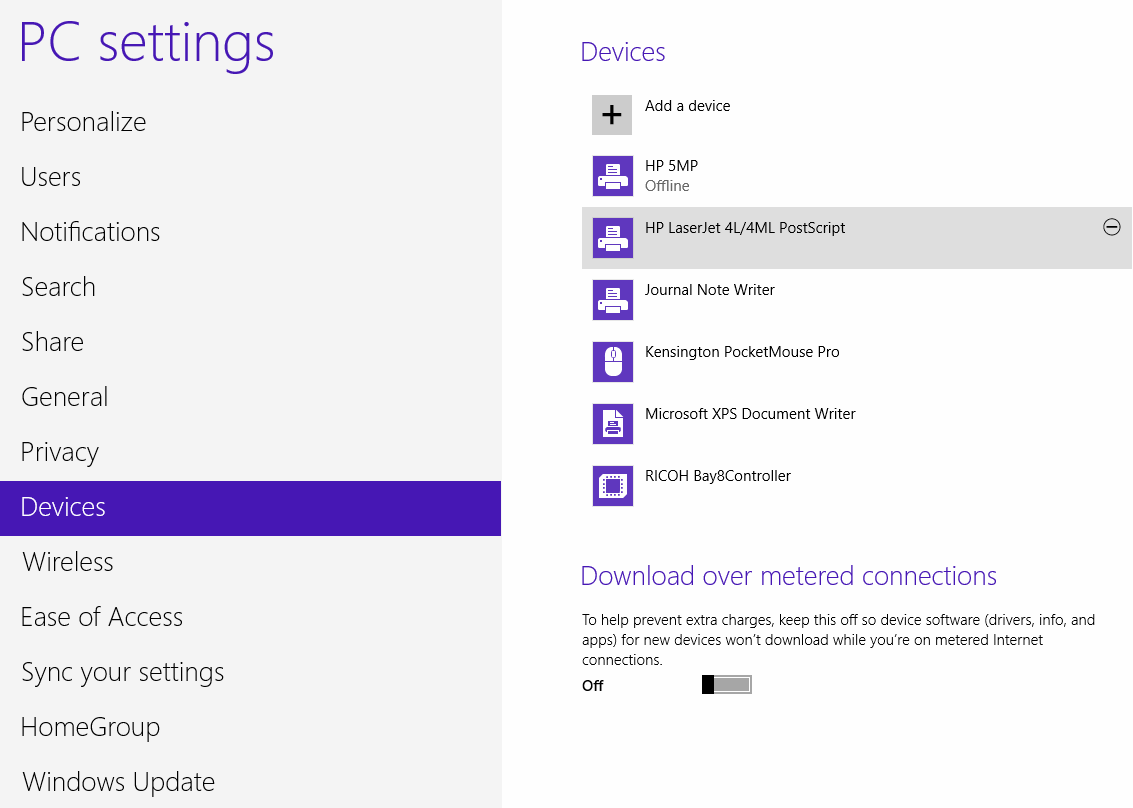
4. The Windows will find some devices automatically. If your printer is not in the list, click Not finding what you are looking for?
6. Type the printer shared name or select other options for example Add a printer using a TCP/IP address or hostname. 
7. The follow the instruction to add the printer.
Post your questions, comments, feedbacks and suggestions Related Topics
|
|
|
|
This web is provided "AS IS" with no warranties.
Copyright © 2002-2018
ChicagoTech.net,
All rights reserved. Unauthorized reproduction forbidden.