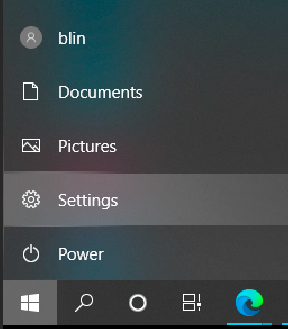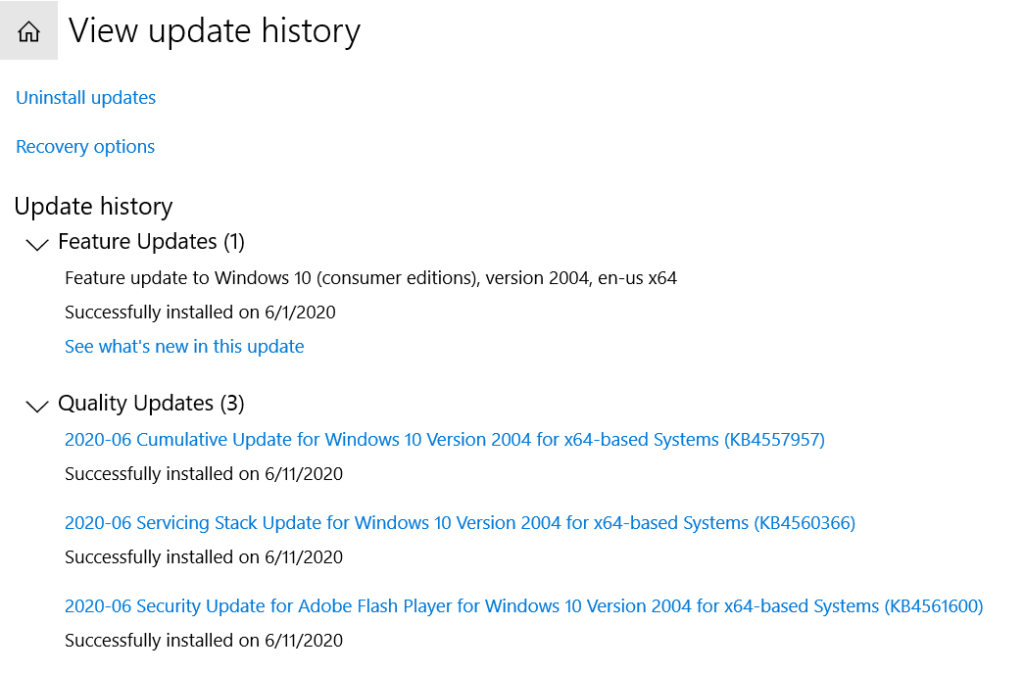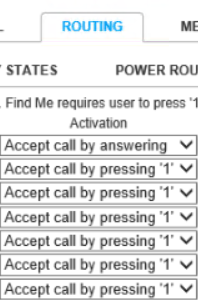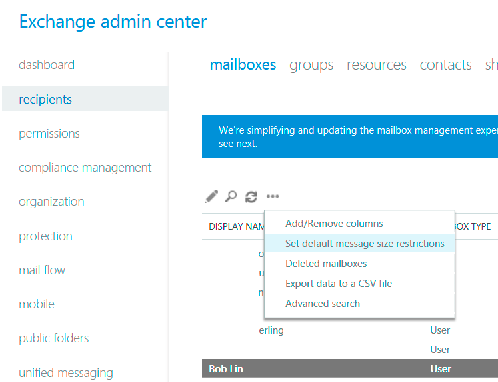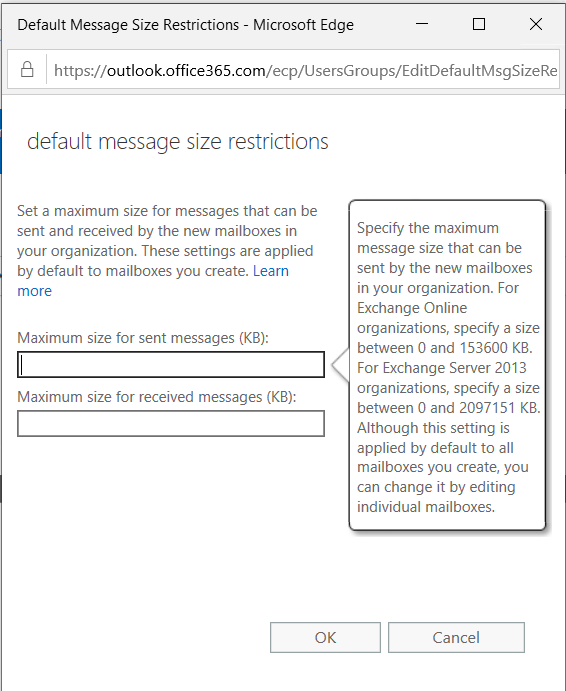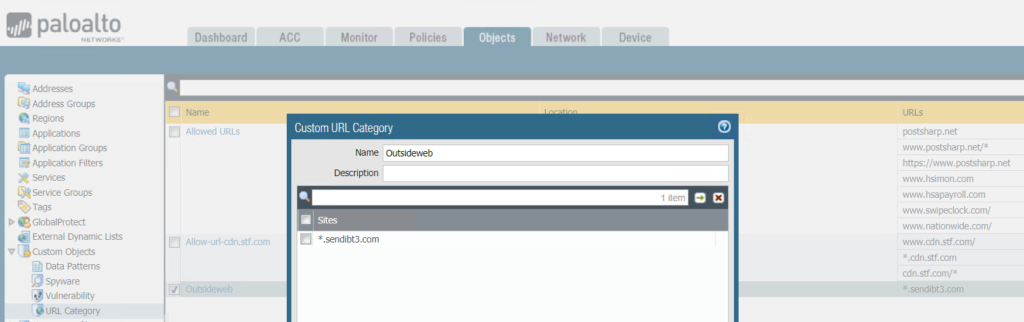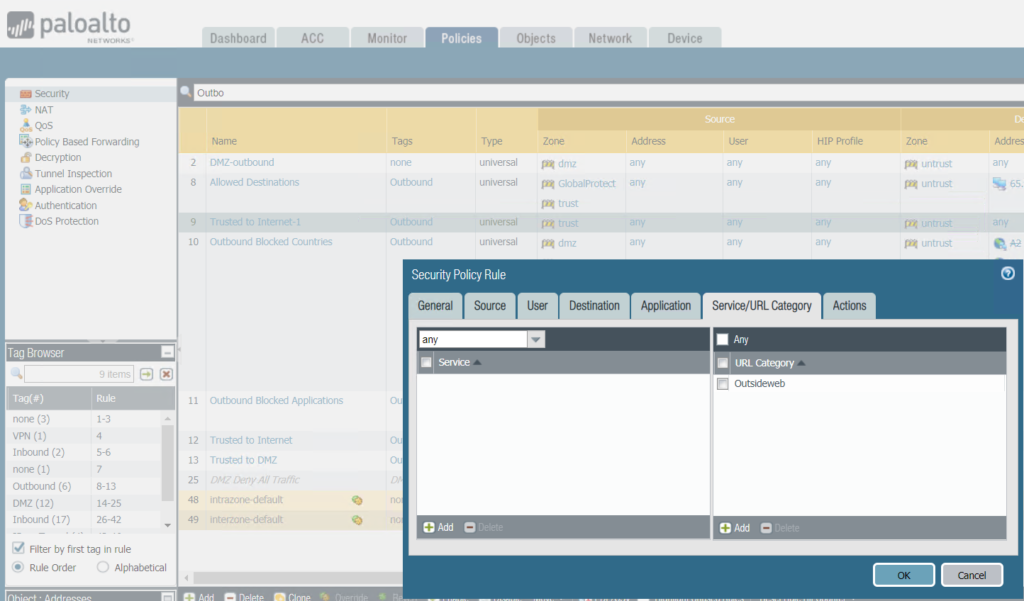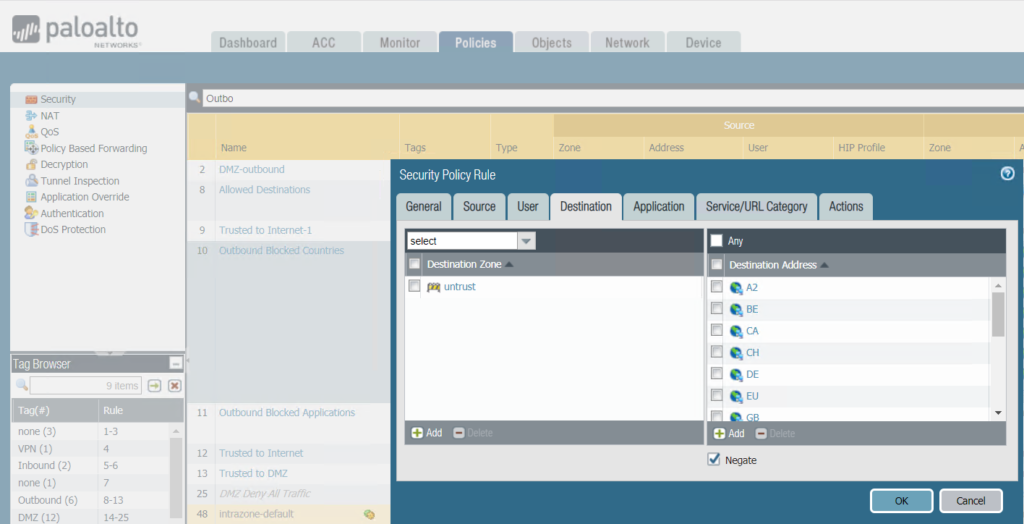- Boot from the Windows 10 disc or USB thumb drive. If you don’t have installation media, check this post: How to download official Windows 10 ISO files
- Press enter when you see this message: Press any key to boot from CD or DVD…
- In Windows Setup screen, chose your Language, Time and Keyboard method then click Next.
- Click Install now
- If you have a Windows 10 product key, enter here. If you upgrade from Windows 7 or Windows 8 click the option ‘I don’t have a key’ and ‘Do this later’ .
- Select Windows 10 Edition.
- Check Accept the license terms then click Next .
- Click Custom: Install Windows only (advanced) to continue.
- Select the drive then click Next.
- Installing Windows is processing.
Please view this step by step video: