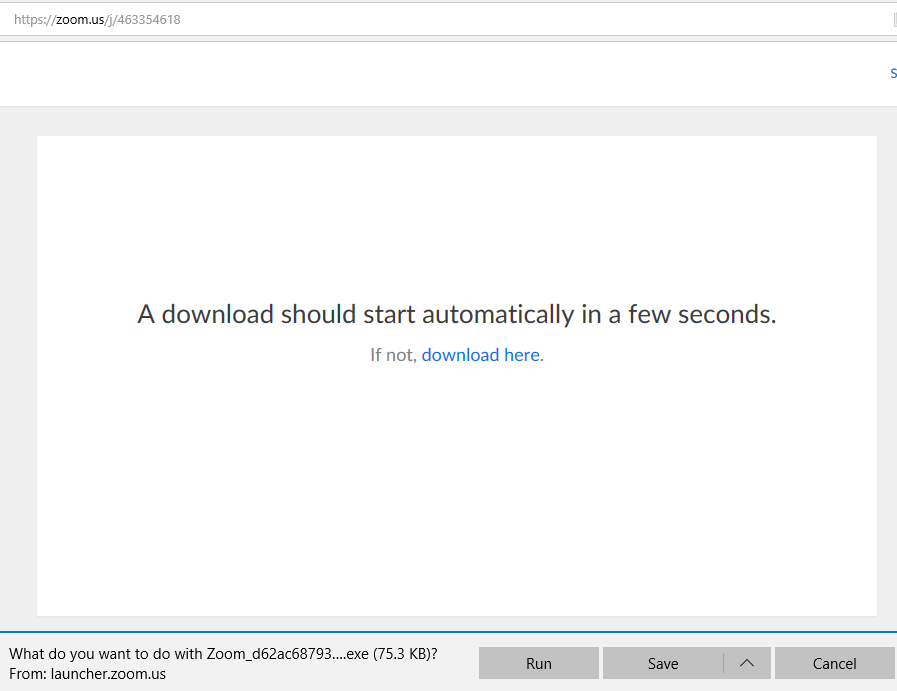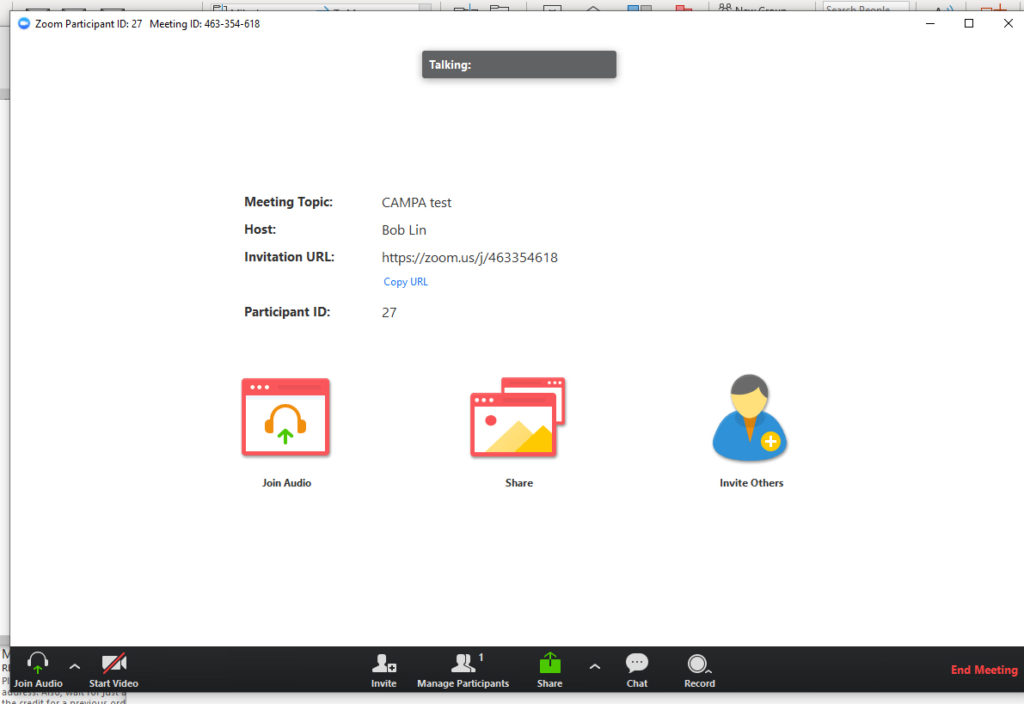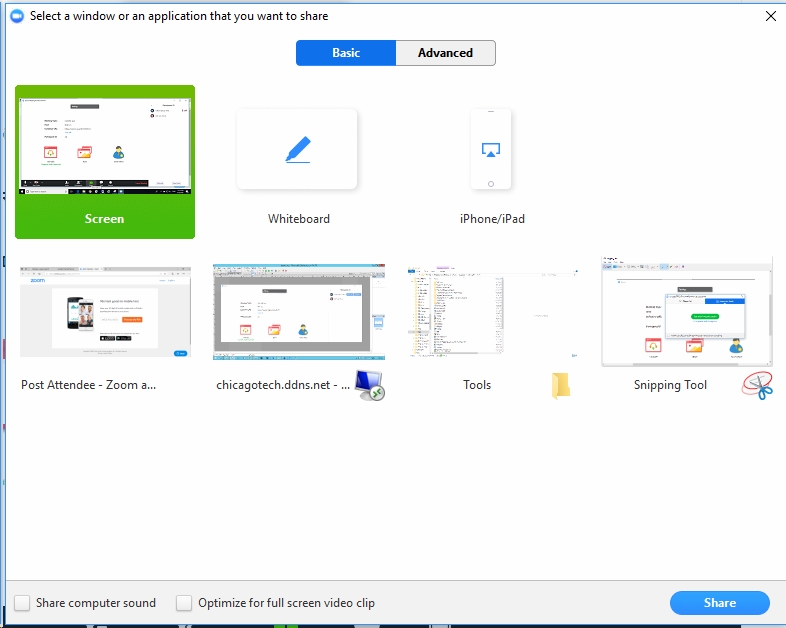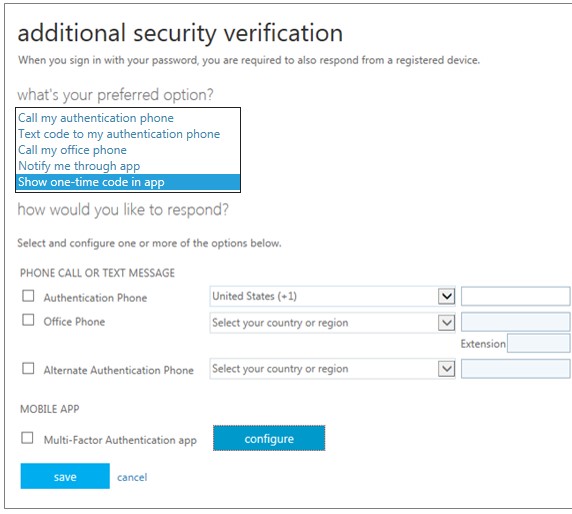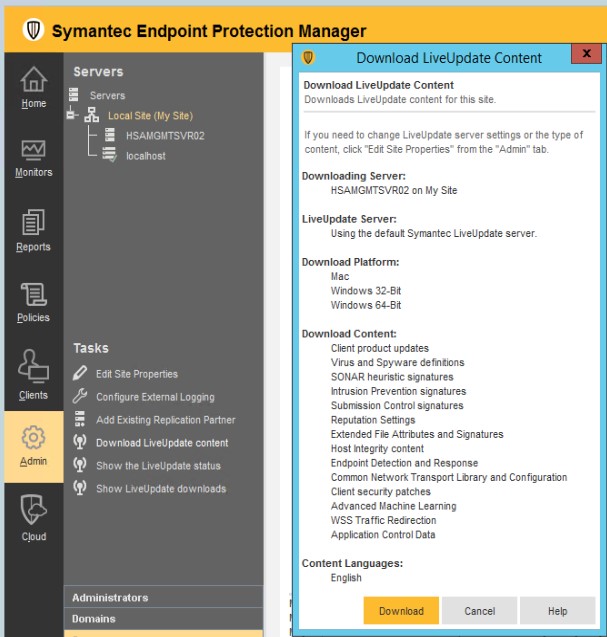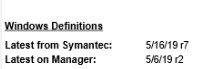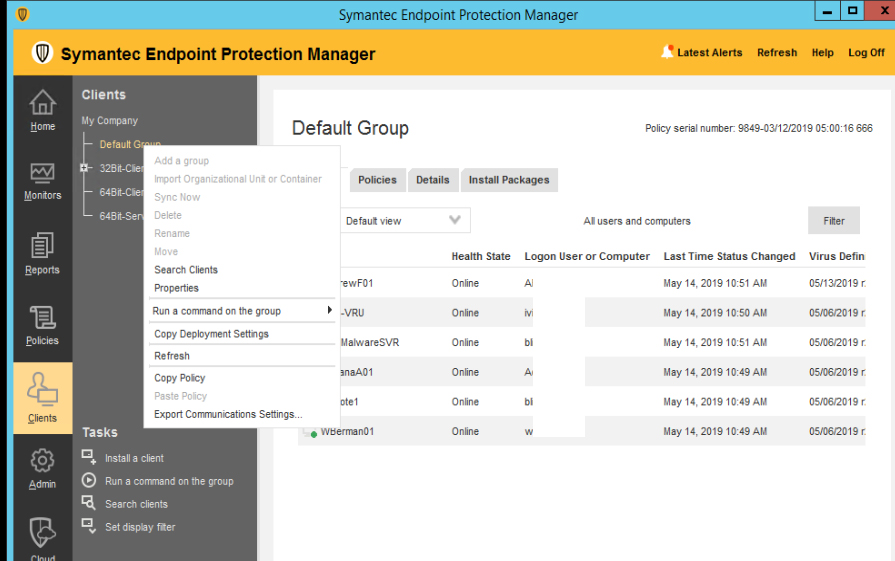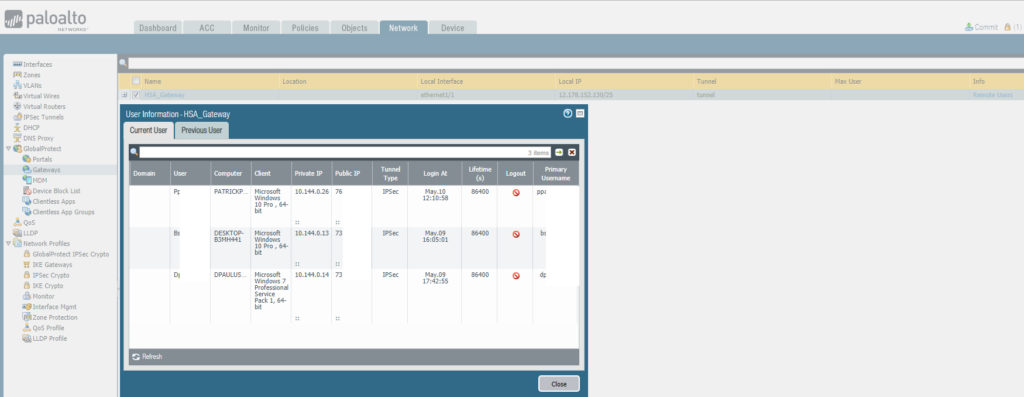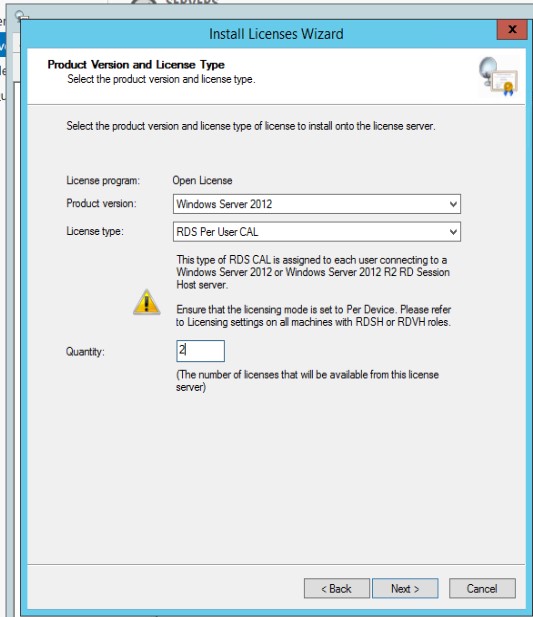Q: We built a Windows 2016 Hyper-V host with 150GB spaces on C drive. Now, it is low spaces. Is it possible to move VMRS files to a different drive?
chicagotech.net: yes, you can. You can use Hyper-V move feature to move all storage including VMRS. Here is how.
- Open Hyper-V Manager.
- Right click on the VM you would like to move, select Move.
- In Choose Move Type, choose Move the virtual machine’s storage.
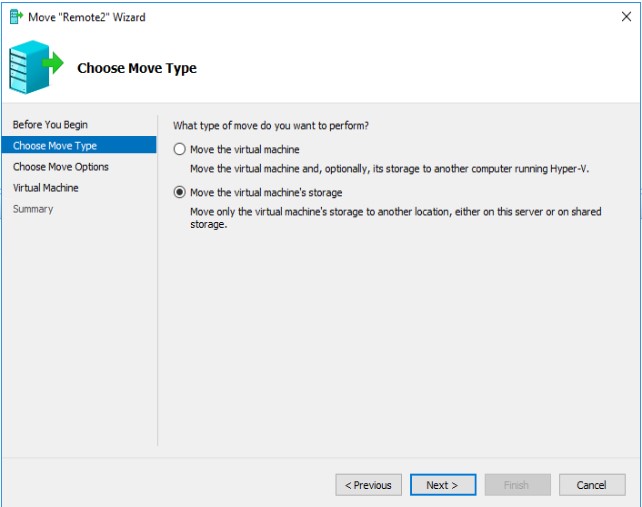
4. Check Move all of the virtual machine’s data to a location.
5. Choose a new location for virtual machine.