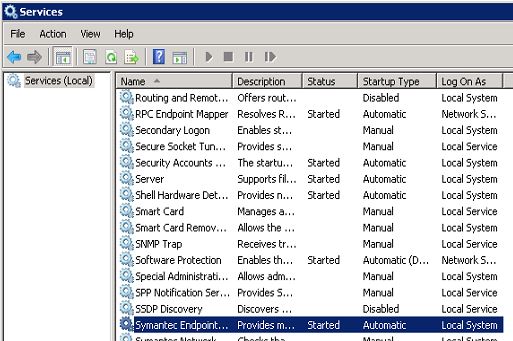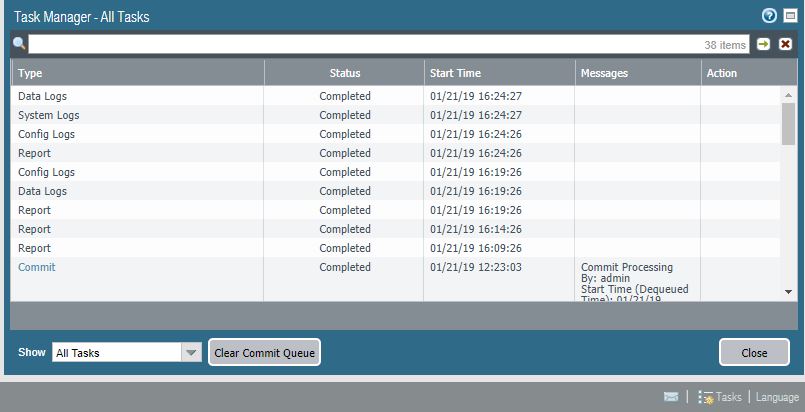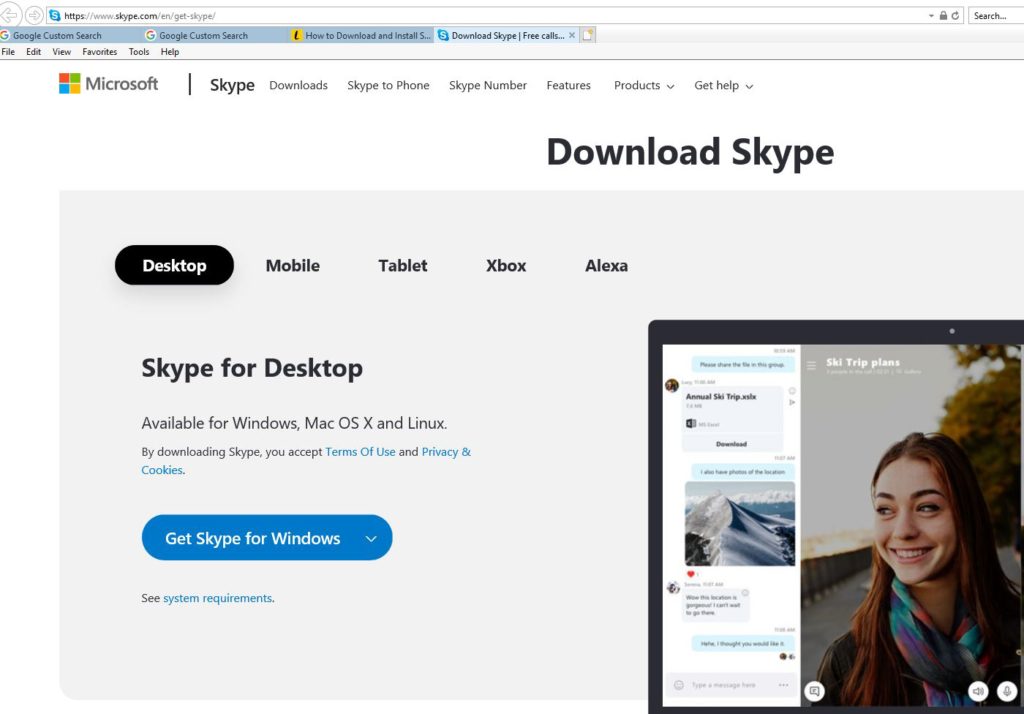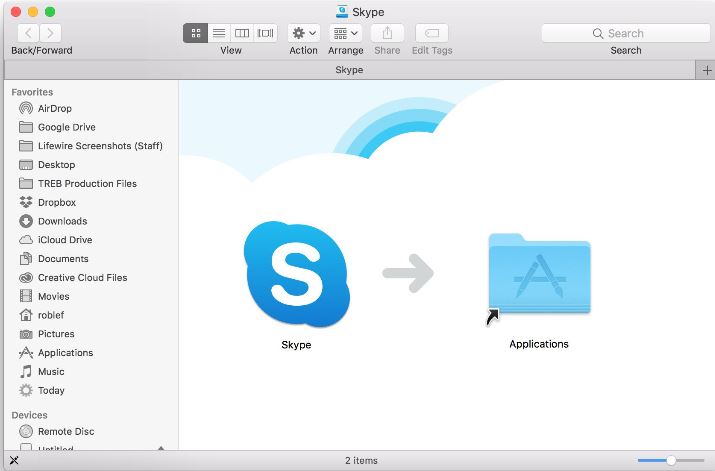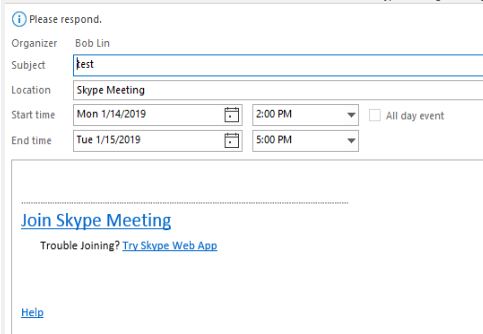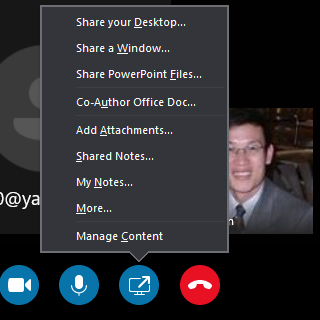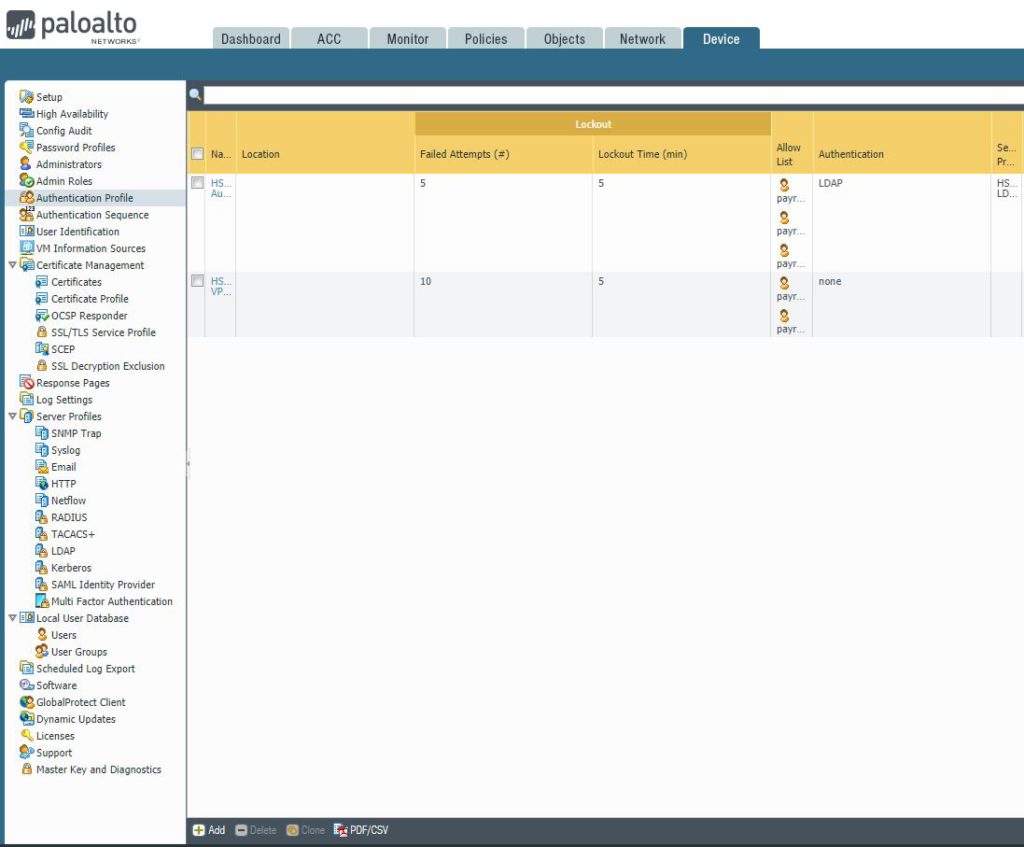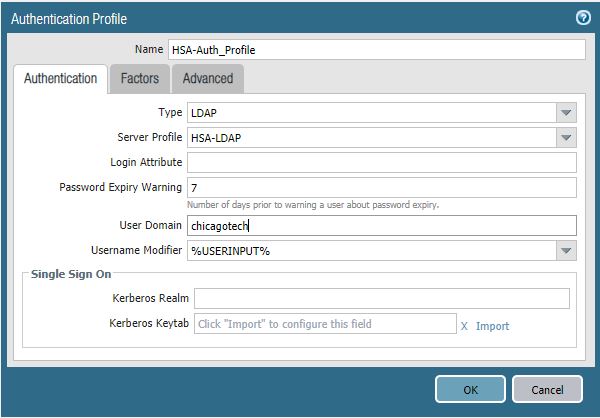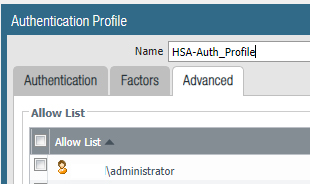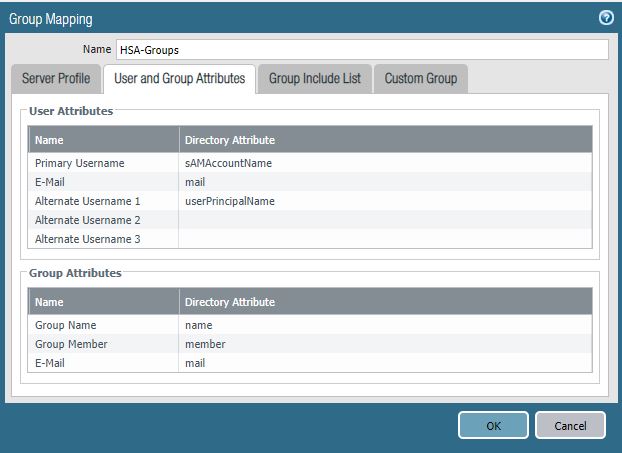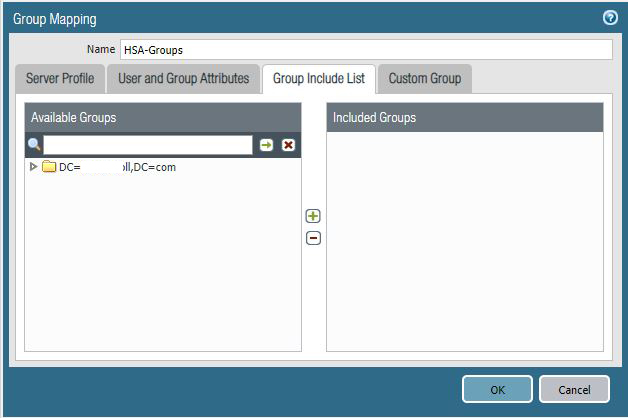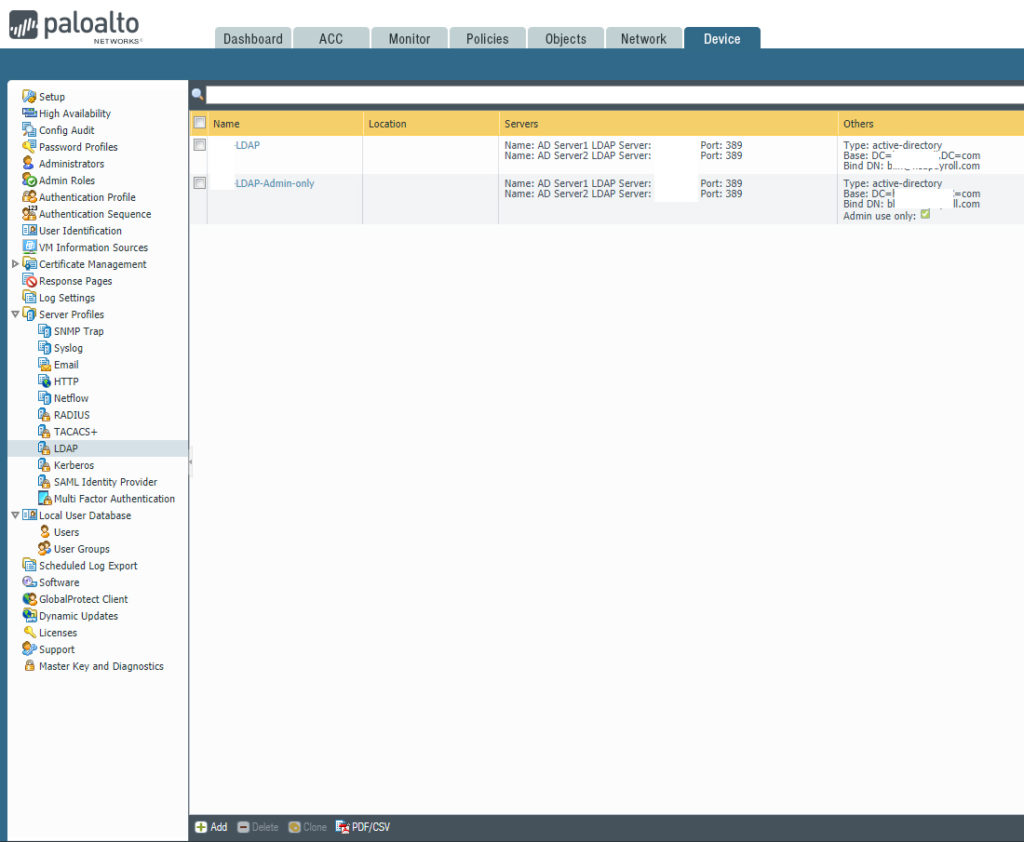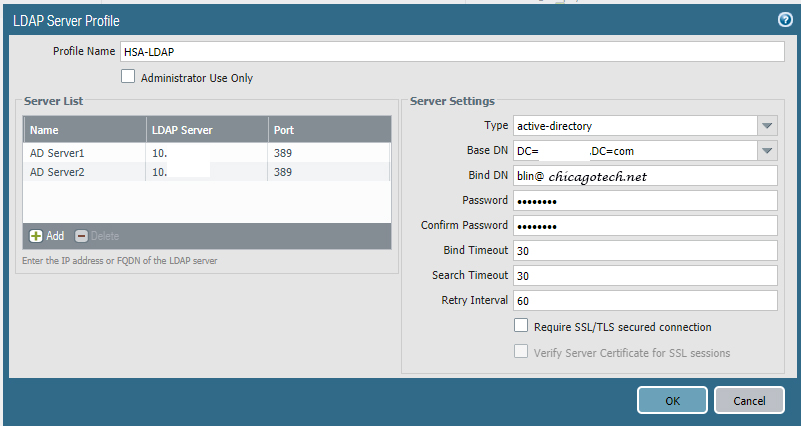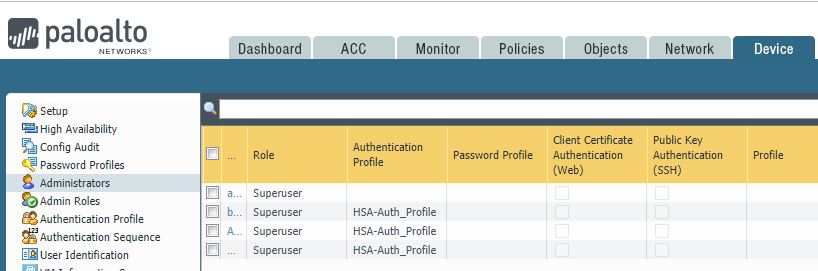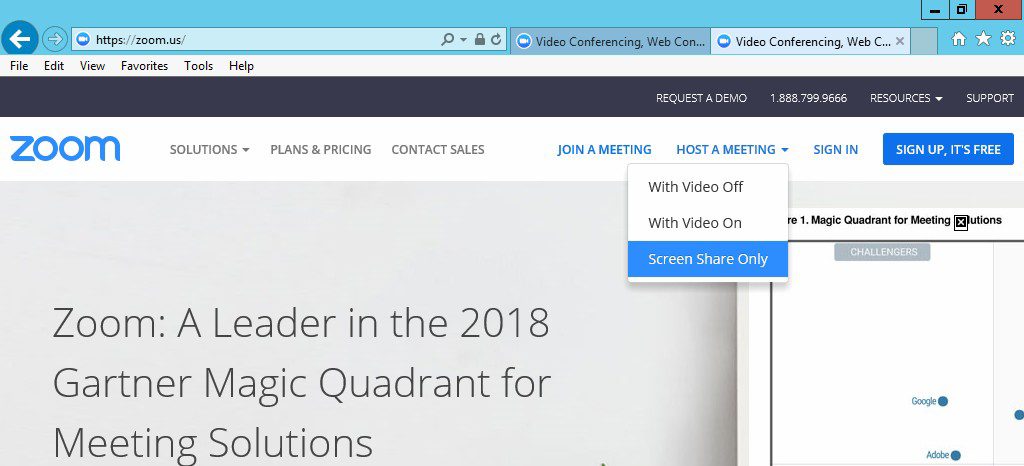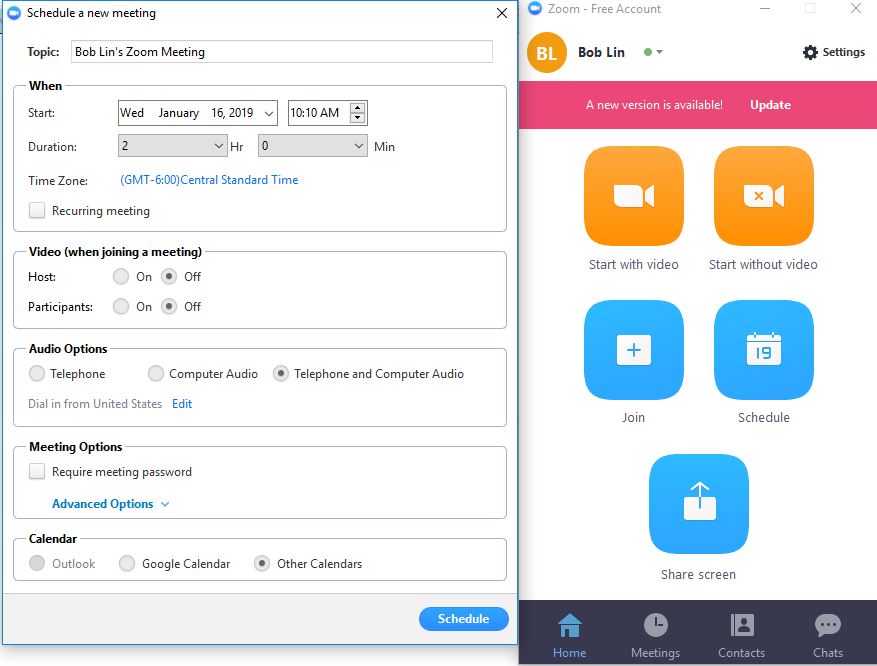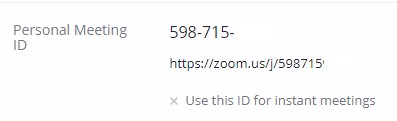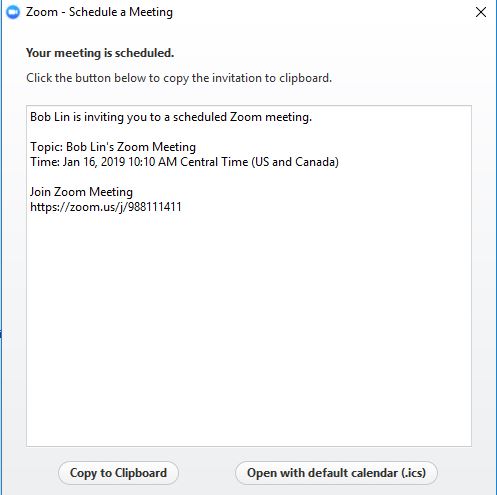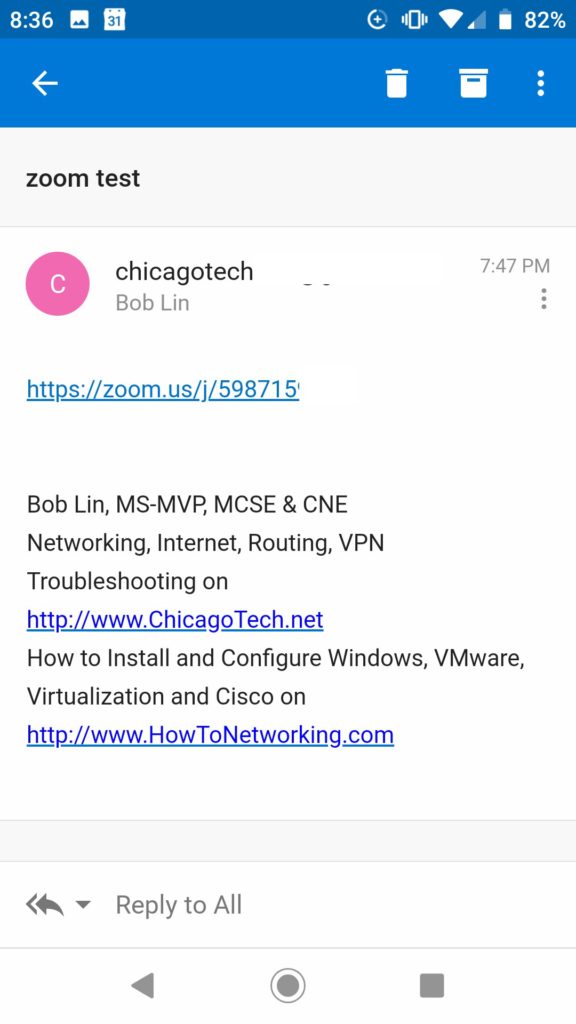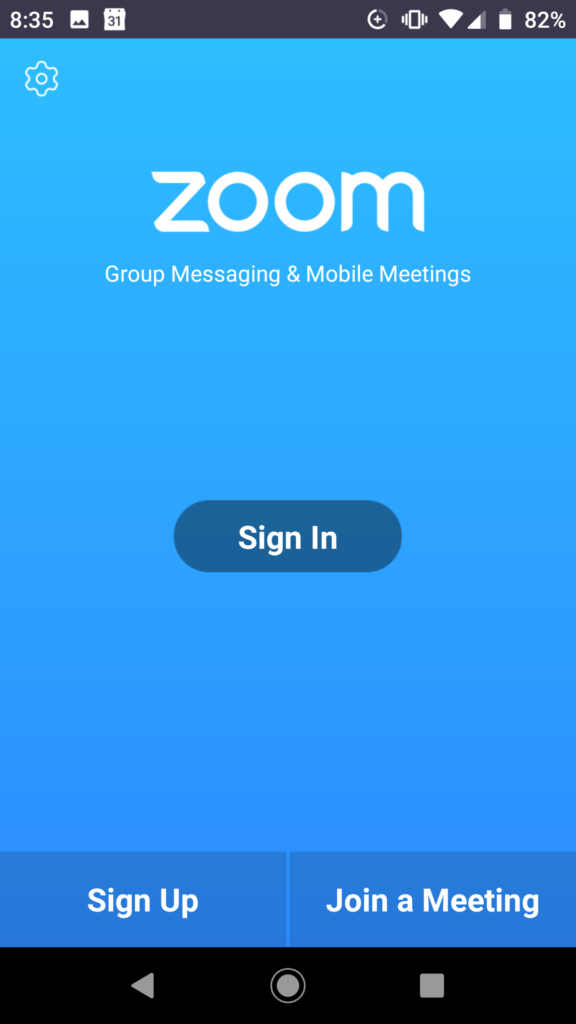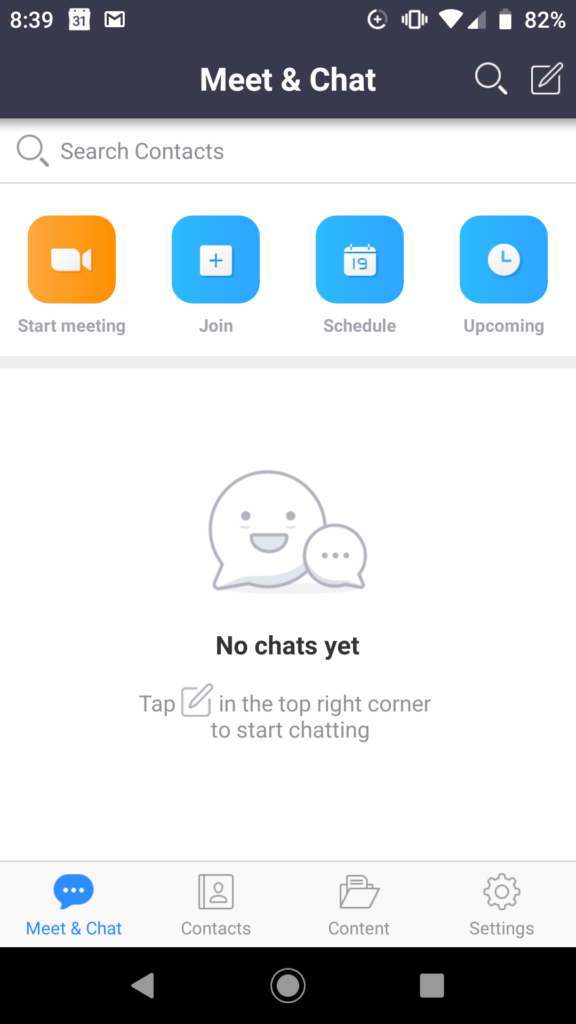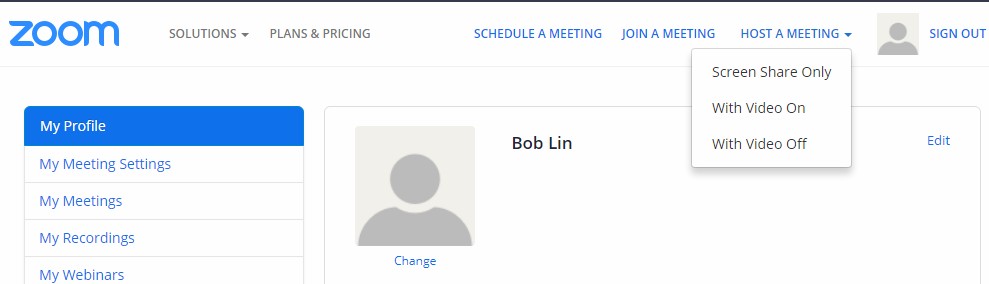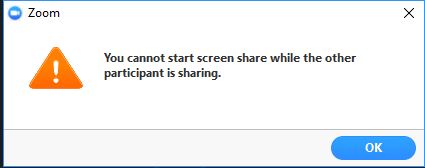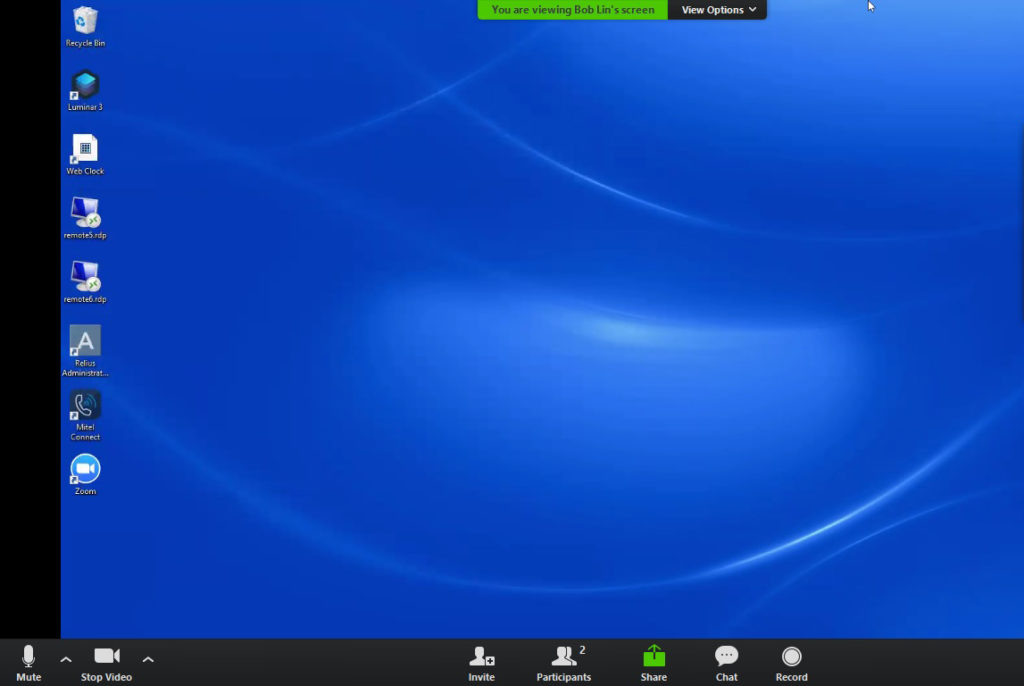Q: We would like to a rule to allow VPN users access network resources. Could you please give us the steps by steps instruction.
chicagotech.net: Sure, here is how.
1. Open Symantec Endpoint Protection and right-click Options on Network and Host Exploit Mitigation. Select Configure Firewall Rule.
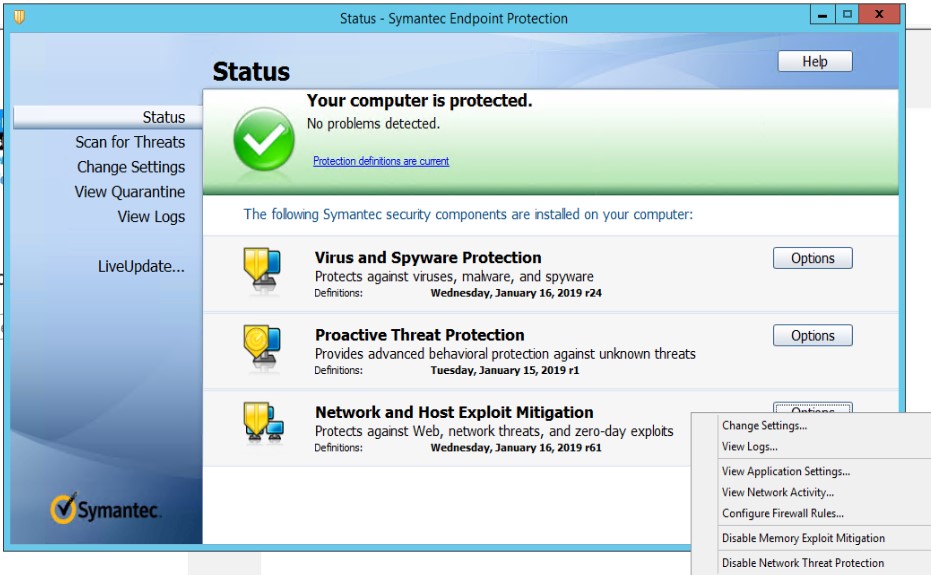
2. Click Add.

3. Enter Rule name, for example Enable Mapping.
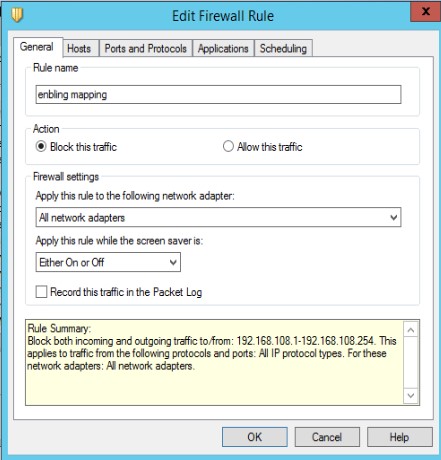
4. Click Host and check IPv4 address. Enter 192.168.108.1-192.168.108.254. Click OK.
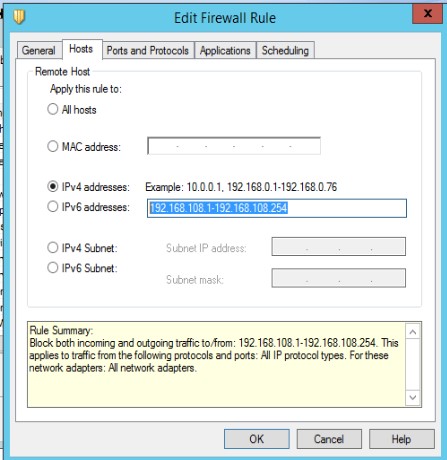
5. Now, highlight the Enable Mapping rule and move it to the top.
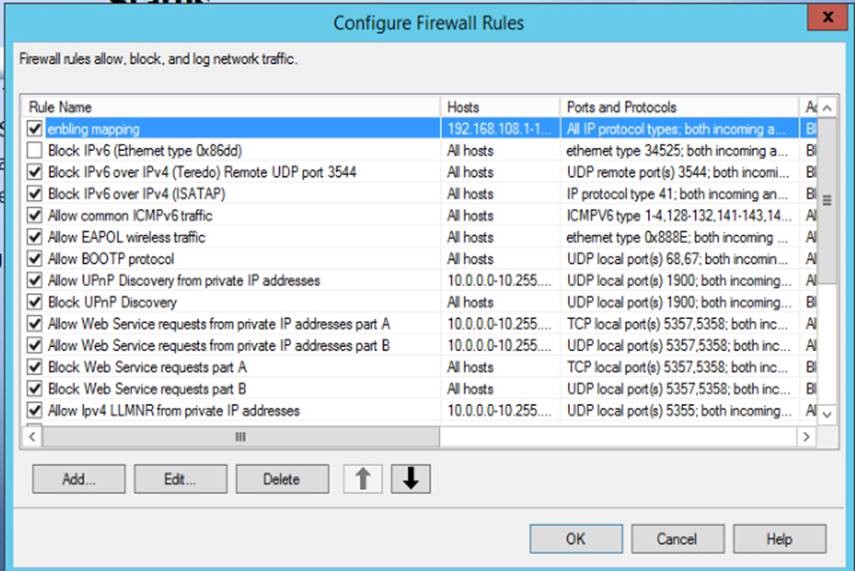
6. After closing the Symantec Endpoint Protection, re-establish the VPN and try the mapping. If we still have the same issue, please tell me your computer name and the time you try. We will check the error log for further troubleshooting.