1. Open Outlook and go to the People tab.
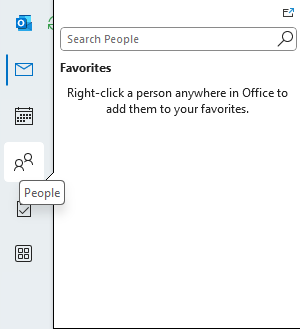
2. Select Home > New Contact Group.
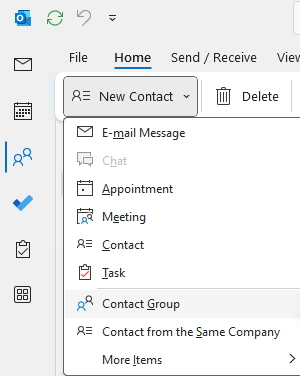
3. In the Contact Group box, type the name for the group, for example chicagotech.
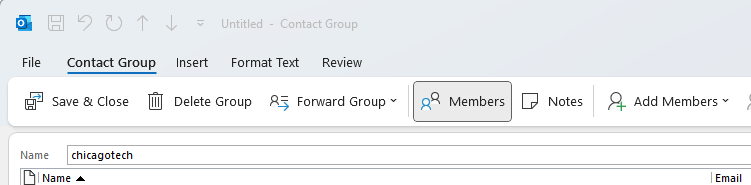
4. Click on Add Members  , and you have 3 options:
, and you have 3 options:
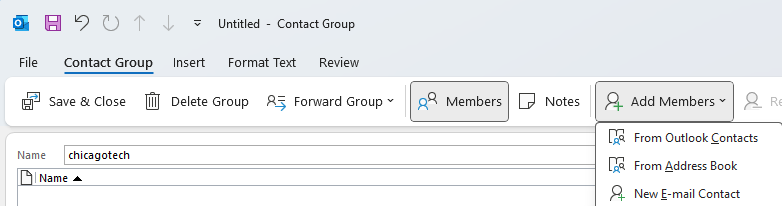
Select From Outlook Contacts.
Select From Address Book.
Select New E-mail Contact.
5. Add people from your address book or contacts list, and choose OK. To select multiple people, hold down the Ctrl key as you choose members.
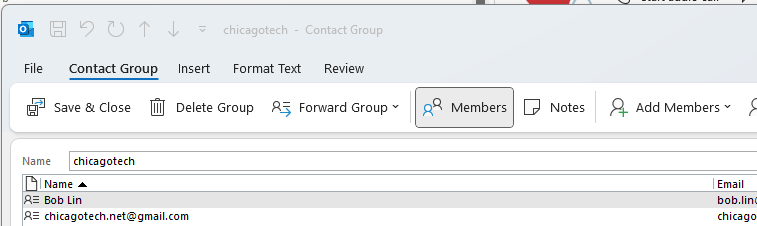
6. Choose Save & Close.