- Sign in to the Azure portal with an administrator account.
- Go to Azure Active Directory > Users > All users.
- Click on Multi-Factor Authentication.
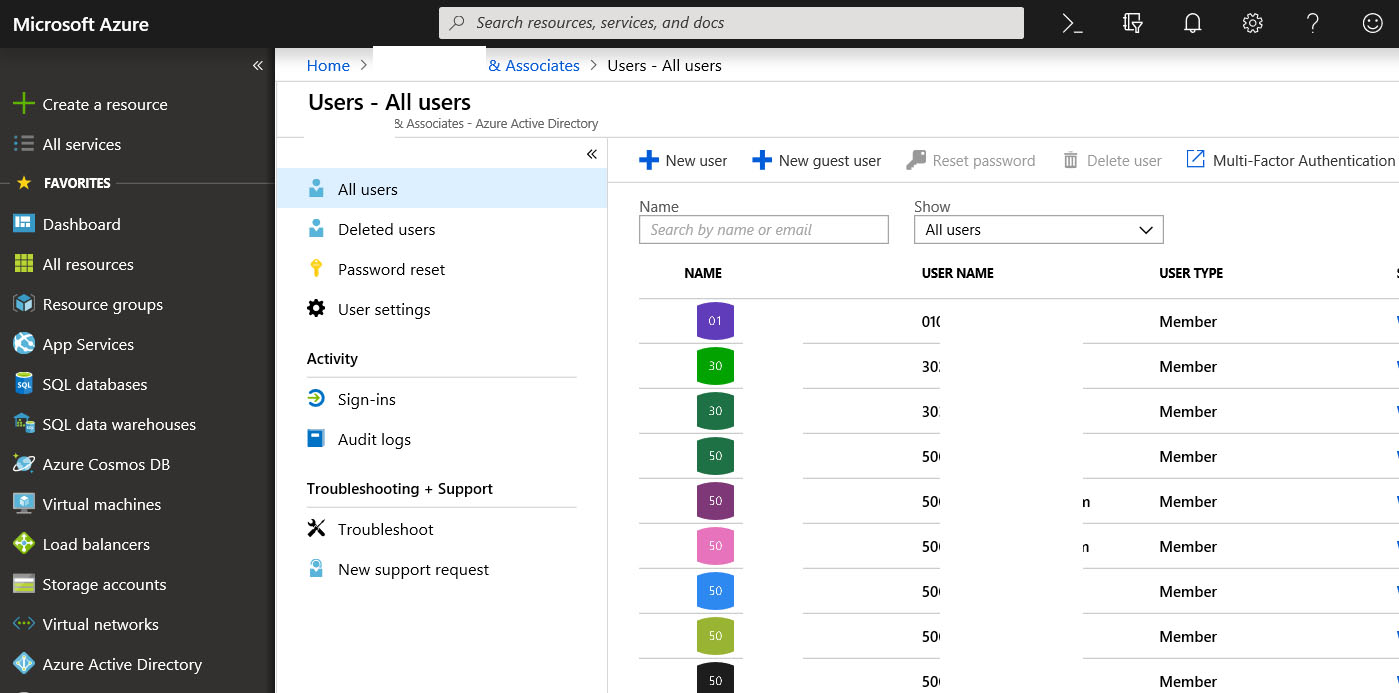
4. You can enable MFA by single user or multiple users. 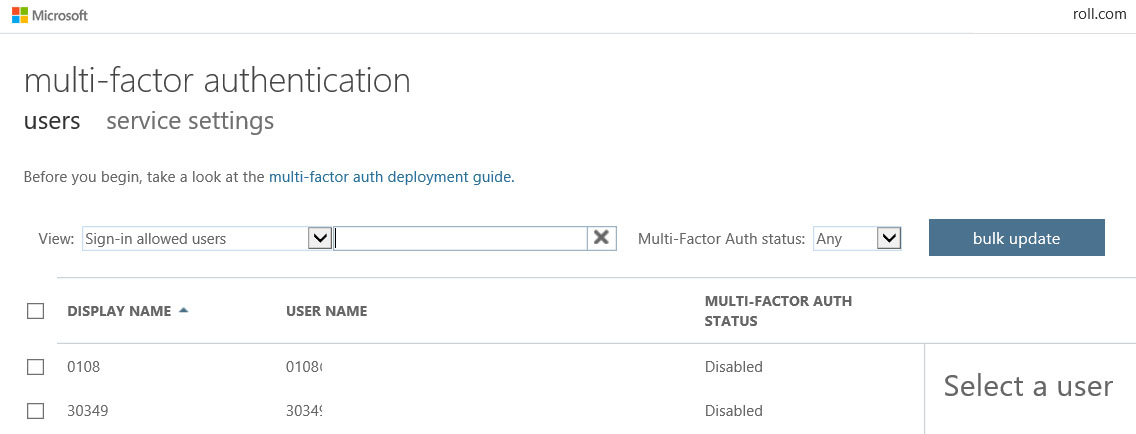
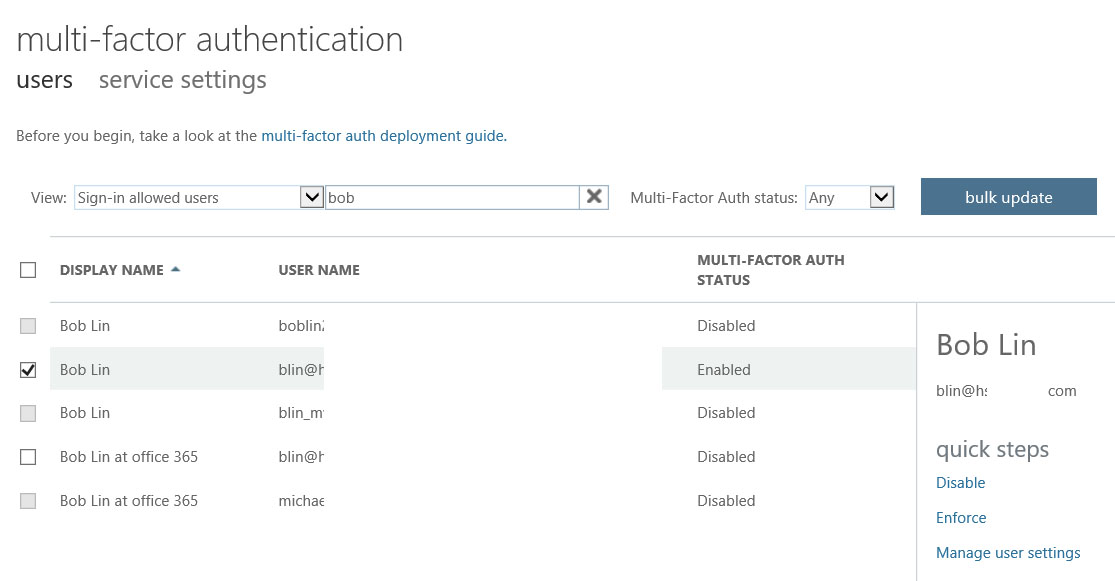
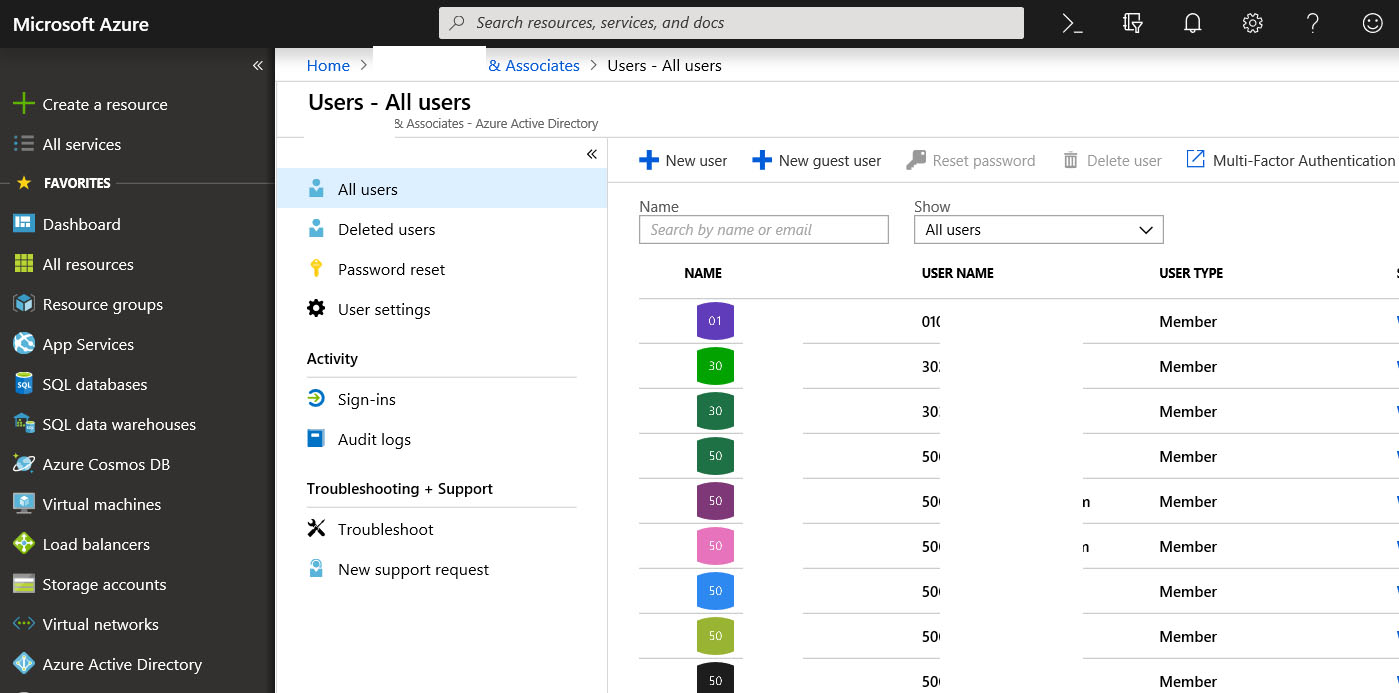
4. You can enable MFA by single user or multiple users. 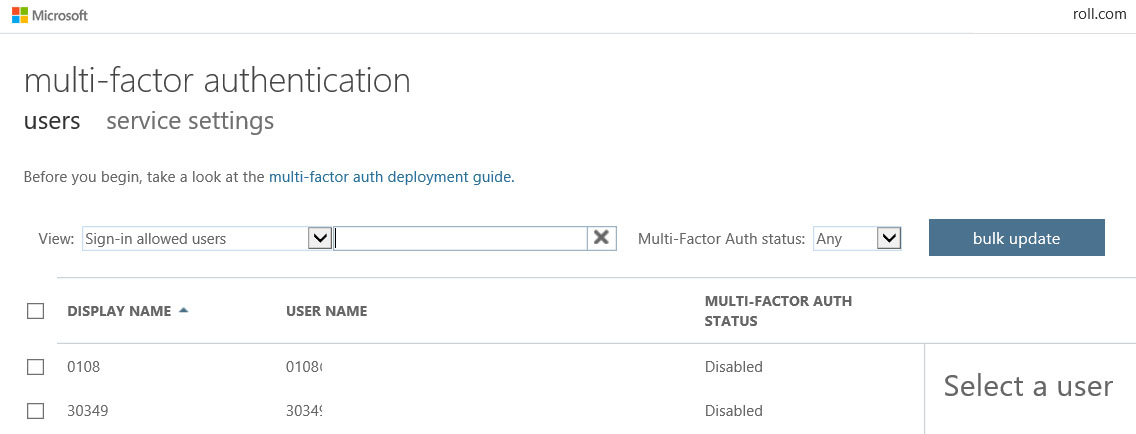
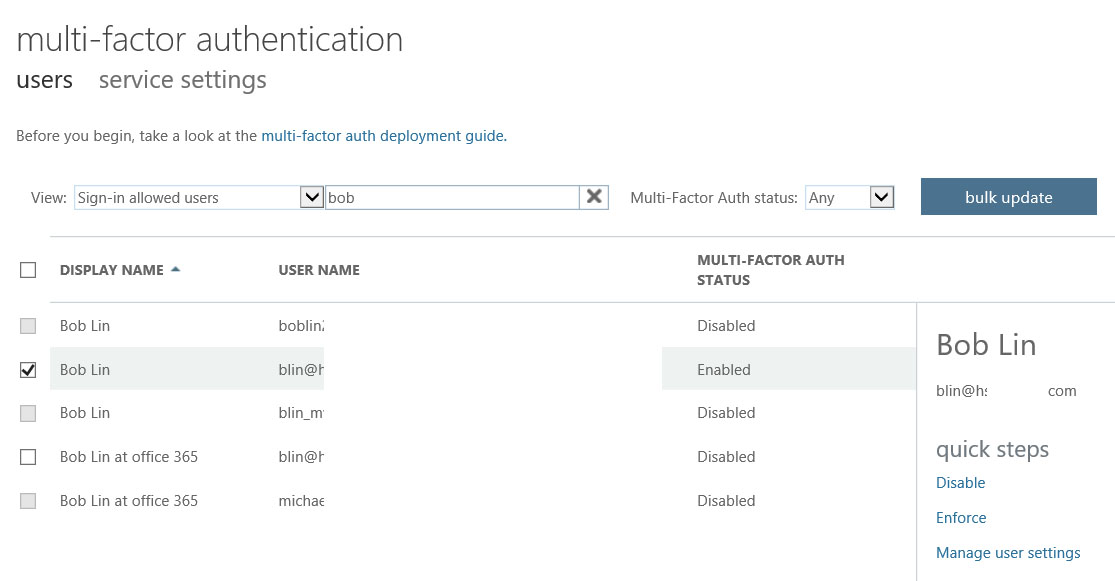
Situation: The client get a lot hacking and one of their user accounts has been used to send spyware to his clients. The company would like to check the sign-in failure status in Azure.
Procedure:
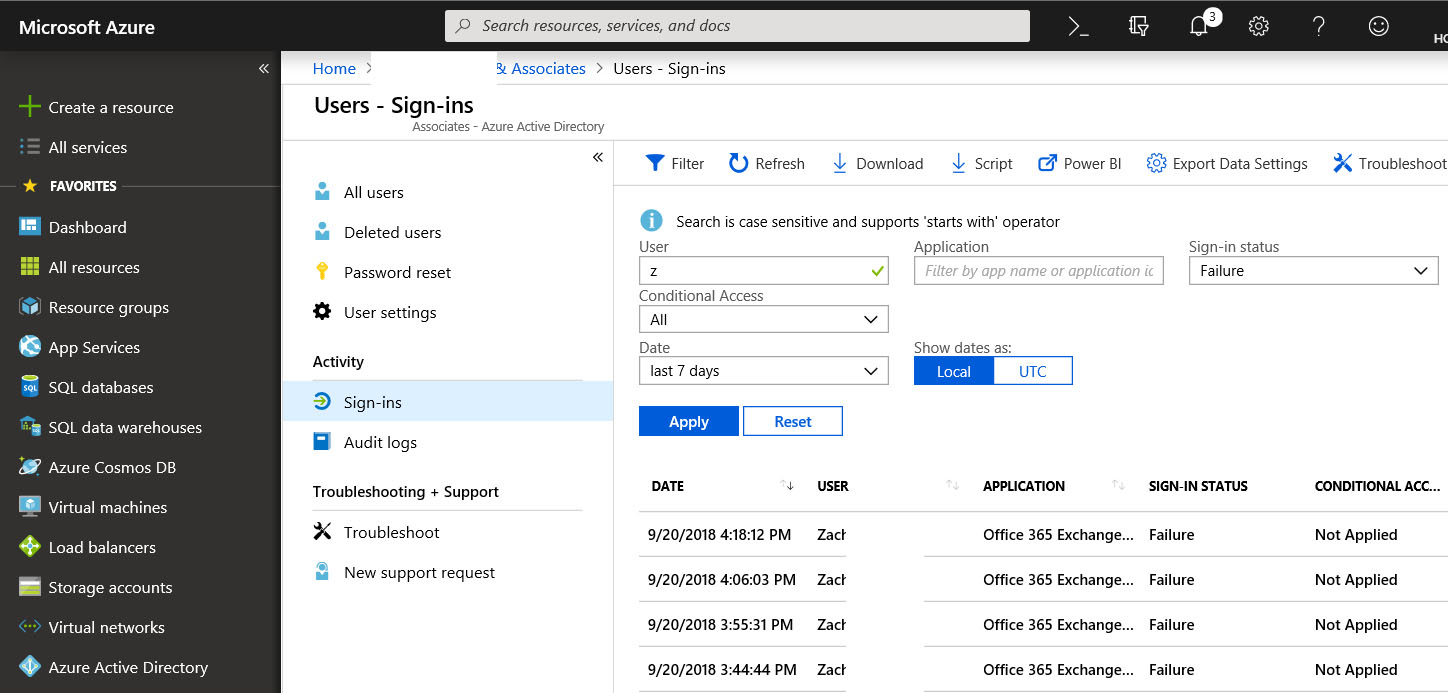
2. You can search a single user or all users sign-in status. You may also download the report.
You may have multiple options to Enable or disable AutoSave in Office 365
https://support.microsoft.com/en-us/help/4036334/how-to-disable-autosave-in-office-365-proplus
2. Go to Files>Option, make change here. 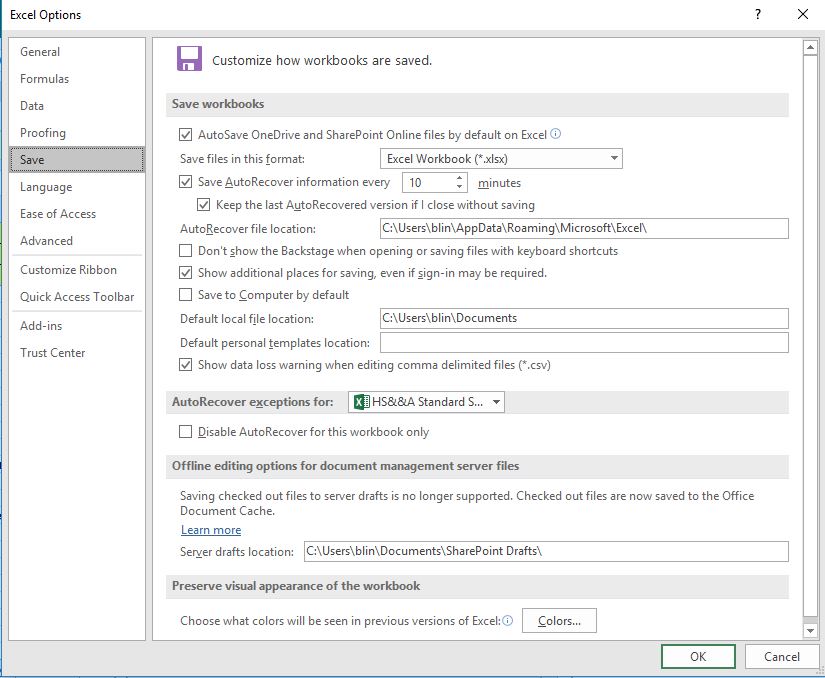
Q; We save files in OneDrive. One of our files is damaged and can’t be opened. How can we recovery it?
A: 1. try revert to the earlier version! Right click the file and choose version history.
2. In File -> Version History you can find all the different versions of the document. This is where you can find the exact time for each version as well.
Within File Options -> Save you will find these options too:
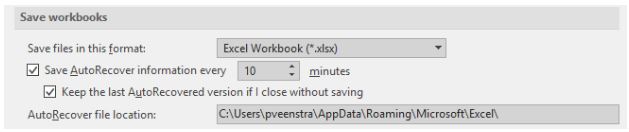
3. If above doesn’t work, try to restore it from the Office 365 backup.
Situation: the client manually set both Screen & Sleep settings to “Never”, but it locks after inactivity. They wonder if there is any GPO setting (or registry, etc.) that will prevent a Windows 10 machine from locking after inactivity?
Resolution: 1. For group policy, try this:
Computer Configuration->Windows Settings->Security Settings->Local Policies->Security Options->Interactive logon: Machine inactivity limit
Changing this directly affects the stated registry entry: HKEY_LOCAL_MACHINE\SOFTWARE\Microsoft\Windows\CurrentVersion\Policies\System\InactivityTimeoutSecs
2. For registry, try this:
Registry Hive: HKEY_LOCAL_MACHINE
Registry Path: \Software\Microsoft\Windows\CurrentVersion\Policies\System\
Value Name: InactivityTimeoutSecs
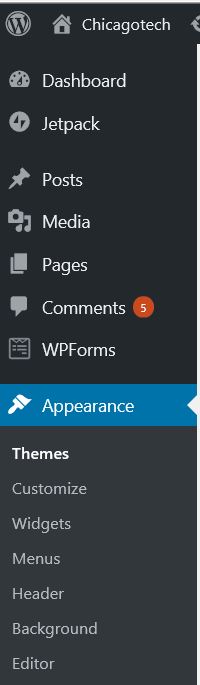
3. You can add or delete available widgets here.
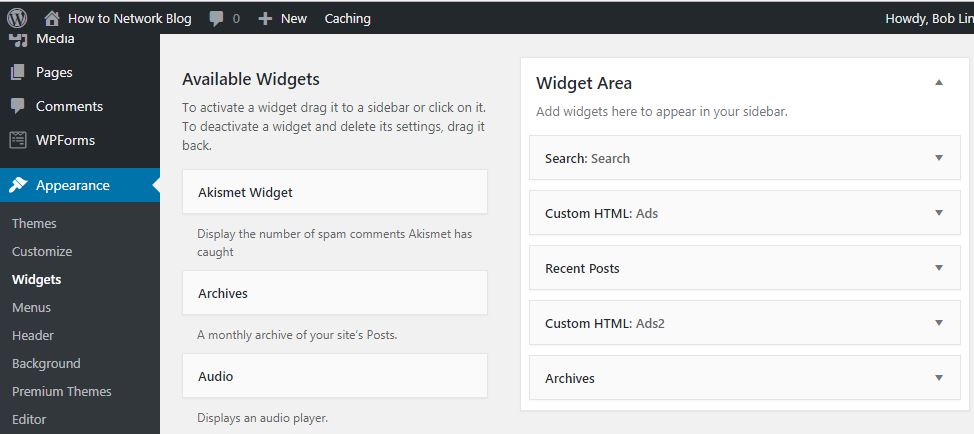
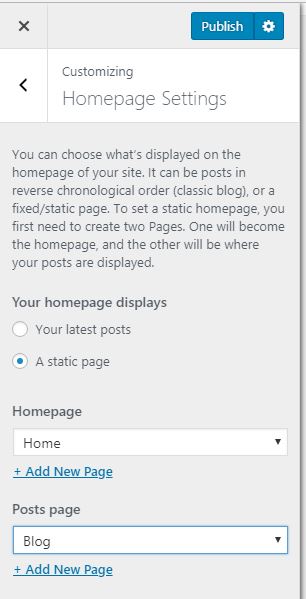
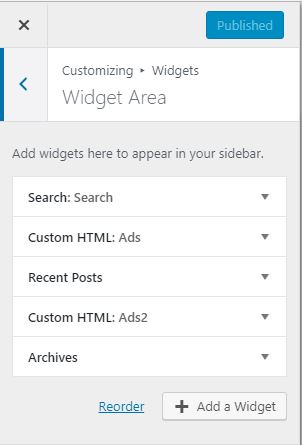
This example is based on Outlook 2016. To setup IMAP
Step 1: Turn on IMAP in Google account
1. Login Gmail account.
2. In the top right, click Settings Settings.
3. Click Settings.
4.Click the Forwarding and POP/IMAP tab.
5.In the “IMAP Access” section, select Enable IMAP.
6.Click Save Changes.
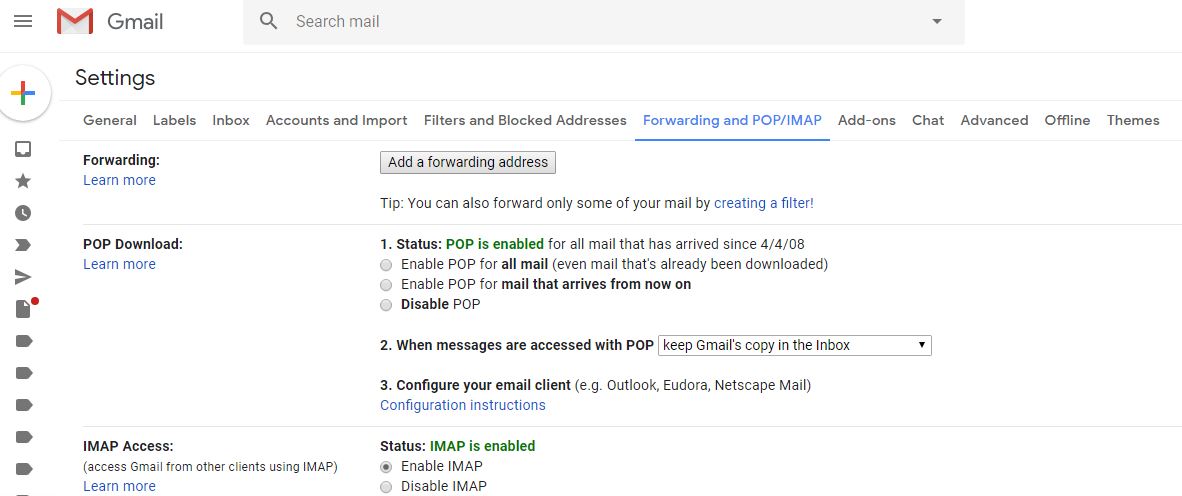
Step 2: Configure IMAP and SMTP settings in email apps
Incoming Mail (IMAP) Server
imap.gmail.com
Requires SSL: Yes
Port: 993
Outgoing Mail (SMTP) Server
smtp.gmail.com
Requires SSL: Yes
Requires TLS: Yes (if available)
Requires Authentication: Yes
Port for SSL: 465
Port for TLS/STARTTLS: 587
Full Name or Display Name Your name
Account Name, User name, or Email address Your full email address
Password Your Gmail password

3. Under Apps with account access, turn on “Allow less secure apps”.
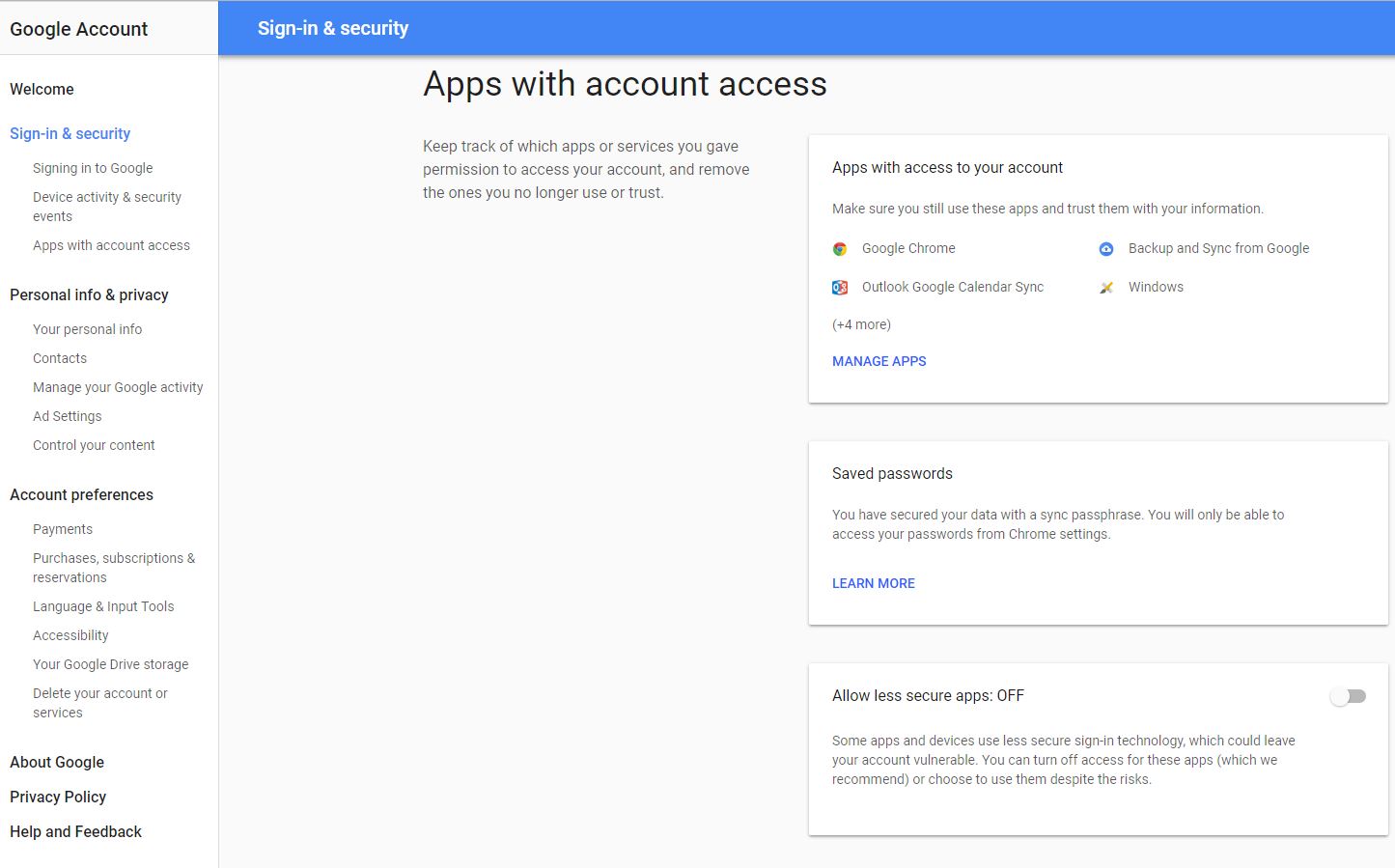
Welcome to WordPress. This is your first post. Edit or delete it, then start writing!