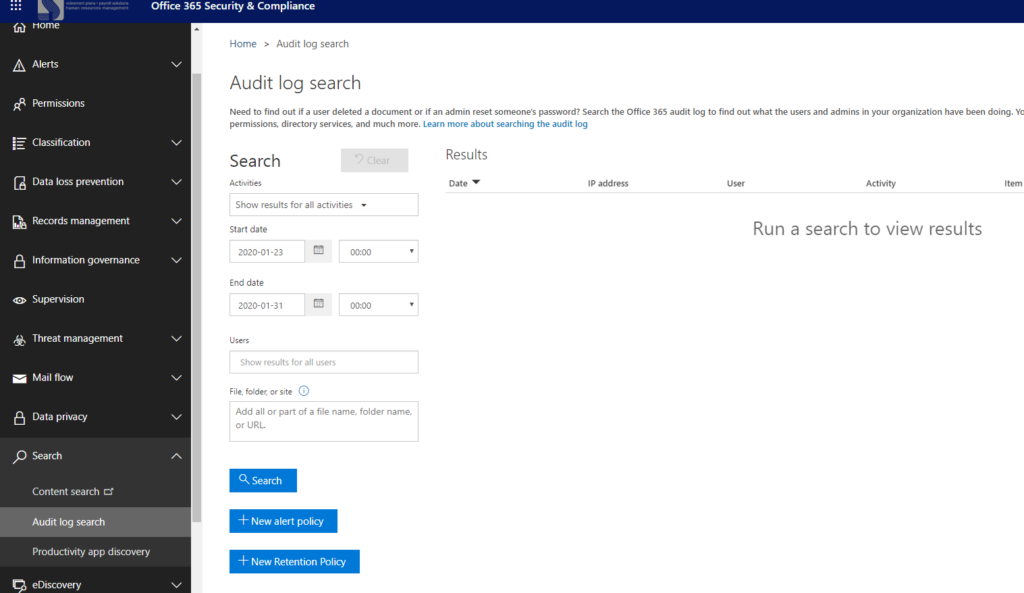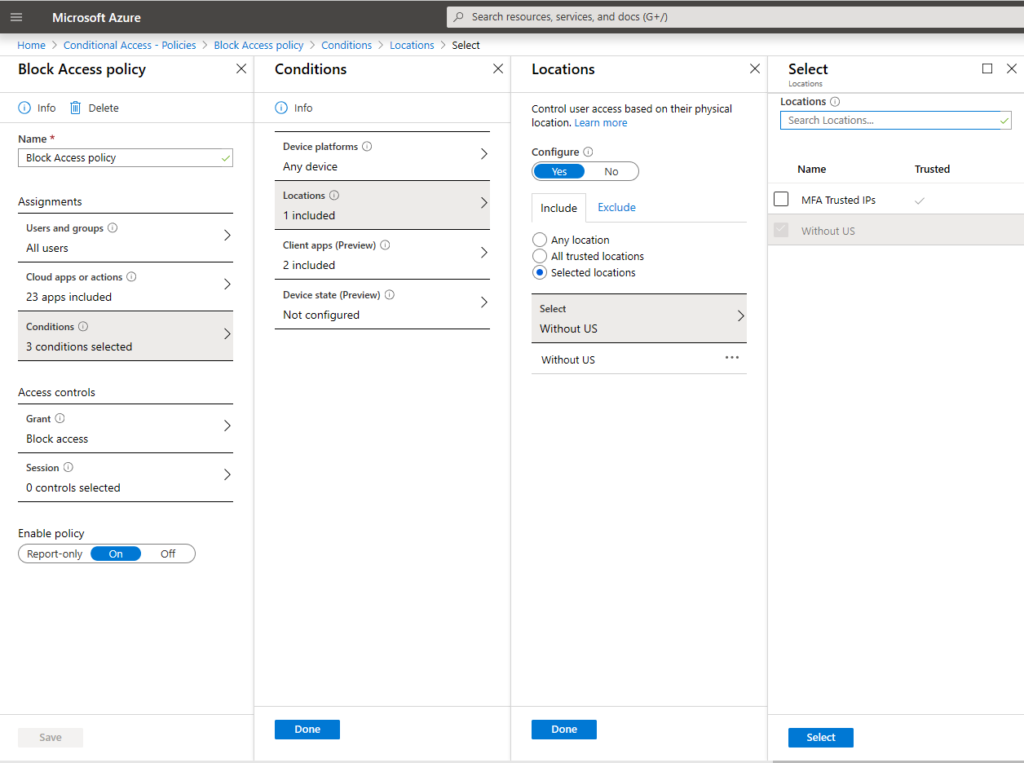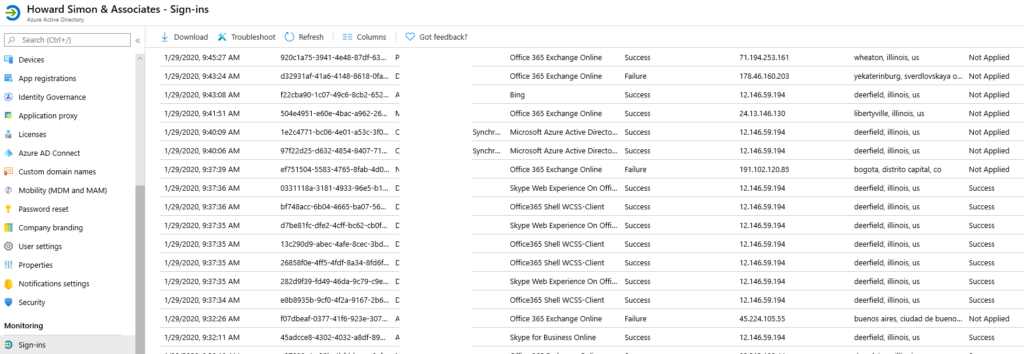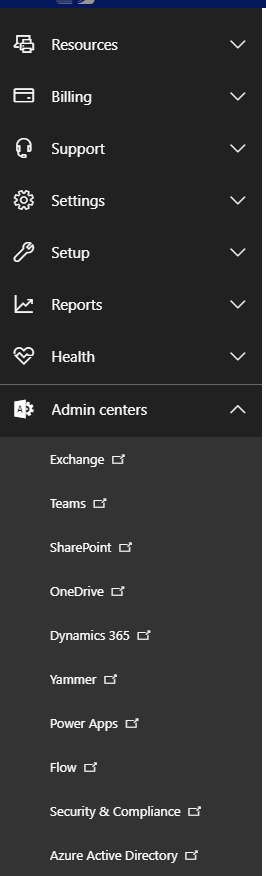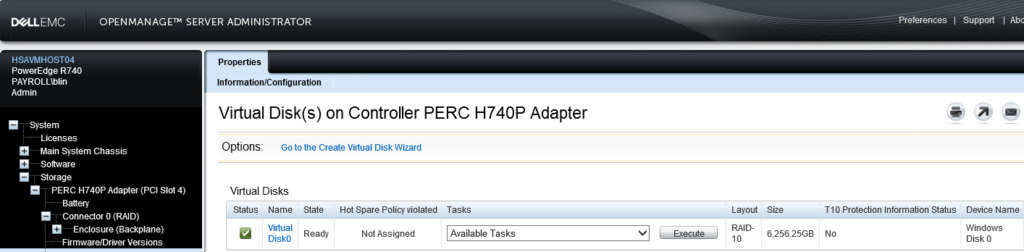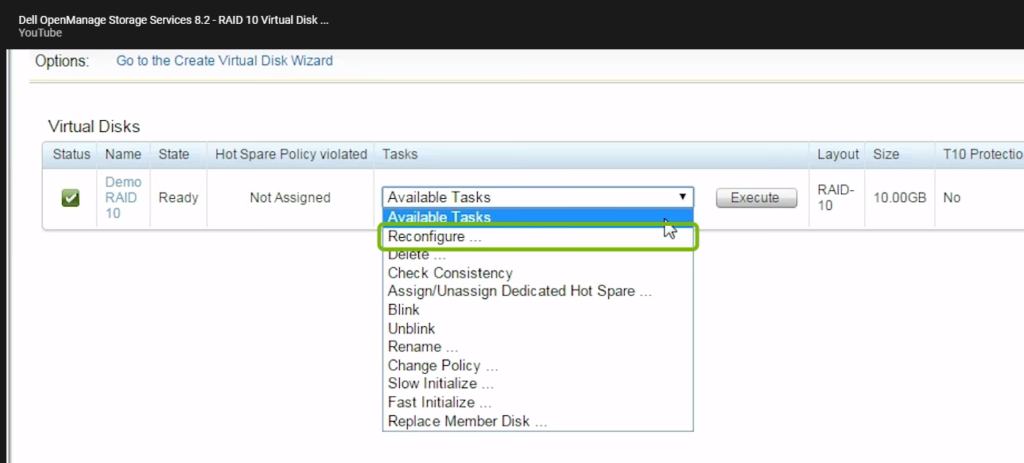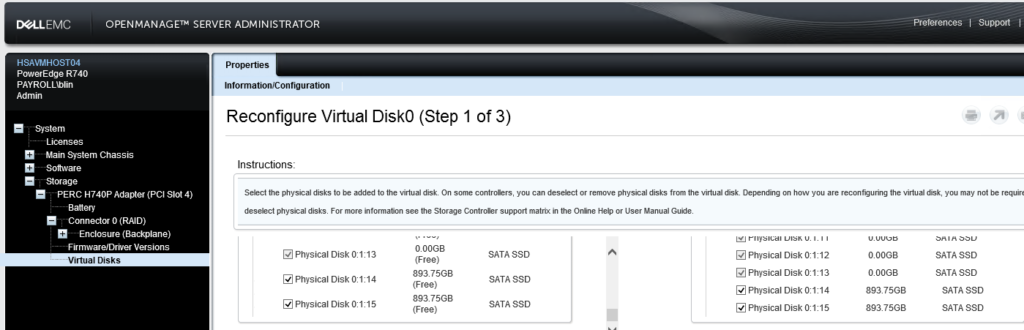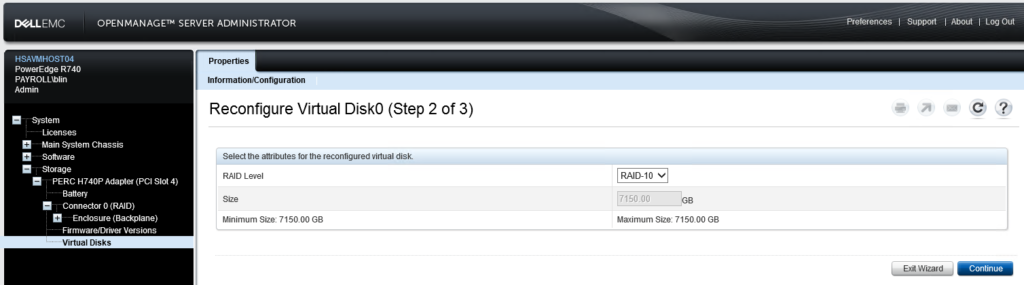What’s Windows 10 in S mode and how to switch out of S mode? – Net/PC How to
To switch out of S mode, please follow these steps:
- On Surface, open Settings > Update & Security > Activation.
- Find the Switch to Windows 10 Home or Switch to Windows 10 Pro section, click Go to the Store link.
- On the page that appears in the Microsoft Store (Switch out of S mode or a similar page), click the Get button and confirm the action. Now, you should be able to install apps from outside the Microsoft Store.