Q: what’s paloalto firewall default user name and password?
Chicagotech.net: Username: admin. Password: admin.
Q: what’s paloalto firewall default user name and password?
Chicagotech.net: Username: admin. Password: admin.
Q: How to use Zoom to share my desktop?
Chicagotech.net: To share your computer as a host, Please follow these steps to join Zoom and install App.
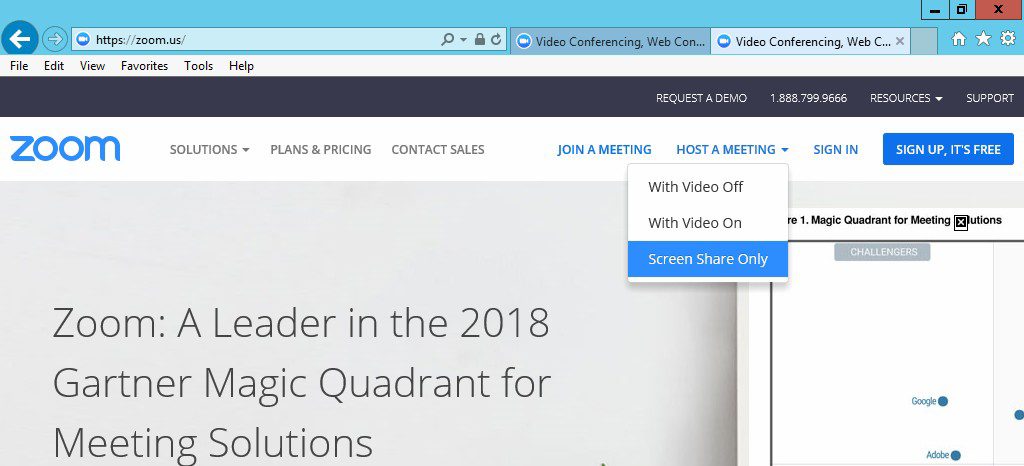
3. After login, click Schedule. You can modify the meeting settings.
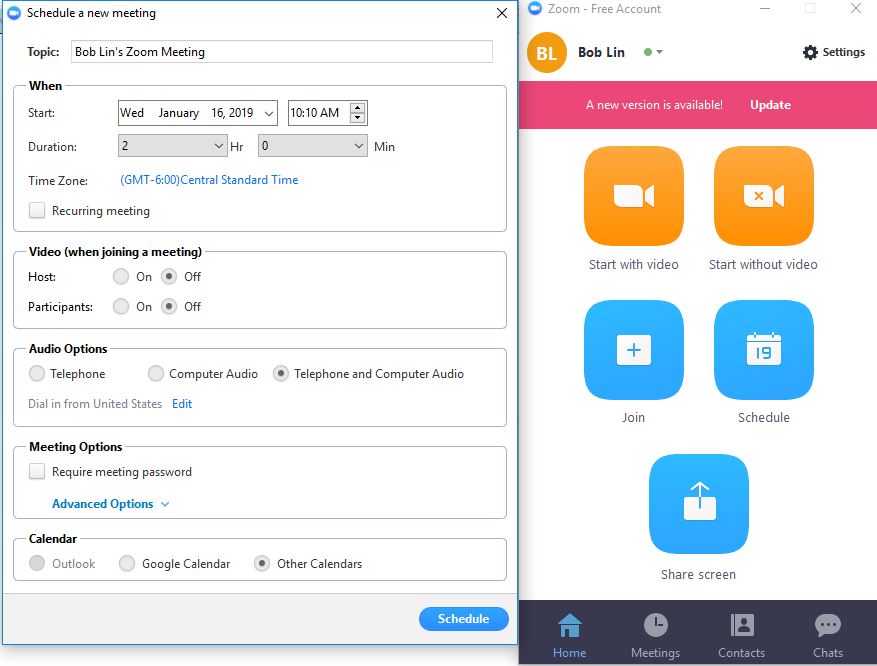
4. Copy and send the meeting ID (https://zoom.us/j/########) under Profile or scheduled a meeting to people who need to see your desktop.
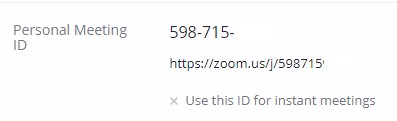
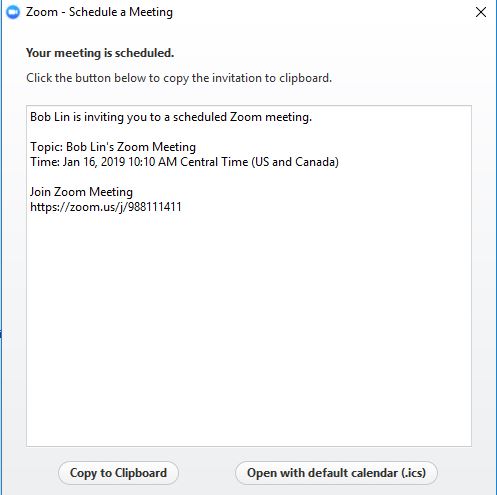
5. Now, the client opens his email and click the link to access the Zoom meeting room.
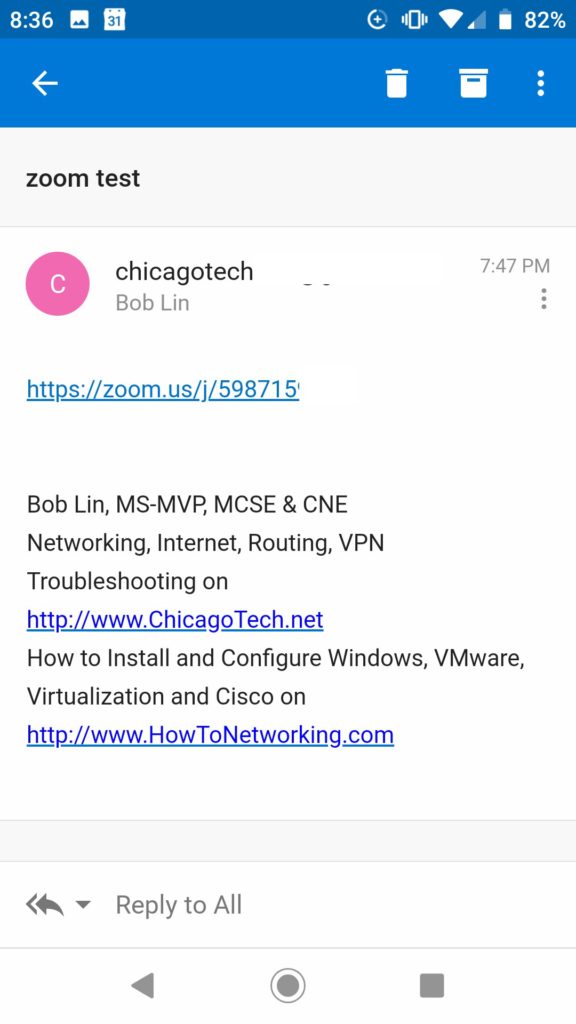
6. The client may need to install Zoom app and sign in.
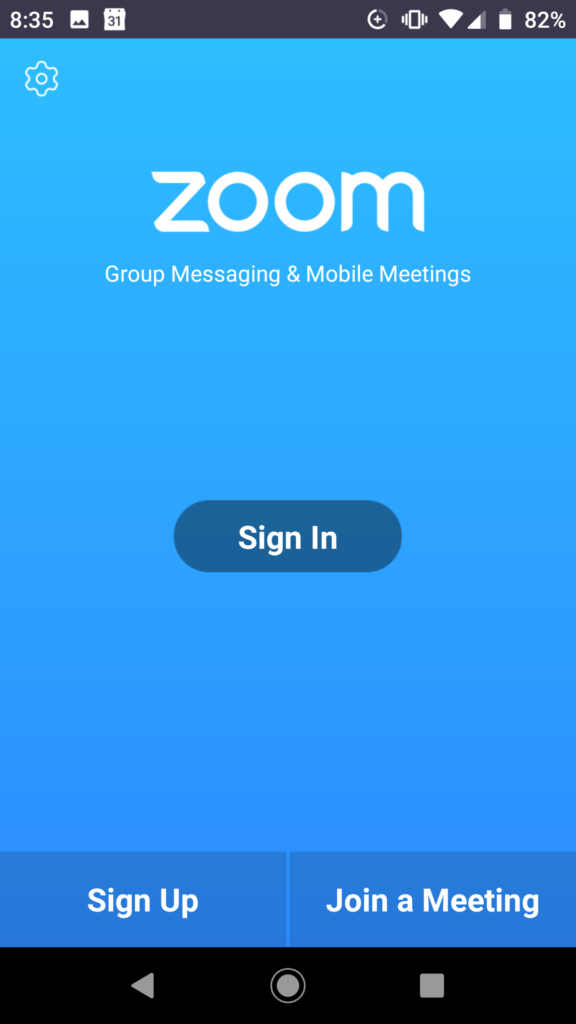
7. The client should have these options: Start meeting, Join, schedule and Upcoming. The client should click Join.
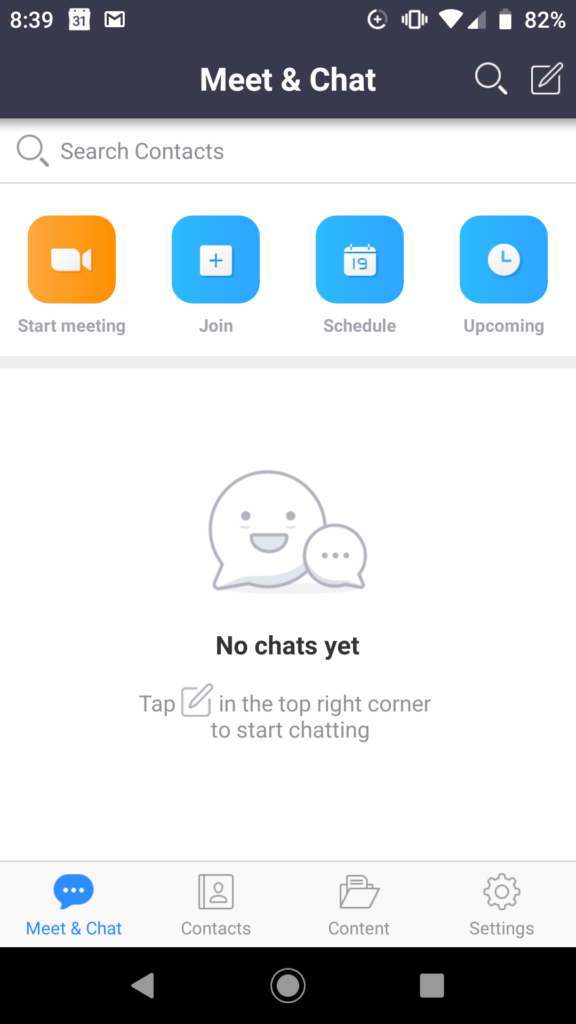
8. If the host wants to share his desktop, click Host a meeting and then Screen share only.
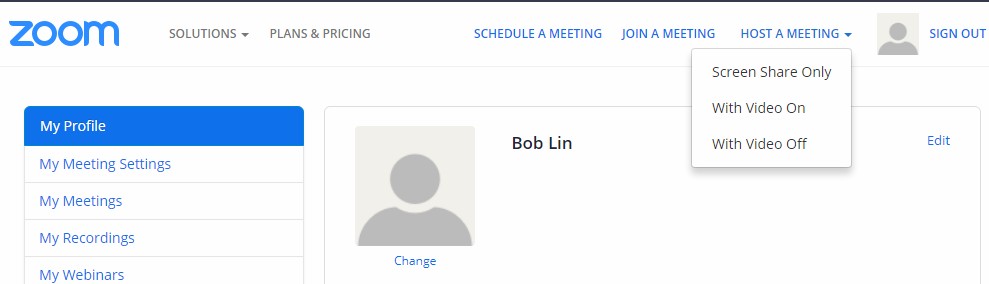
9. On the top of host computer, you should see your ID and have an option to Stop Share.

10. If you would like one of clients to share his Desktop, close the Host sharing first. Otherwise, you may receive this message:
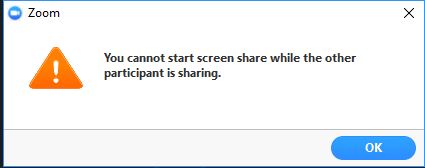
On the client, move the mouse to the top (You are viewing Bob Lin’s Screen in or example). Now, you should have an option to Share (your Desktop).
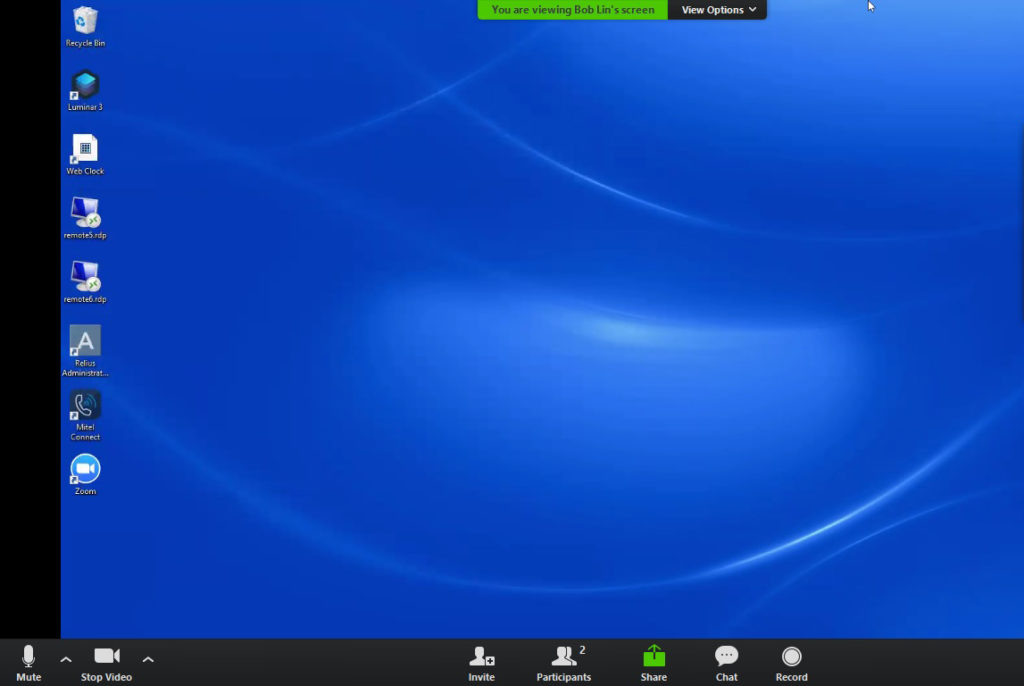
On the client, move the mouse to the top (You are viewing Bob Lin’s Screen in or example). Now, you should have an option to Share (your Desktop).
Note: Also you have an option to Mute in above screenshot.
Q: Do we need to download and install App to use Zoom”
Chicagotech.net:
When you are invited to a meeting via an Zoom URL link, it will automatically prompt to download and install the app.
Q: We are using Microsoft Office 365 services. How can we use Microsoft Skype/Team to share my computer with our clients so that they can see my desktop?
Chicagotech.net: Yes, here is how.
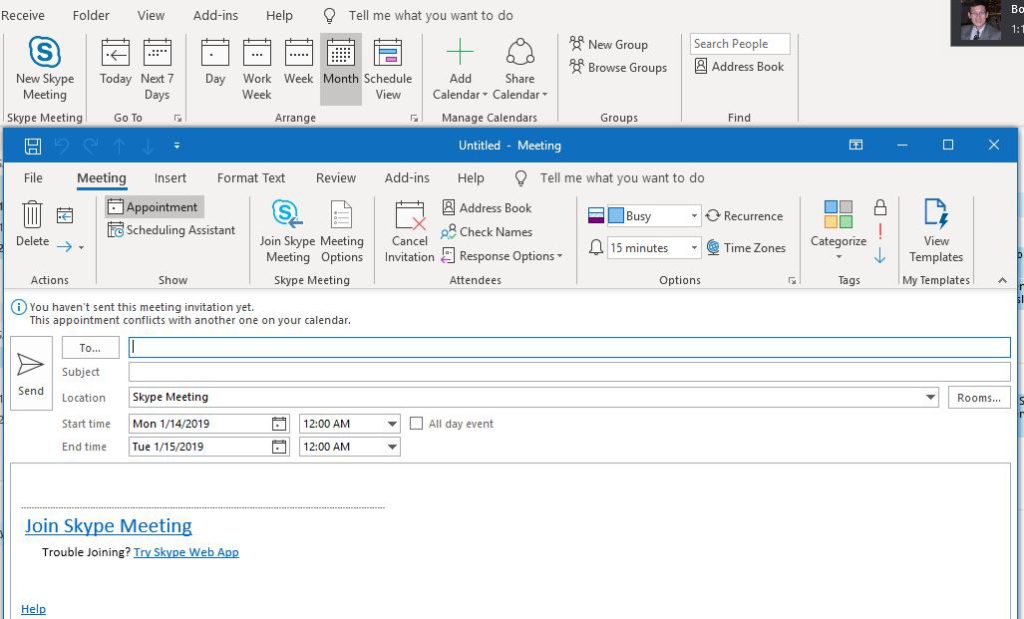
3. When the client receives the invitation, click on Join Skype Meeting link to access it.
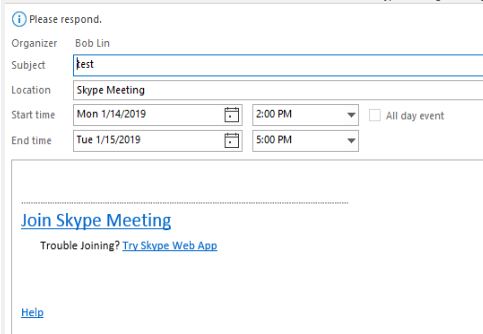
4. Now, the client may see this popup, install or/and join the Meeting. You have two options to use Skype, Web app or Skype for Business. If you don’t want to install Skype for Business, click Install and join with Skype Meetings App (web).
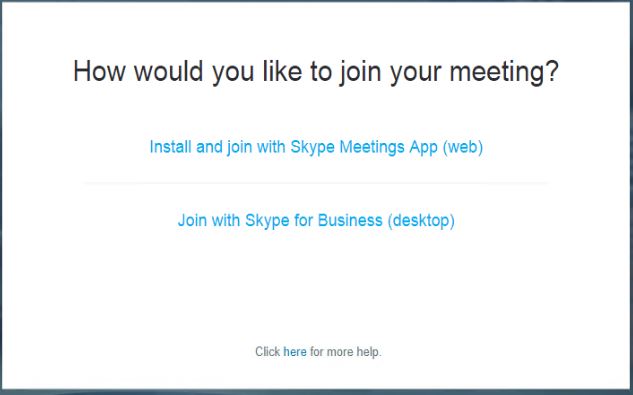
5. If you don’t have Skype/Team account, you may receive this message. Click Join as guest.
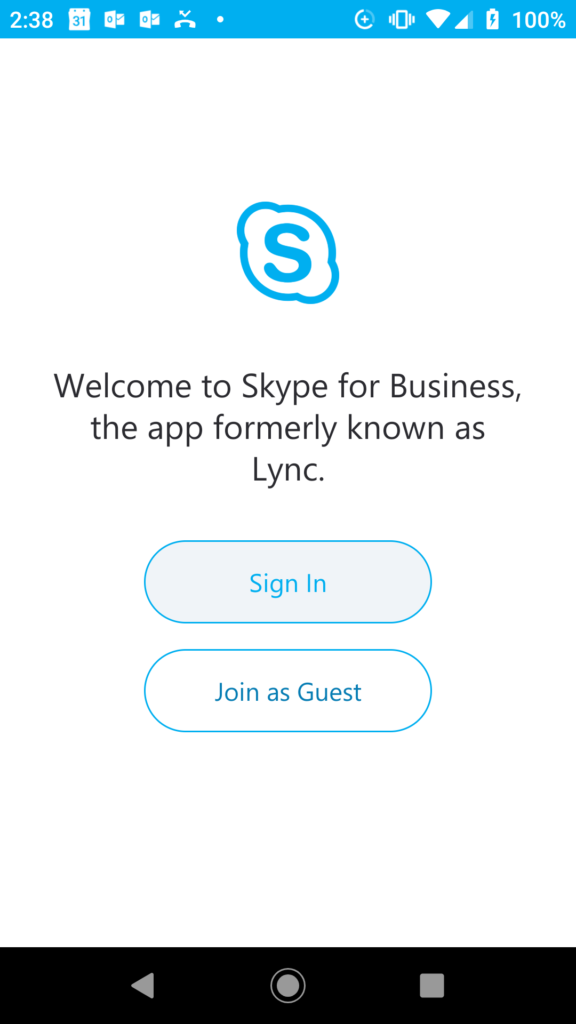
6. After starting the meeting, the host can click Sharing icon.

7. You may share the desktop and more.
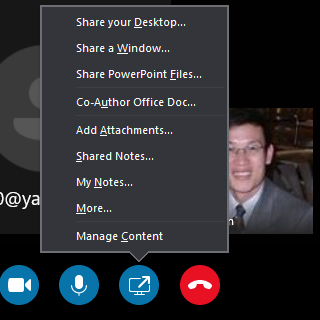
8. Now, on the client side, click Accept to join the meeting. good luck!
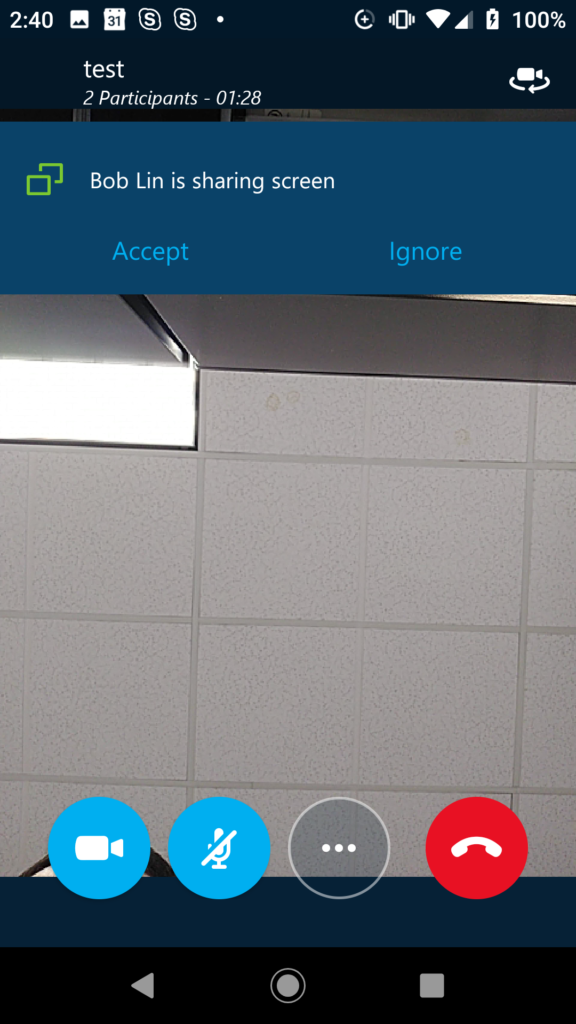
Q: We are using Office 365. Once for a while, a user may want us to enable his/her Out of Office Notification because he/she can’t come to the office. How can we do it without knowing the user password?
chicagotech.net: Yes, you can do it by assigning your full permissions and then access the user Outlook. Here is how.
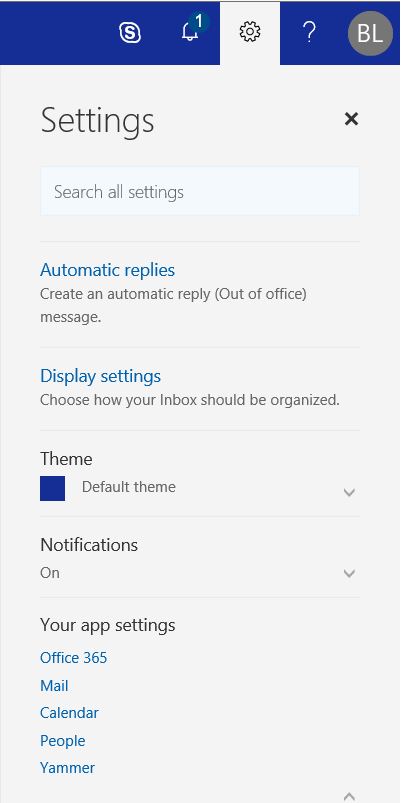
Q: I am running WordPress as blog. I would like to integrate it to Facebook or Twitter. How do I do it?
chicagotech.net: AddThis is popular WordPress plug-in. Here is the steps how to add it to WordPress.
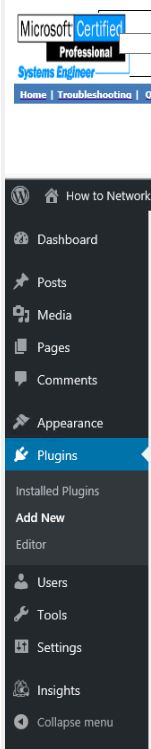
4. Search AddThis. Install and active it.
5. Now, you should have AddThis in th eleft panel. Click it and follow the instruction to select Profile.
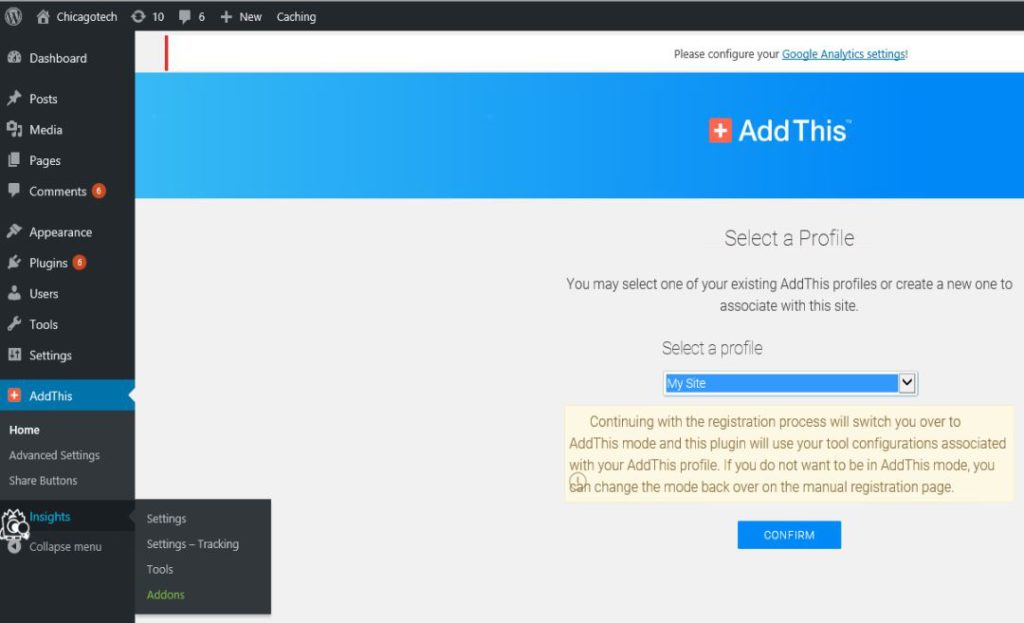
6. After register (you may need to login addthis), select which Tool you would like to use, such as Share Tools, Follow Tools, Related Posts.
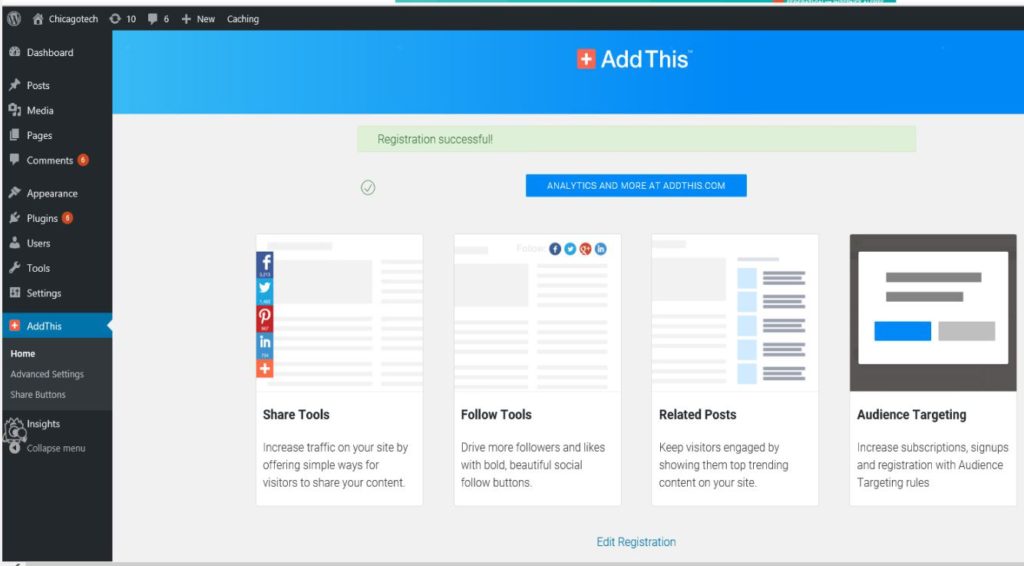
7. You may change the Sharing Services.
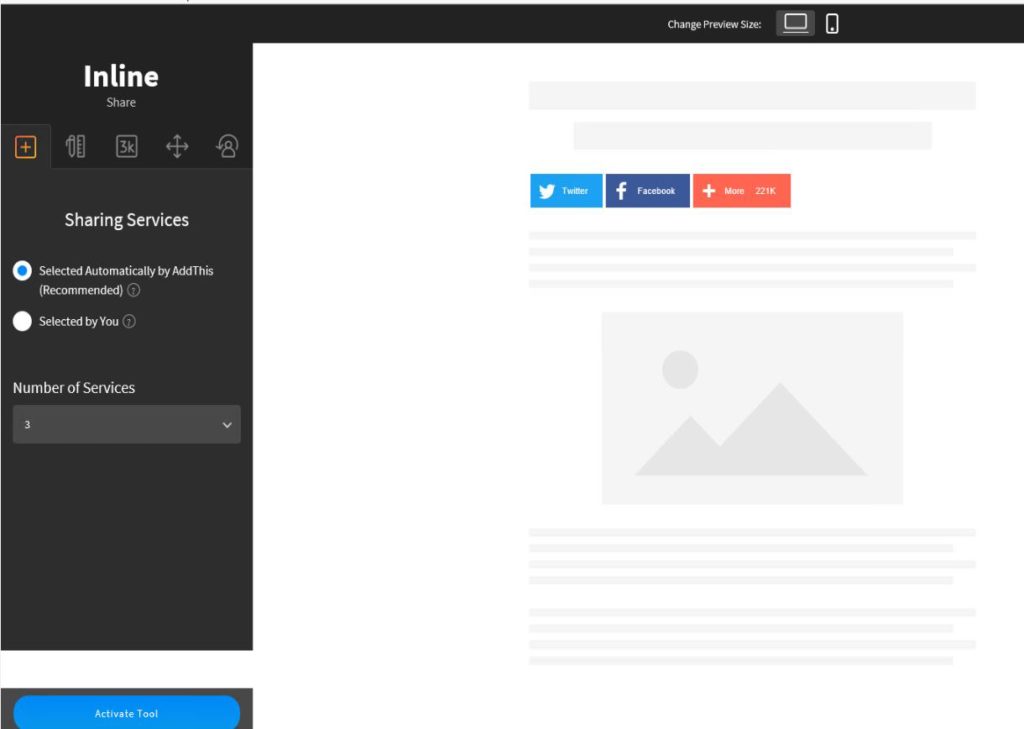
8. Now, you should have Sharing icons in your website looks like this:
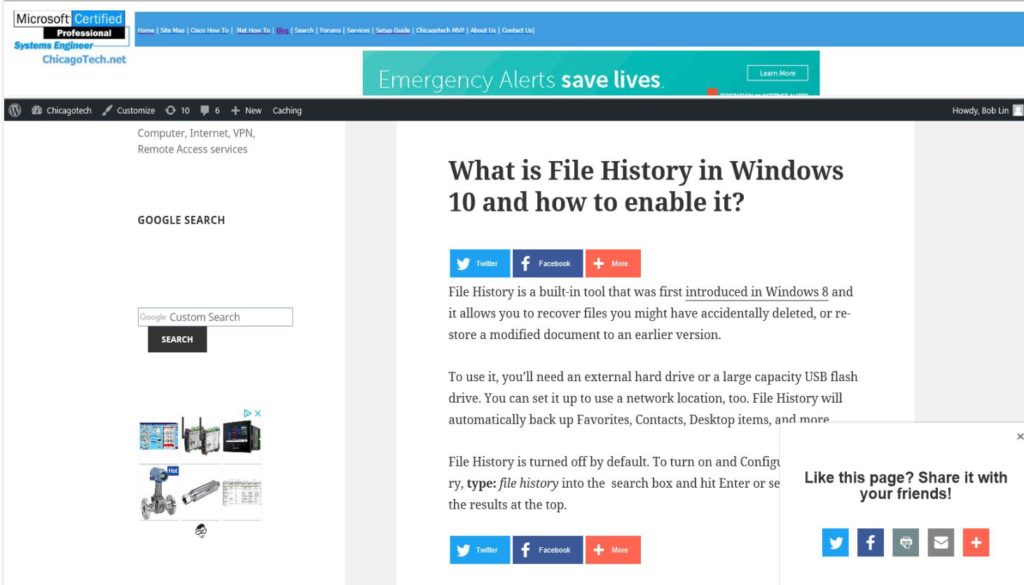
Q: We are running Microsoft Office Accounting 2009 on Windows 10. Would like to edit the Templates. Where is Microsoft Office Accounting 2009 Templates located?
chicagotech.net: It is located in
C:\ProgramData\Microsoft\Windows\Templates\Office Accounting 2009
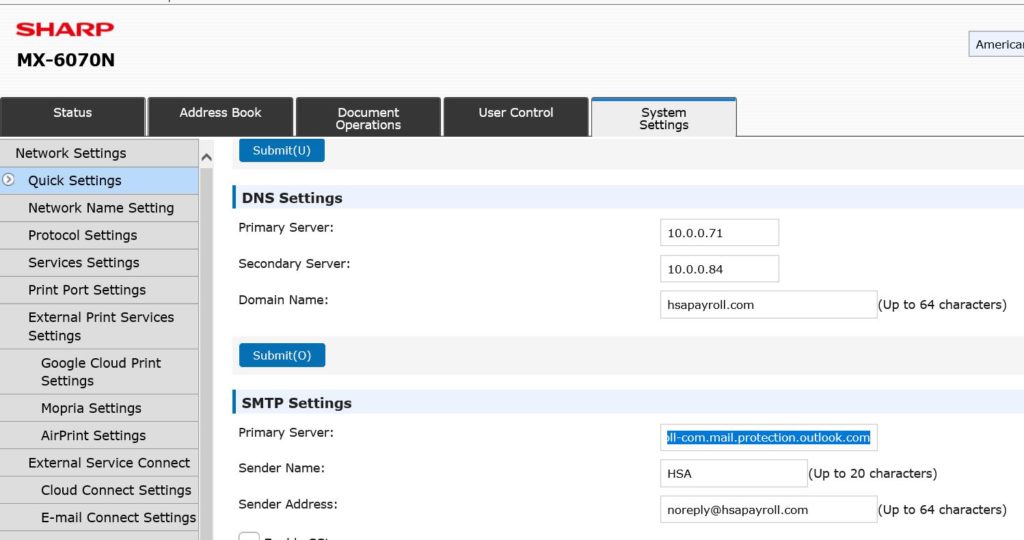
The username is Administrator and password is admin or sharp.
To get daily updates, group invites, and select an alternate posting address, you need to edit Yahoo Email Preferences. Here is how.
2. Click Groups.
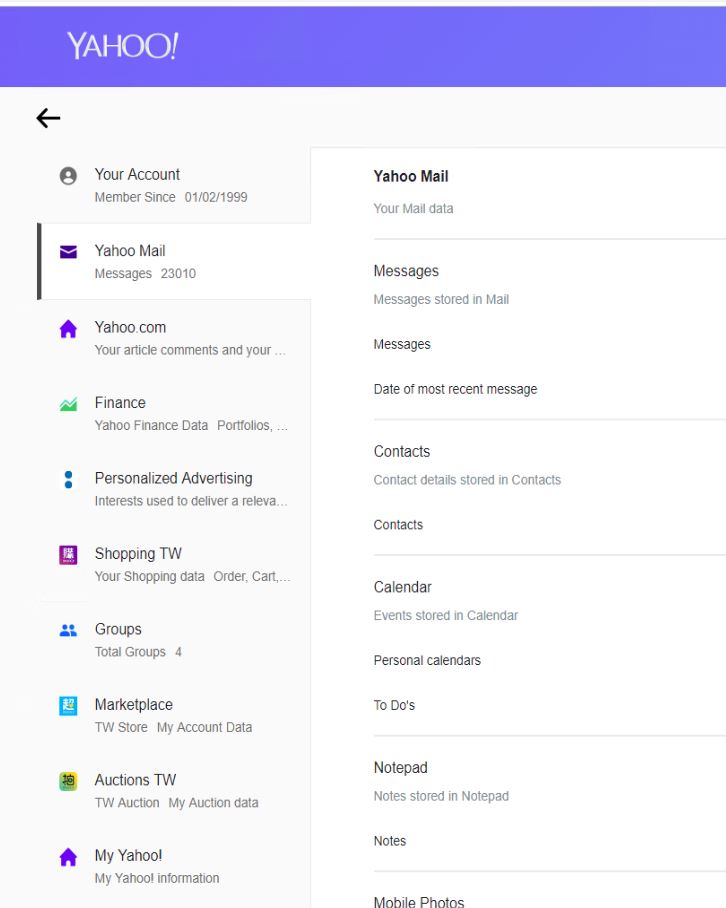
3. Click Go to Yahoo Groups.
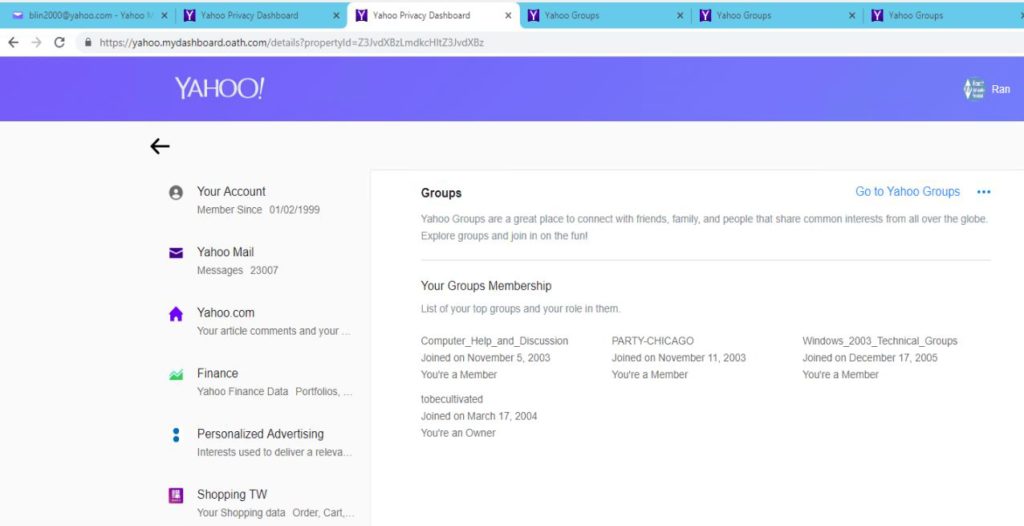
4. All My Groups. Click Email Preferences.

5. Click Email Preferences.
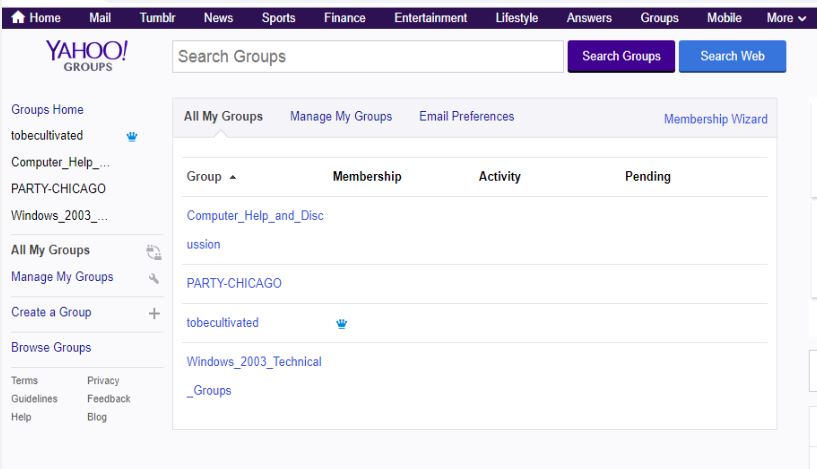
6. In the email you want to make the change, click Edit.

7. 7.Select the option you’d like to enable: ◦Group Invites ◦Updates Email ◦Yahoo ID Preferences ◦Alternate posting address.
8. 8.Click Save.