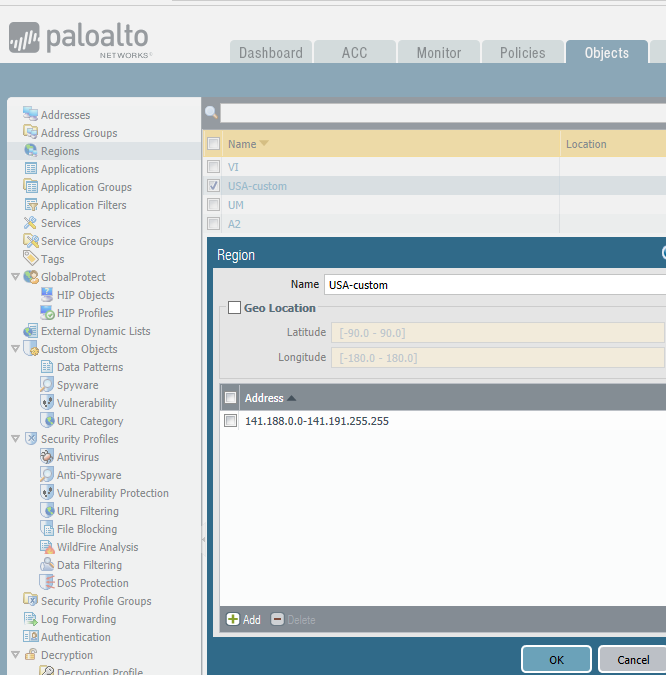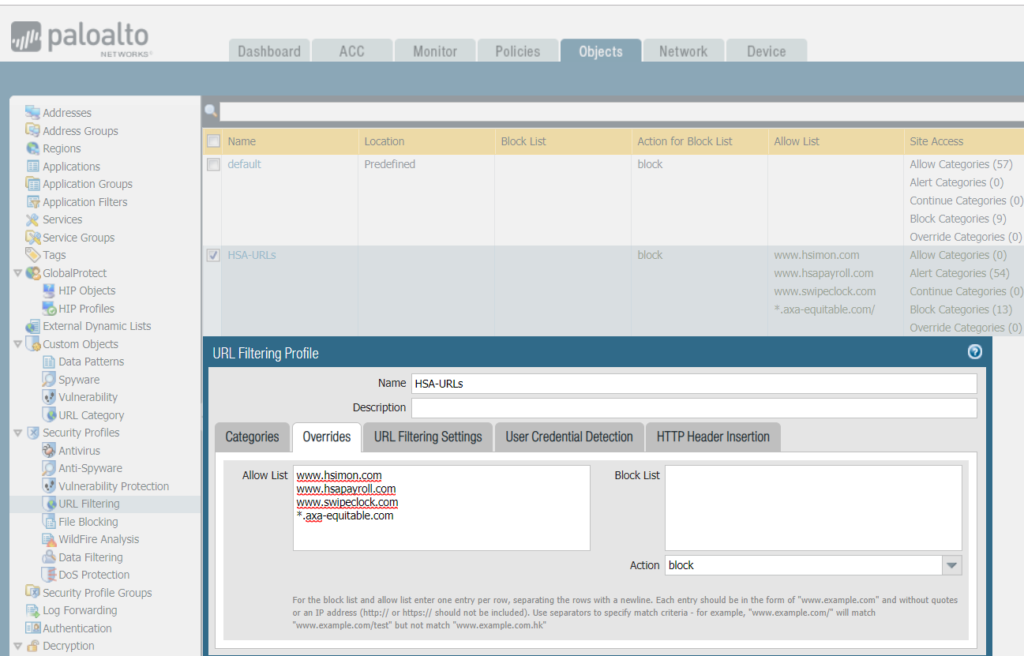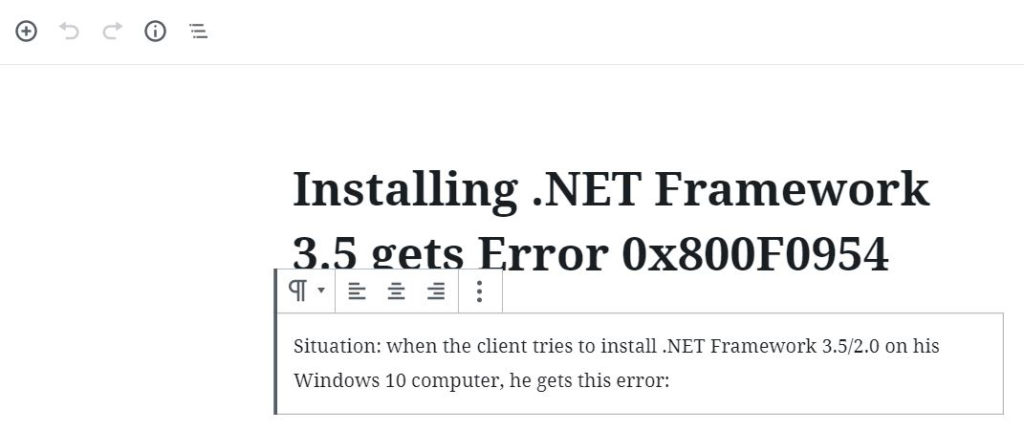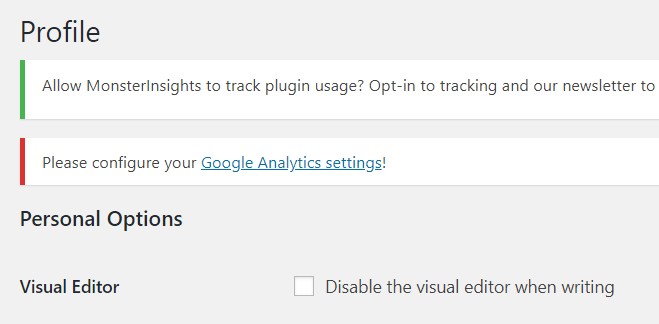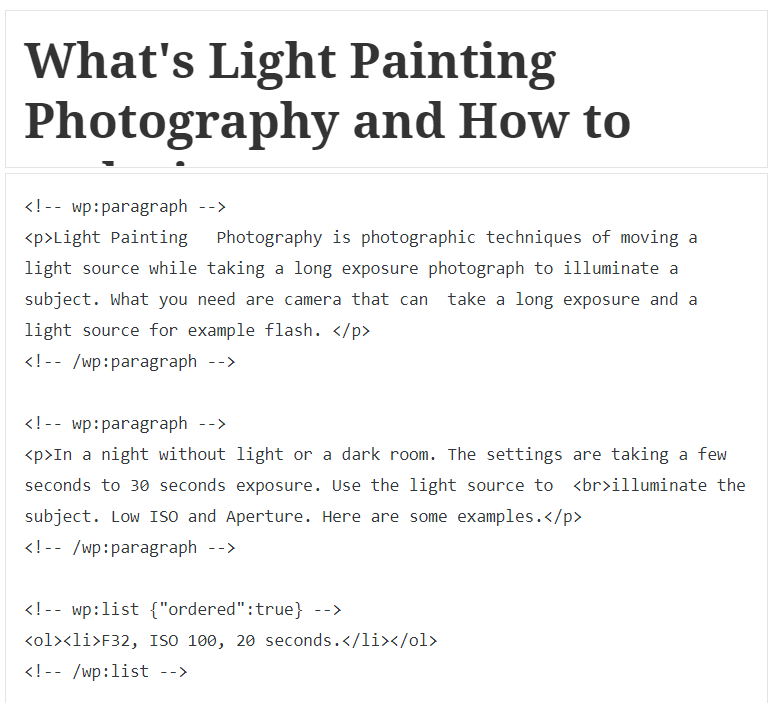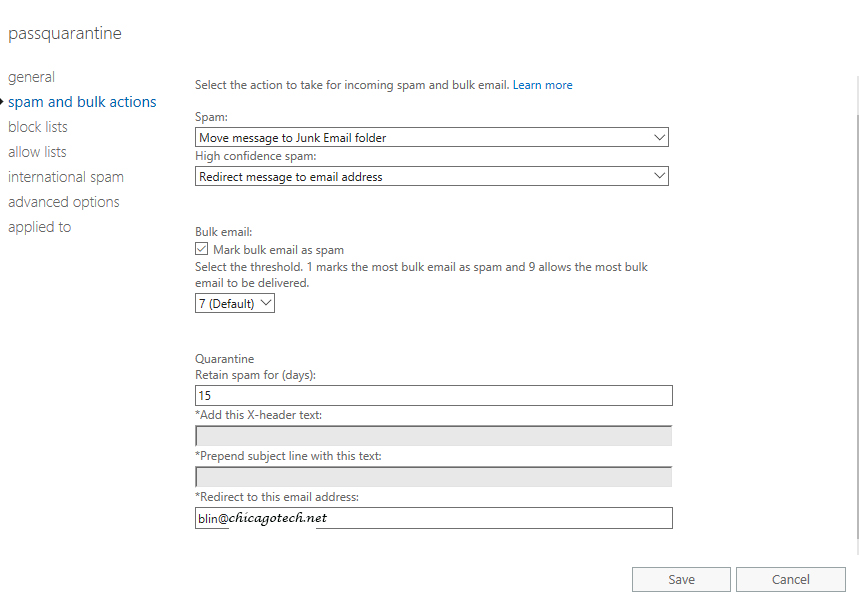Situation: The client has a problem to access a SFTP server. They would like to check the traffic status from the source. Here is how.
- Login Paloalto firewall.
- Navigate to Monitor>Logs>Traffic.
- Enter (add.src in ip address), for example ( addr.src in 67.162.114.94 ).
- Click search icon (narrow points to right)

Note: you can also search destination ip or port, for example,
( addr.src in in 67.162.114.94 ) and (port.dst eq 22)
(addr.src in 67.162.114.94) and (addr.dst in 10.0.0.86)
Note: If you don’t remember or don’t do it right, you can click on the IP address under Monitor>Source or Destination.