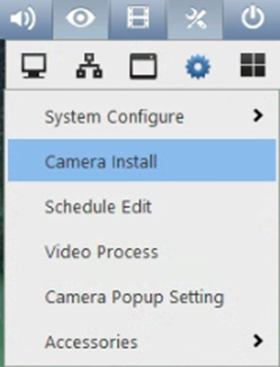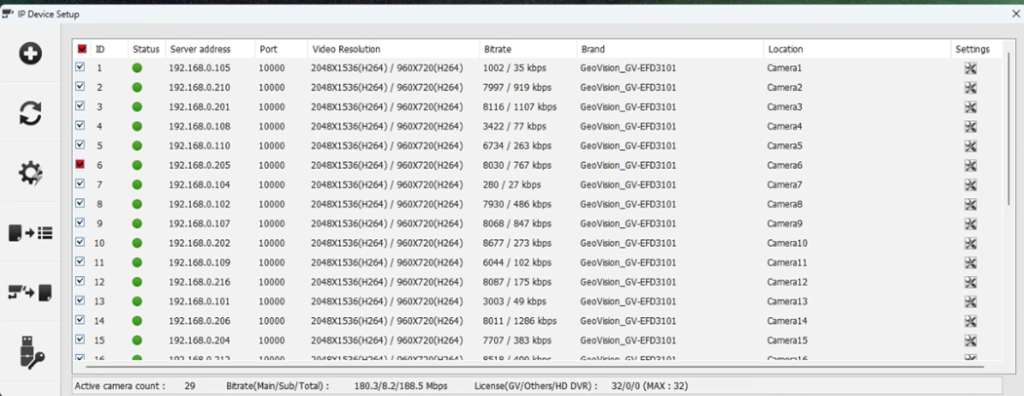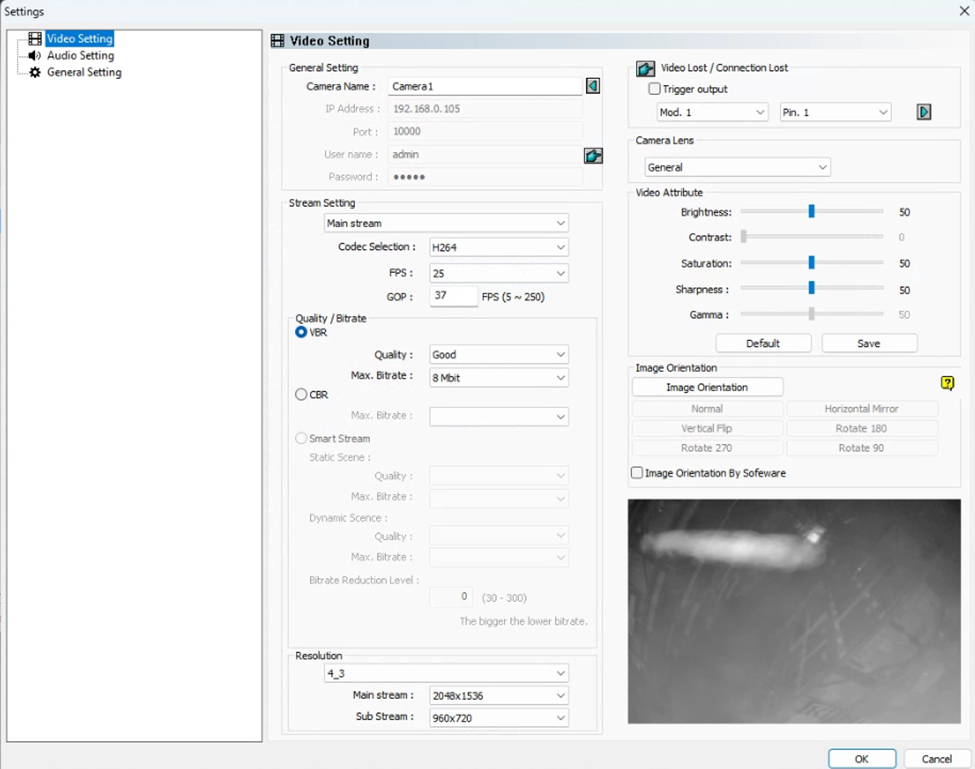Each user can manage his/her own office 365 settings by accessing https://aka.ms/MFASetup. You have these options: Security info, Devices, Password, Organizations, my sigh-ins and more.
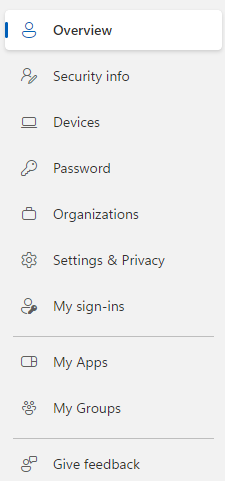
Under Security info, you can manage your Microsoft Authenticator.
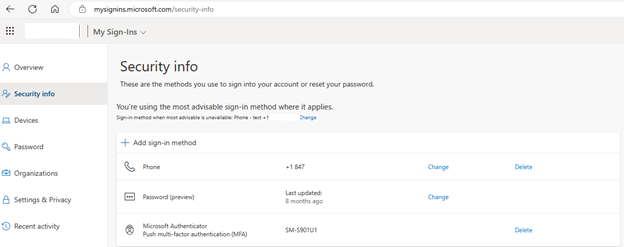
Reset password.
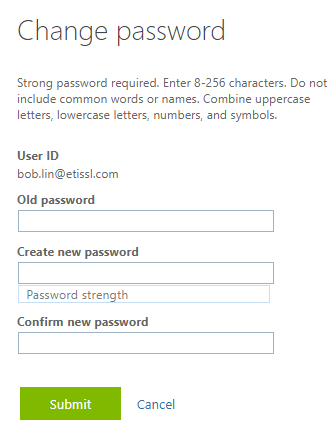
And more.