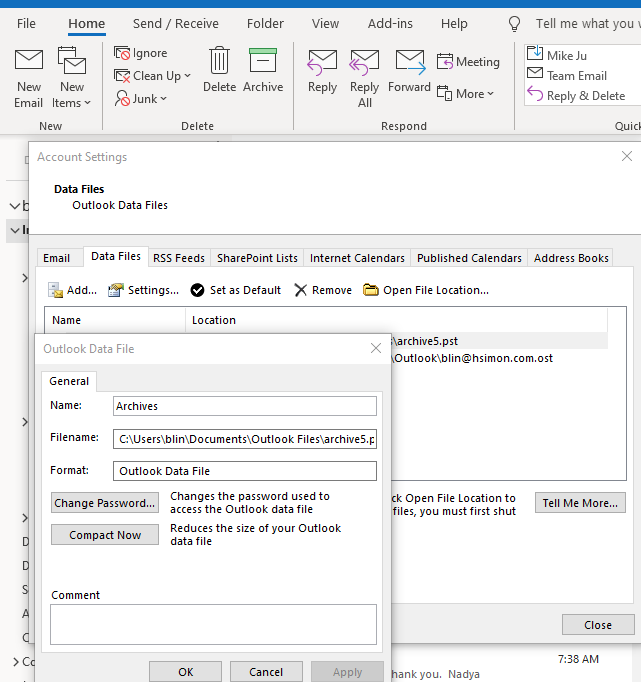By design, the Maximum size of Outlook 2016 mailbox is 50 GB. Large mailboxes can take longer to open and search emails, even cause a problem.
Note: If you use a POP or IMAP account, all of your email account information, including your folders, email messages, contacts, calendar, and task information is stored in an Outlook Data File (.pst). If you use an Office 365, Exchange, or Outlook.com account, a copy of your mailbox is stored in an Offline Outlook Data File (.ost).
To reduce Outlook mailbox size, you can the Mailbox Cleanup tool. Here is how.
Click the File tab.
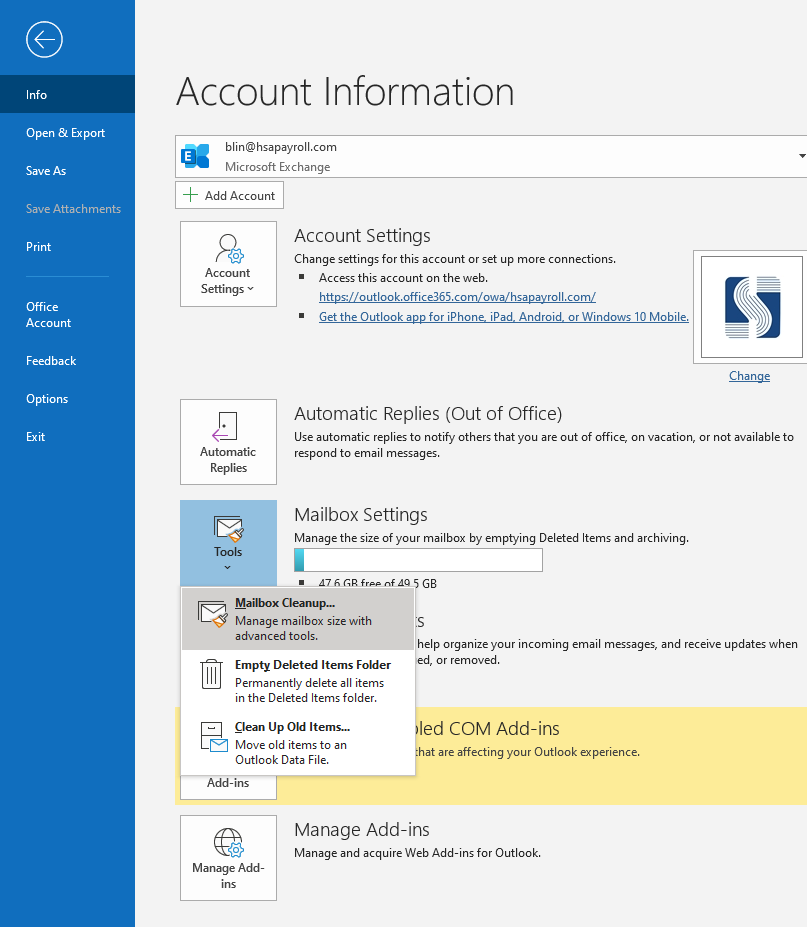
2. Click Tools > Mailbox Cleanup.
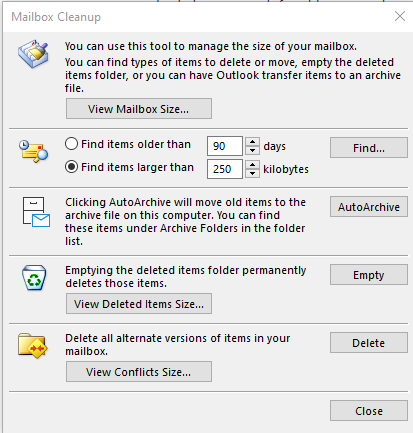
3. You have these options: View Mailbox Size, Find items older than, Find items larger than, View Deleted Items Size, Empty Deleted Items folder, View Conflicts Size, or Empty Conflicts to reduce the size of Outlook Data Files.
You can also use Conversation Clean Up to delete redundant messages. Here is how.
- On the Home tab, in the Delete group, click Clean Up.
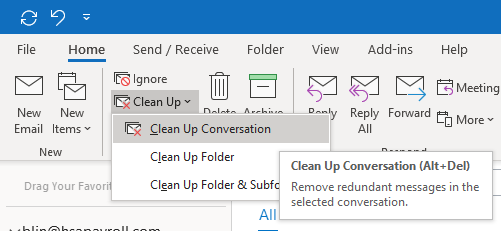
2. You have these options:
- Clean Up Conversation The current Conversation is reviewed, and redundant messages are deleted.
- Clean Up Folder All Conversations in the selected folder are reviewed, and redundant messages are deleted.
- Clean Up Folder & Subfolders All Conversations in the selected folder and any folder that it contains are reviewed, and redundant messages are deleted.
3. When clicking Clean up Conversation, this message will popup. You have an option to run Settings. Or just click Clean Up to clean the redundant messages
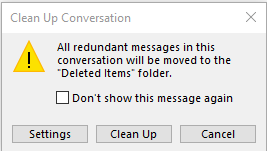
3. If you use a POP or IMAP account, you can reduce the size of your Outlook Data File (.pst) by compacting the data file. Here is how.
a. Delete any items that you do not want to keep and empty the Deleted Items folder.
b. Click File > Account Settings >Account Settings.
c. Click Data Files, and then click Settings.
d. Click Compact Now and then click OK.