Situation: The client has a Palo Alto Firewall. They just add one Standby PA Firewall as backup. When they try to upgrade the software and applications on standby firewall to match the software and applications on Active firewall, they can’t because the version is too old. This article shows you how to upgrade Software and Applications on a standby Palo Alto Firewall.
Resolution: 1. Login Palo Alto network support portal.
2. Navigate to Update>Software Updates to download the version you need. Note: If you need old version, you may contact support to get for you.
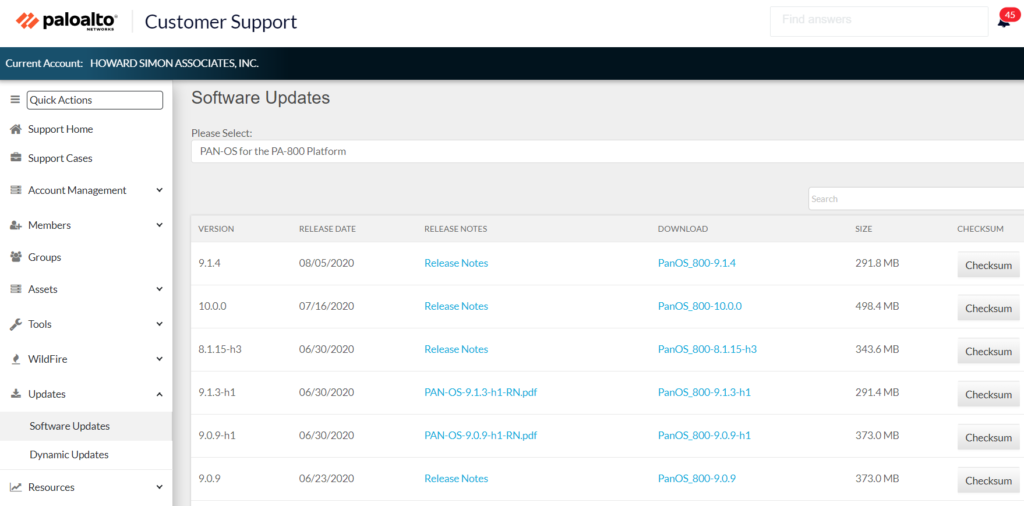
3. To upgrade the software, go to Device>Software.
4. Click Update in the bottom.
4. In Import Software Package, click Browse.
5. After uploading, click on Install to install the Software.
6. To install Applications, navigate to Device>Dynamic Update.
7. Select the Type, for example Application and Threats. Then Browse the application file you downloaded before.
8. Select Package Type, Application and Threats in our example.
9. The installation may take a few minutes.
10. When completing the installation, click Close.
11. Now, the the new Application shows up as Currently Installed.
12. Now, send Submit and restart the Firewall. Then check the Software and Application status.
Please view this step by step video: