1.With Outlook open, go to File > Options > Mail > Stationery and Fonts…
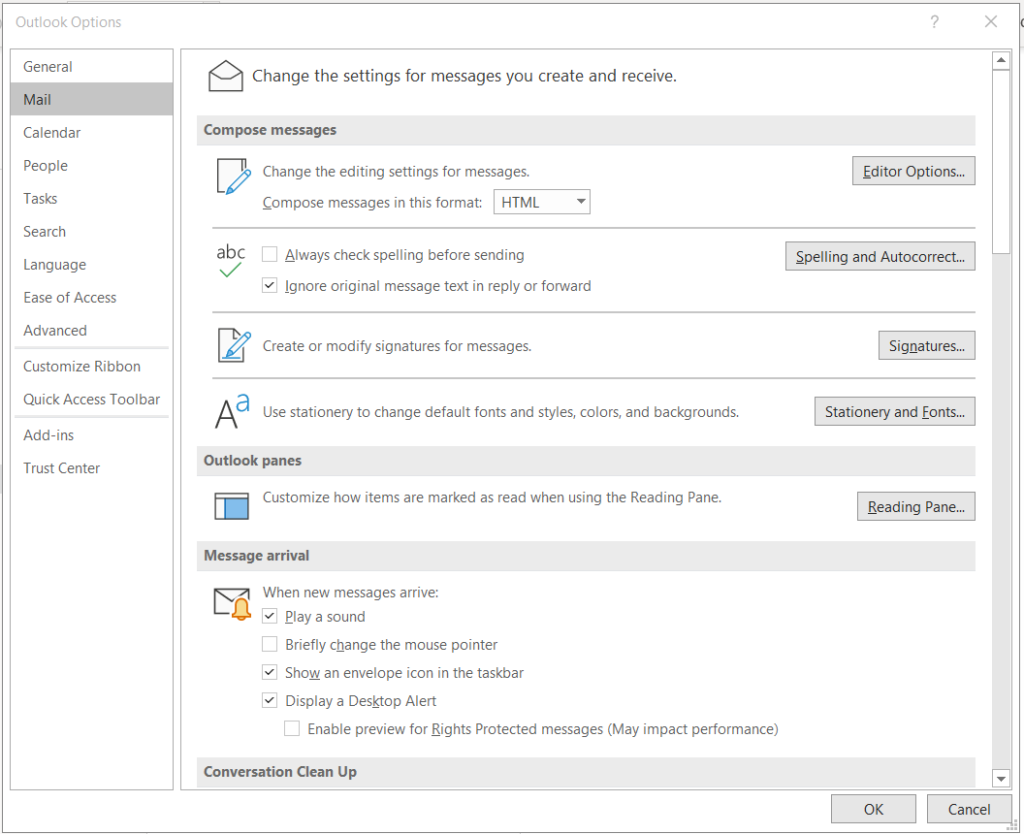
2. There are 3 areas you can change the fonts.
- New mail messages – Sets the default font for original messages you compose.
- Replying or forwarding messages – You can have a different font on messages you’re forwarding or replying to. This setting is mostly for the two check boxes that let you mark your comments with your name (or other text) or with a different color of text.
- Composing and reading plain text messages – Plain text messages will be received by the other person with a standard font, but if you want to use a nicer font when you’re writing the message you can. Just understand that font won’t be sent with the message.
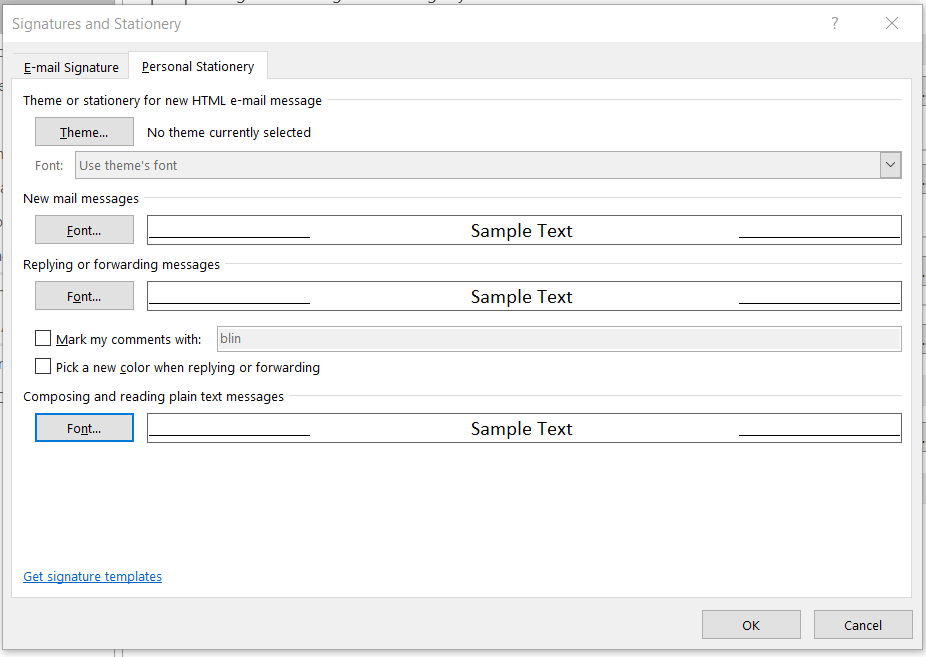
3. by default the font is size 11. You can also change the Font style and more.
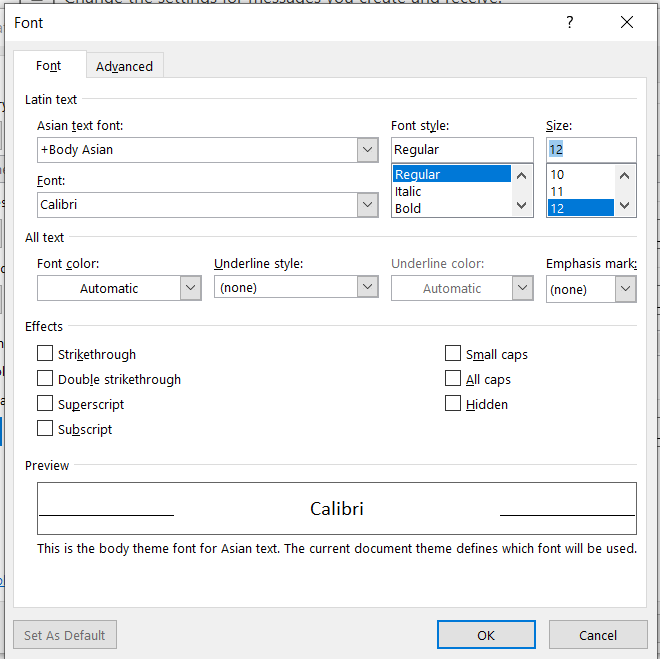
4. Click all OKs to save the change.