More and more people are working from home and use Remote Desktop Connection to access their office computers. This article shows how to manage the Remote Desktop Connection display.
* To manage the Remote Desktop display, click Show Options in Remote Desktop Connection.
* Then click on Display tap.
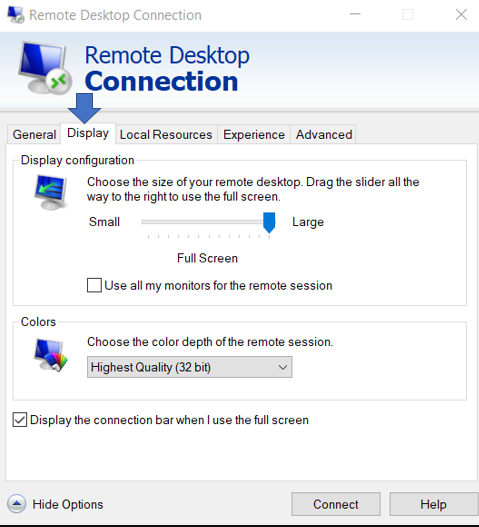
1.The client PC has one monitor and host have multiple monitors
* In this situation, You should uncheck Use all my monitors for the remote session.
* If you check Use all my monitors for the remote session, you see only the main display and can’t see other monitors.
2. If each of the client and host has two monitors. You can check Use all my monitors for the remote session so that you can extend these displays
3. If you want to have full screen on the Remote Desktop, you may move the curse to Large under Display configuration.
4. It is recommended to check Display the connection bar when I use the full screen so that you can switch the local desktop and remote desktop quickly.
Please view this step by step video: