By default, Hyper-V VM configuration file (VMCX), VM State file (VMRS), VM guest state file (VMGS) are located in C:\ProgramData\Microsoft\Windows\Hyper-V\Virtual Machines. If the C drive is out of the spaces or you want to move all these files to the same location of your VM VHDX files, you can use Hyper-V export and import feature. This article shows how to do so.
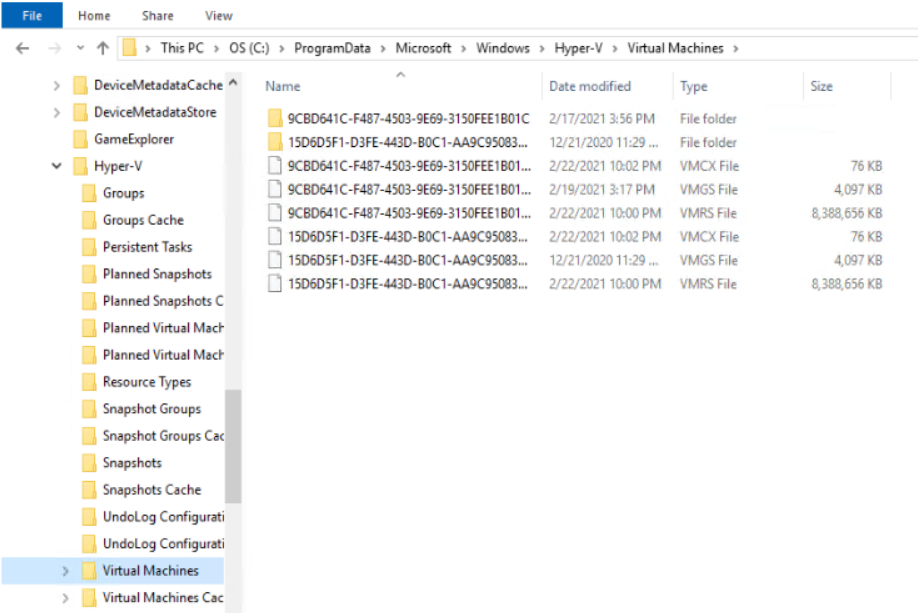
1. With Hyper-V Manager open, highlight on the VM you want to move those files. Select Export.
2. Choose the drive or folder you want to export to.
3. The export may take a few minutes depending on the size.
4. After exporting, delete the original VM.
5. Click on Delete to confirm.
6. Now, those files in C drive should be deleted
7. Import the VM exported before by creating a new VM.
8. Follow the wizard.
9. Choose Use an existing virtual hard disk from the location you exported.
10. Click Finish to confirm the import.
11. Start the VM.
12. You can check those files in the new location.
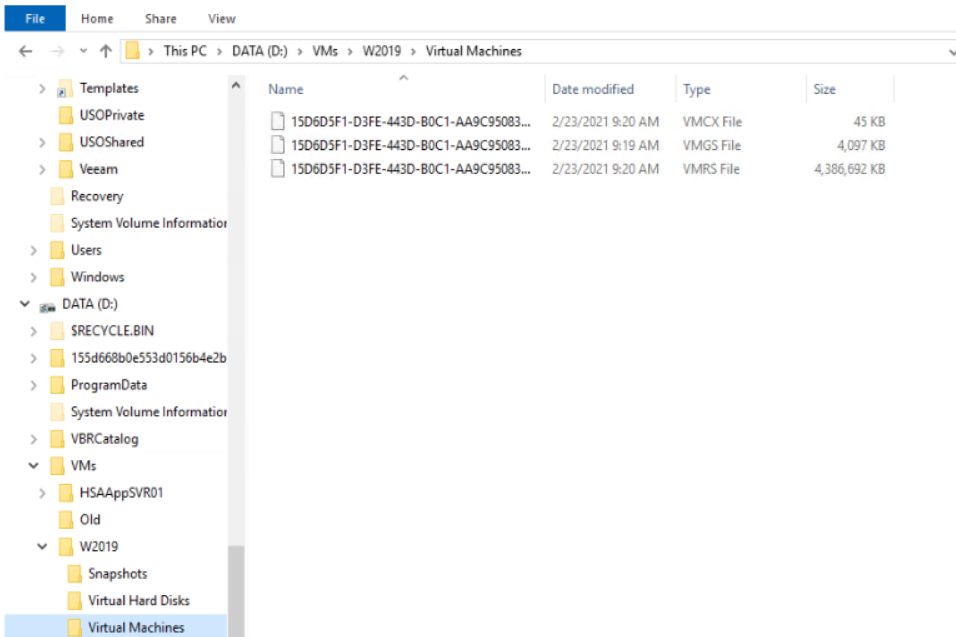
Please view this step by step video: