Situation: some spam email keeps changing their email address. For example they may send email to you yesterday using 12345@mail.wish.com and abcde@mail.wish.com. To block these spam email, create a rule to block the domain instead of the email address. Here is how.
1.Right-click on the email you want to block.
2.Select Rule>Create rule.
3. Click Advanced Option.
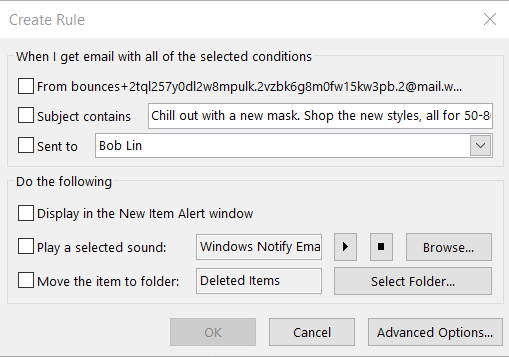
4. Check from…..
5. Click blue text with the email address.
6. Enter the email domain or sub-domain name, for example mail.wish.com. Then click on OK.
7. Click Cancel, if you received (No Suggestions) popup
8. The from should be mail.wish.com. Click Next.
9. In What do you want to do with the message, check move it to the specified folder or delete it.
10. In Are there any exceptions? check any exception you want and then click Next.
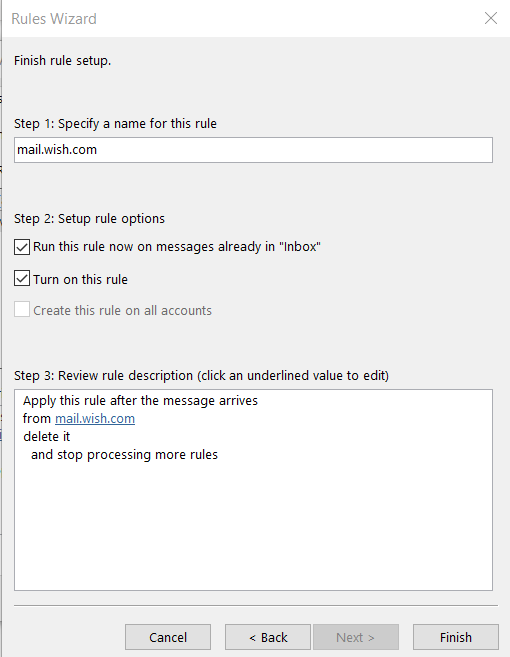
11. That will process the rule and remove the email from the inbox. Click Finish.
All emails sent from mail.wosh.com should be removed. Please view this step by step video:
Please view this step by step video: