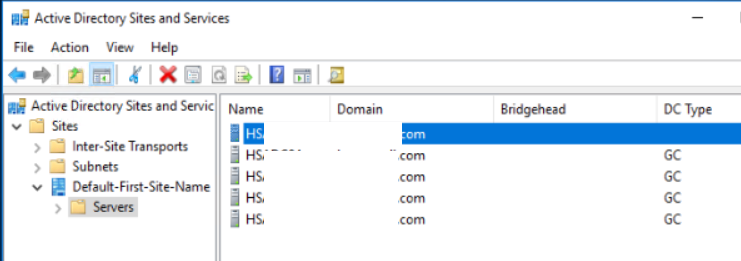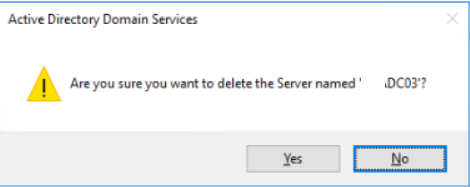- With the Server Manager open, click the Manage menu on the Dashboard, and then click on Remove Roles and Features
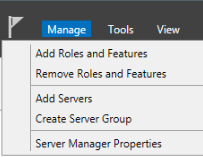
2. Click on Next in Before you begin Wizard screen.
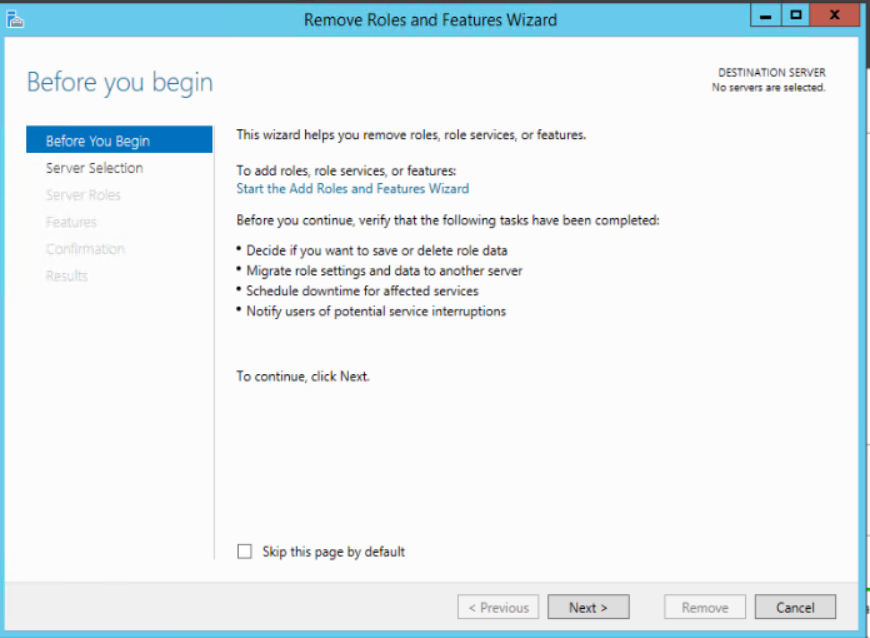
3. Keep the default selection (Role-based or feature-based installation) and click Next on Select installation type
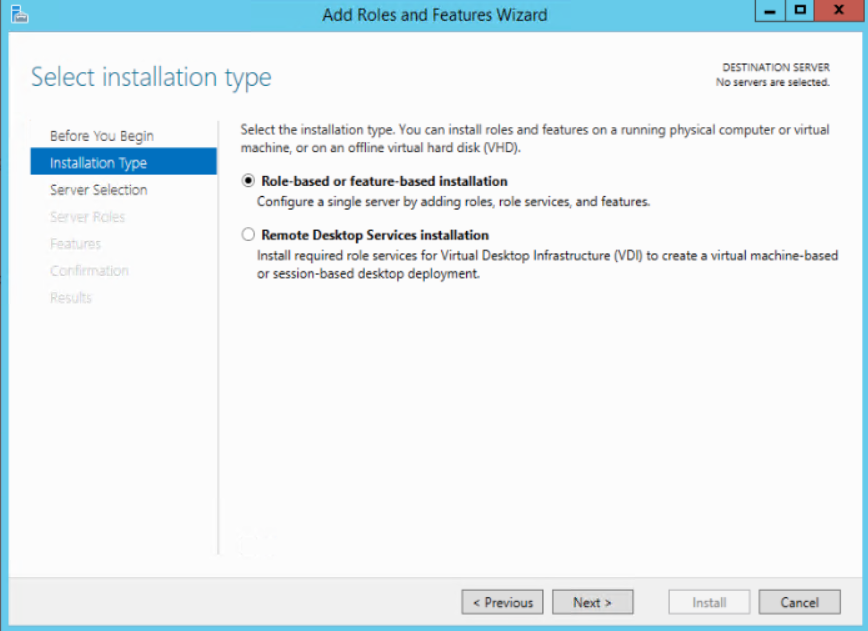
4. Highlight the DC you want to demote under Select a server from the server pool.
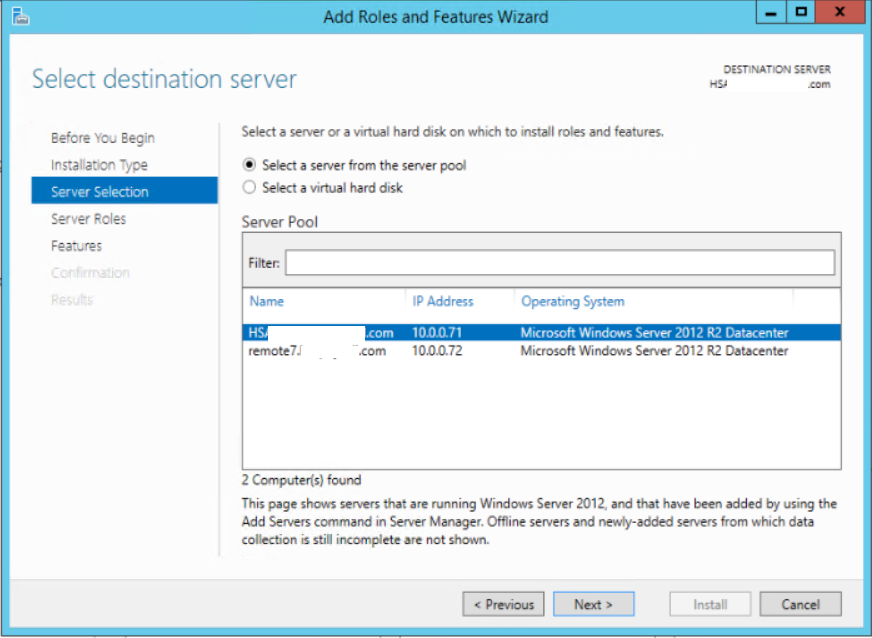
5. Clear the Active Directory Domain Services check box
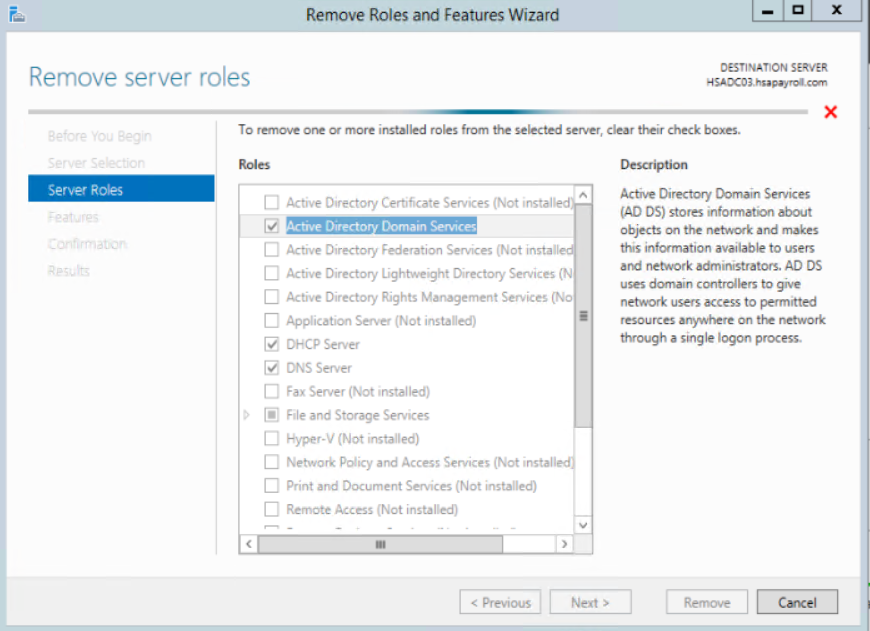
6. Click Remove Features on Remove Roles and Features Wizard popup.
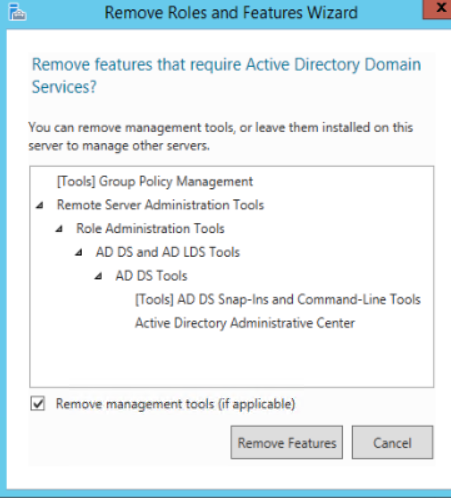
7. Click on Demote this domain controller.
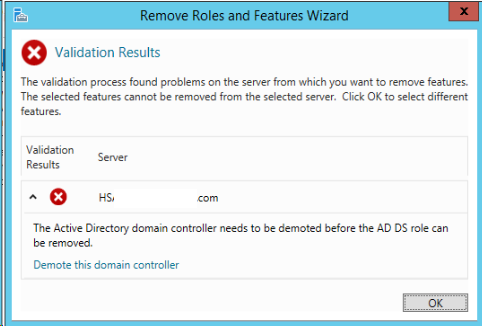
8. Click Next. Note: Do not select this option unless the domain controller cannot contact other domain controllers and there is no reasonable way to resolve that network issue.
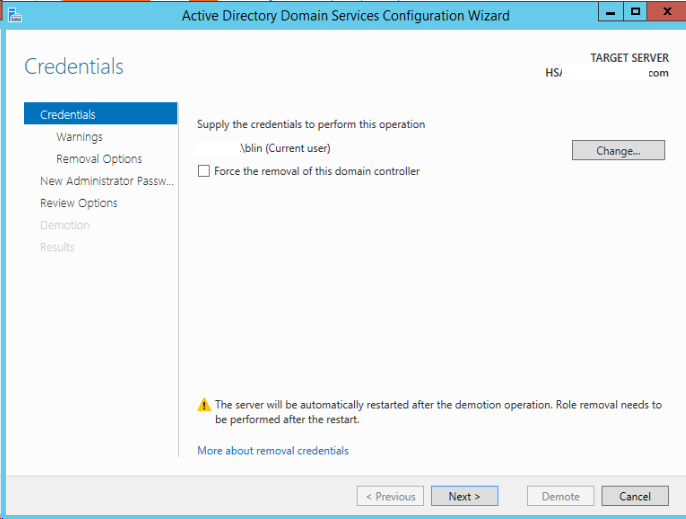
9. Check Process with removal and then Next.
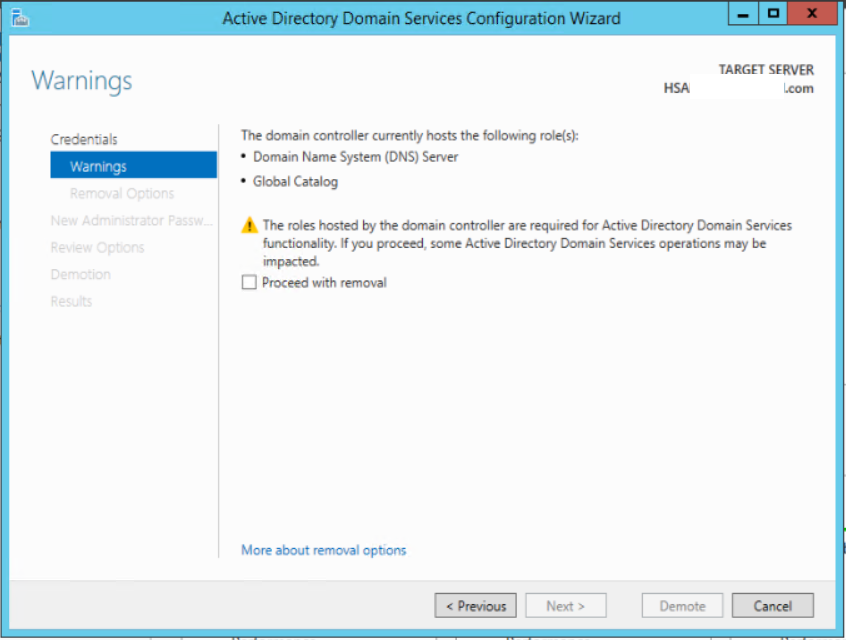
10. Click Next on Remove DNS delegation.
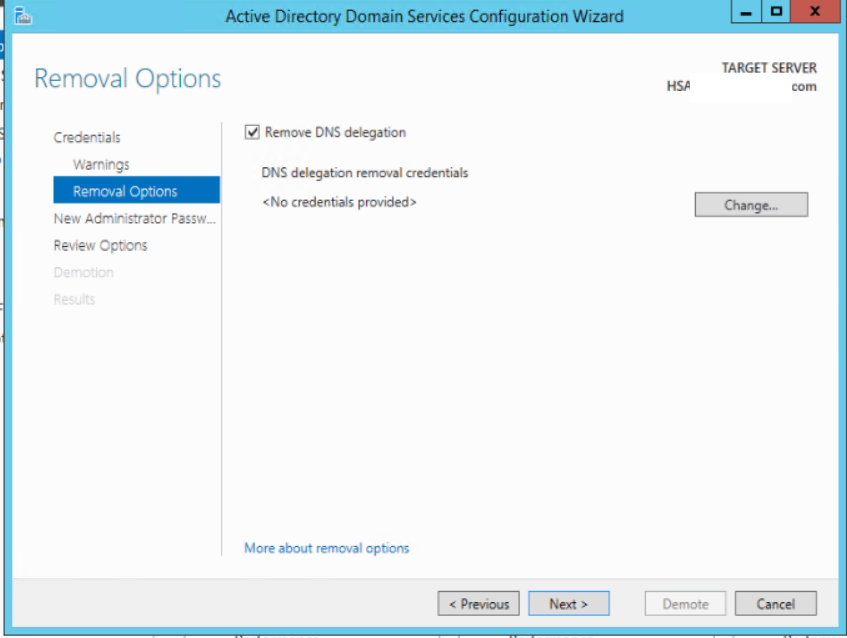
11. Enter the password for New Administrator.
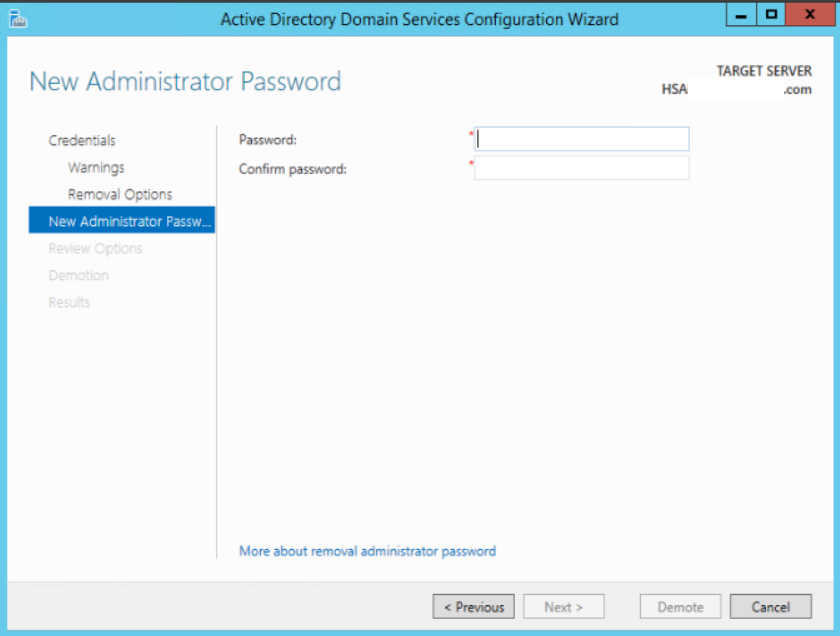
12. In Review your selections, click Demote.
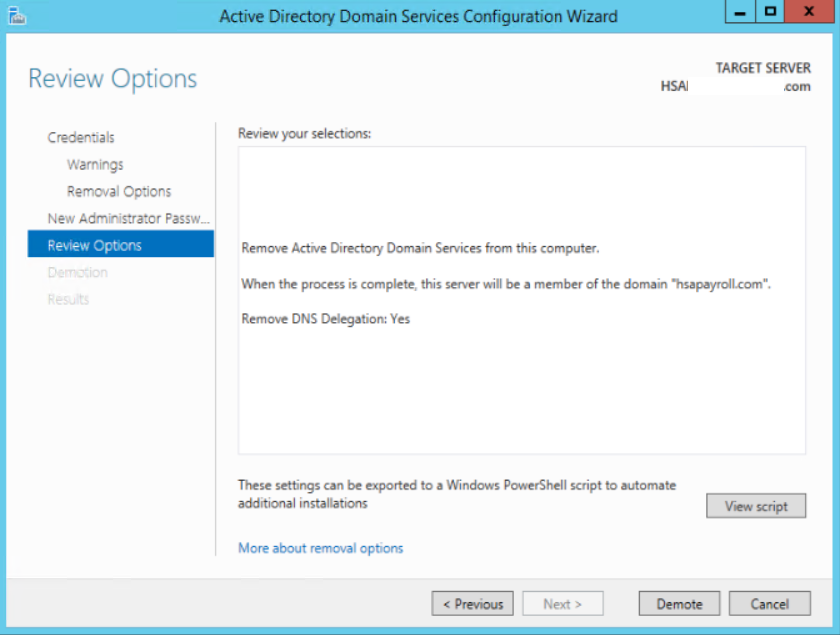
13. It is processing the removal.
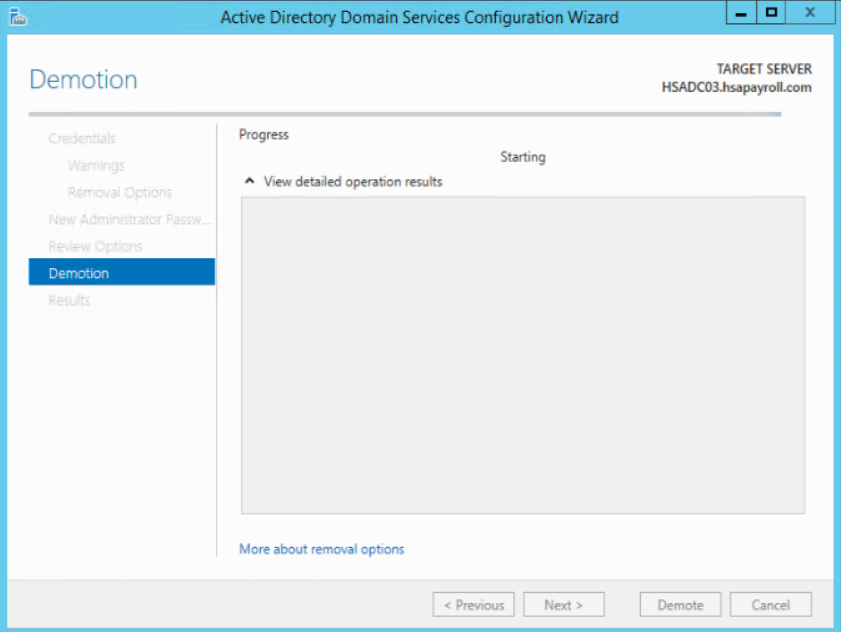
14. After restart, check the yellow explement for the status.
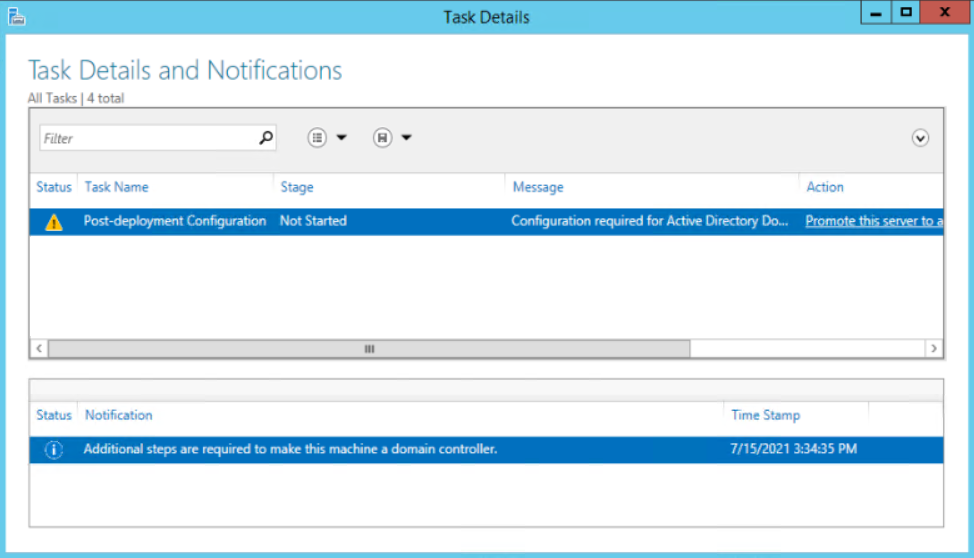
15. Open Active Directory Users and computers>Domain Controllers, make sure the DC has been removed.
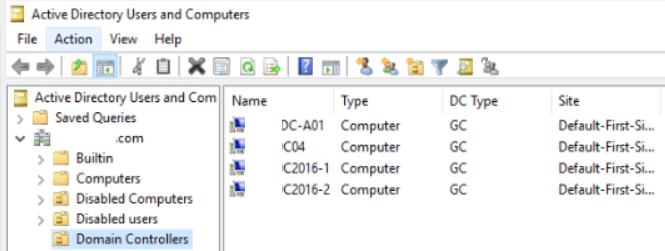
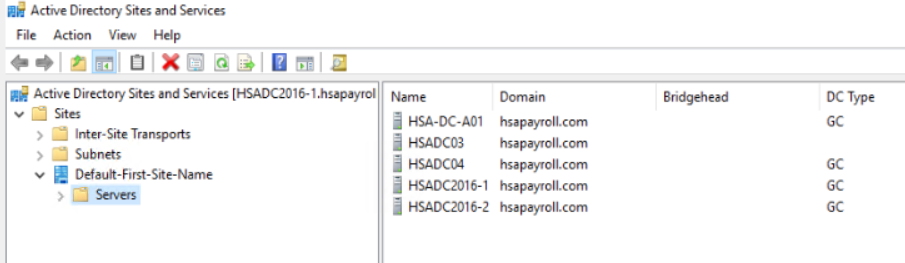
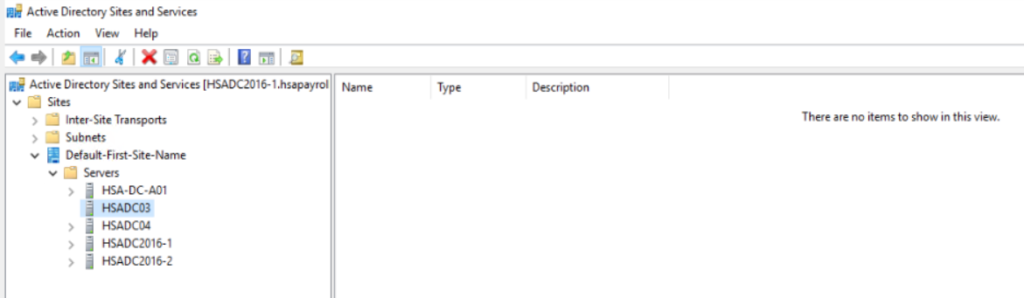
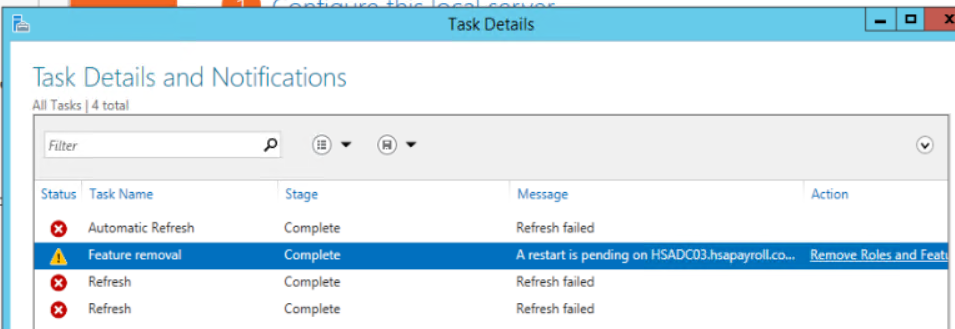
If we still see the DC, delete it.