Step 1 Install OneDrive or OneDrive for Business.
You can downlead OneDrive from Microsoft Website and run OneDriveSetup.exe.
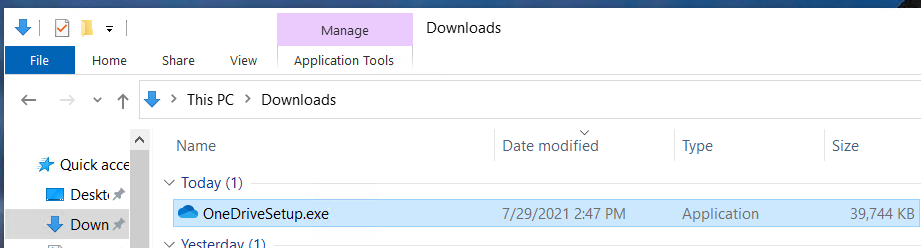
or install Office 365 if you have account.
1) Login office.com using your account.
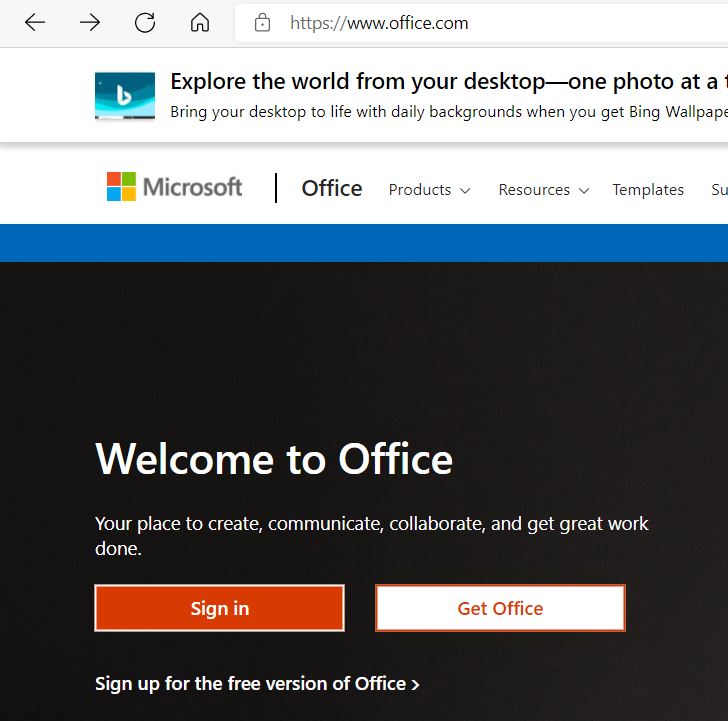
Click Install Office 365.
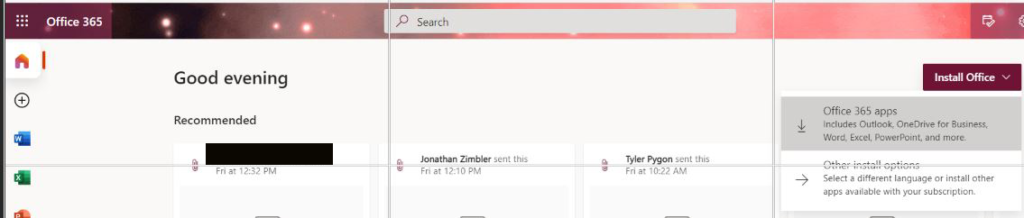
Click Install Office.
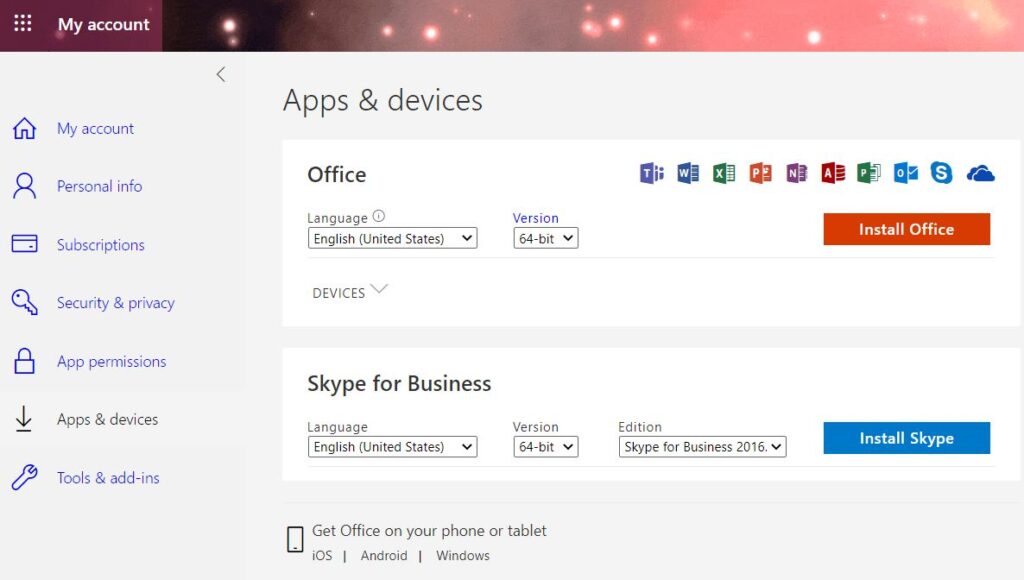
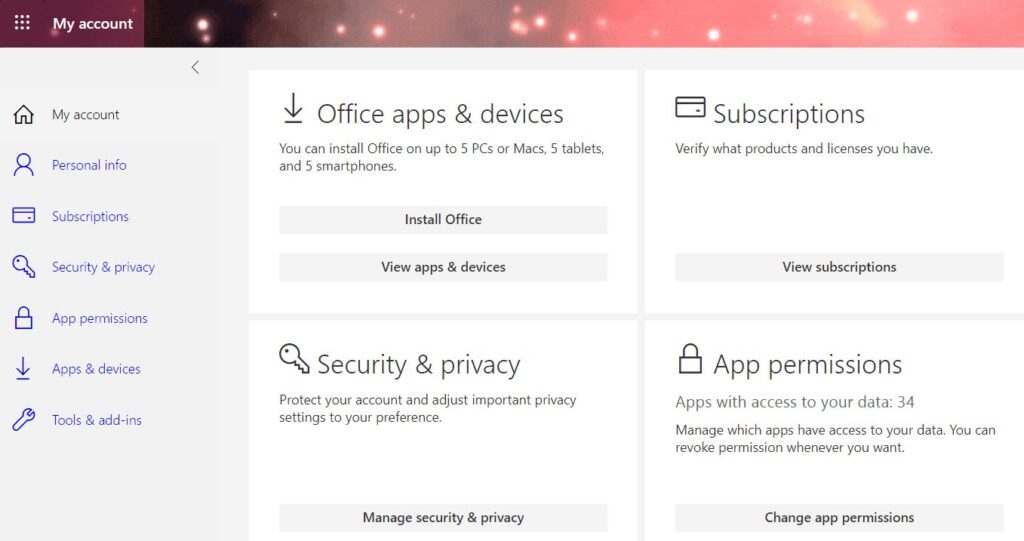
Step 2 Run OneDrive.
- Type OneDrive in the Search bar and click Open.
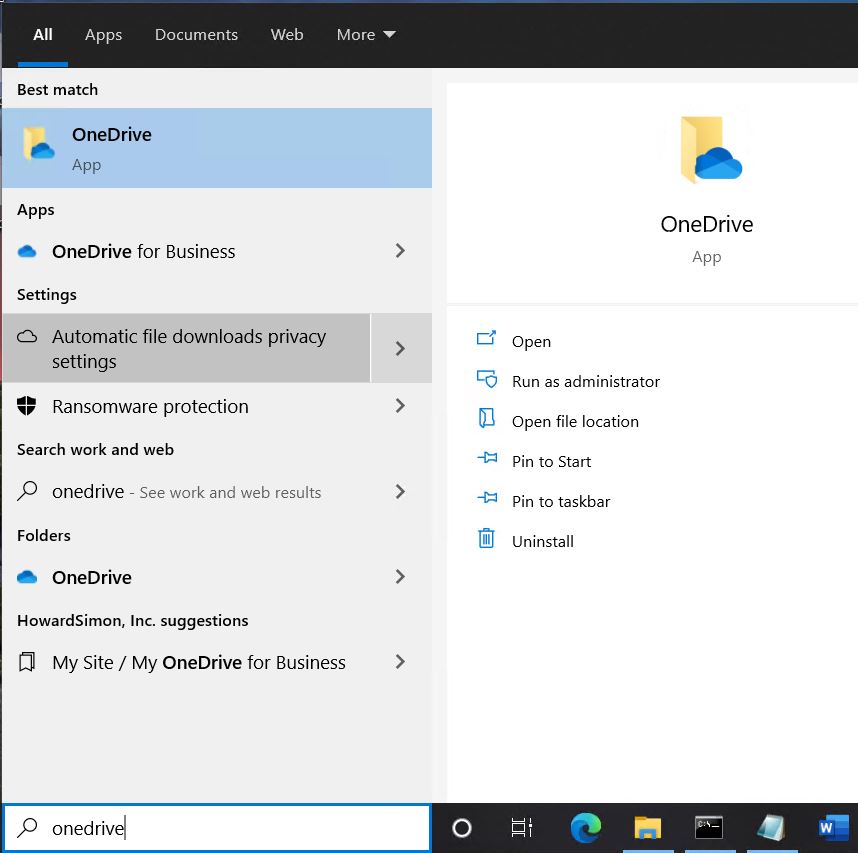
2. Set up OneDrive by enter your account email address.
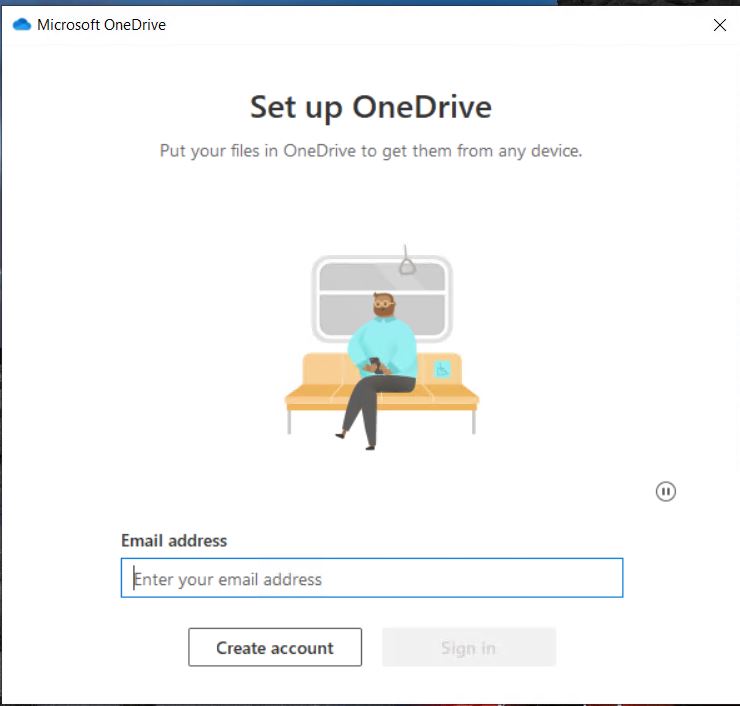
3. By default OneDrive is in your user location. You have option to make the change.
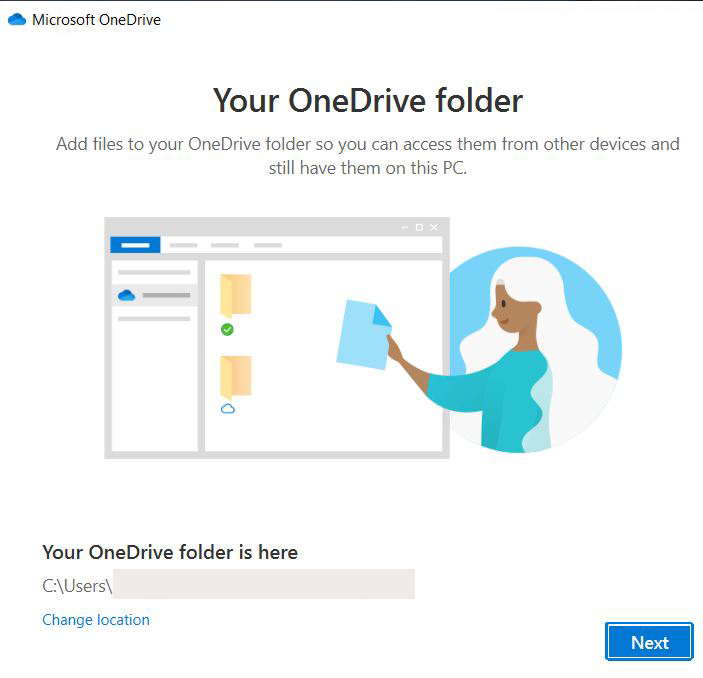
4. You have option to drag or move folders into the OneDrive.

5. You have an option to share files and folders with others.
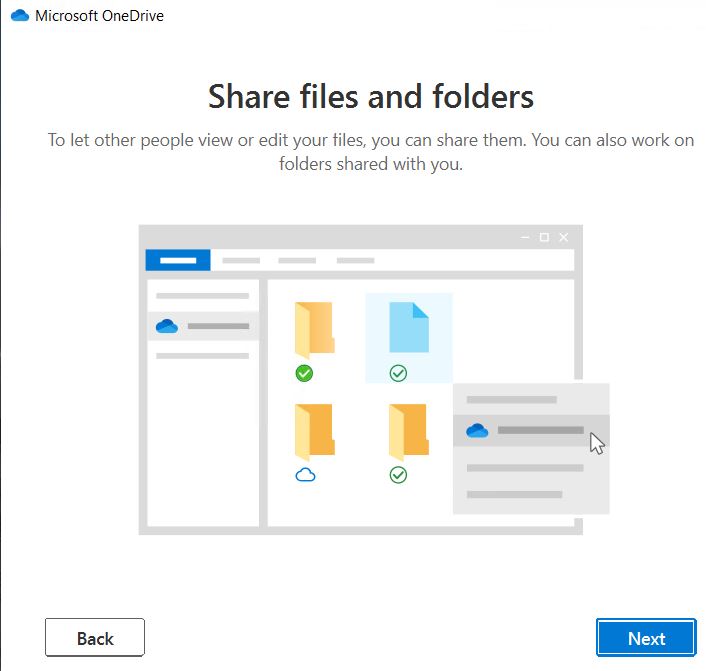
6. Click Next on All your files, ready and on-demand.
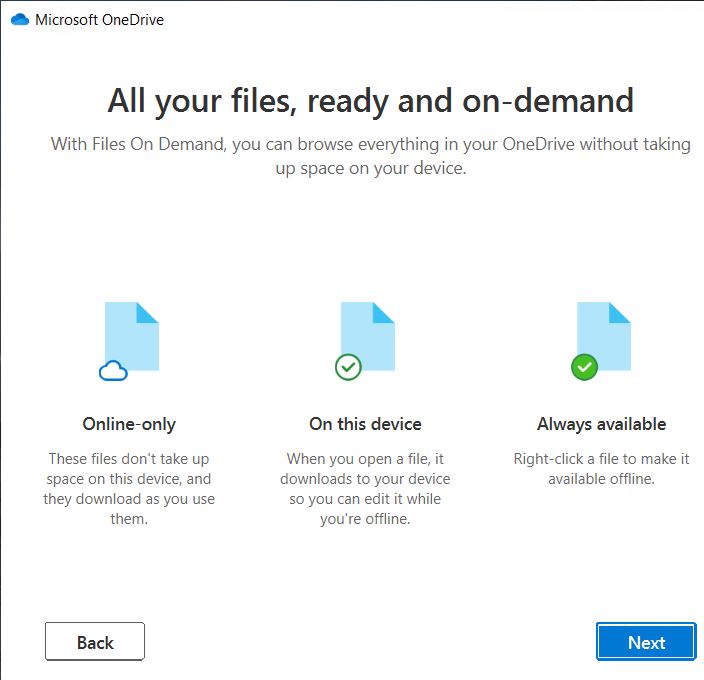
7. You have an option to Get the mobile app.
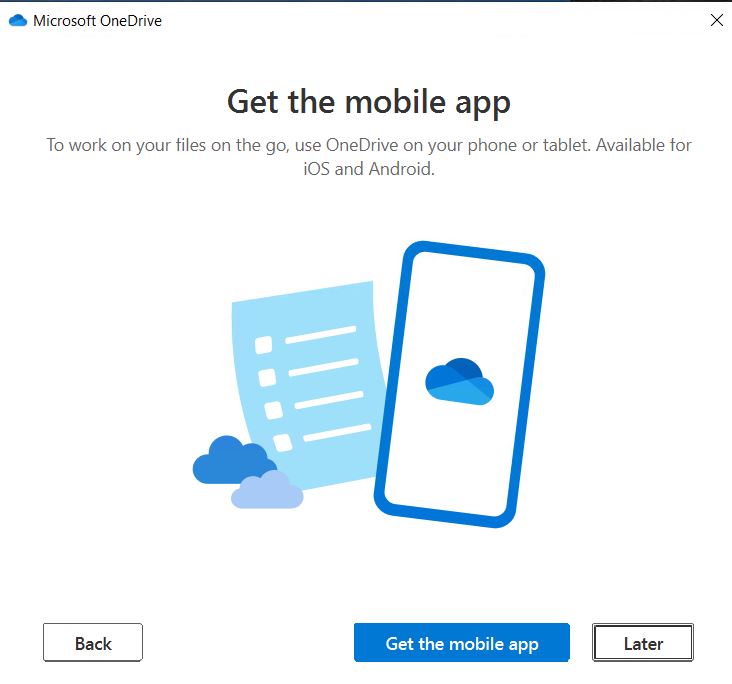
8. Now, the OneDrive is ready.
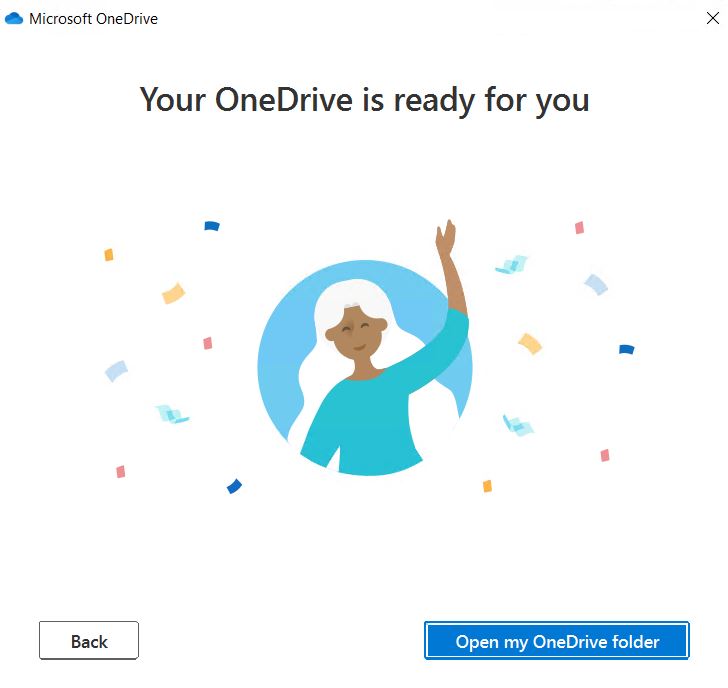
9. You may receive async and welcome message.
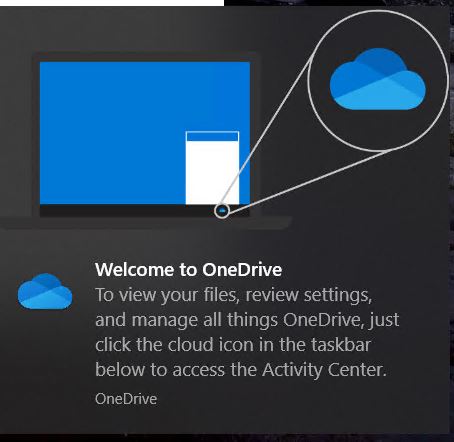
Step 3 Check or test the OneDrive Sync.
In our example, Pictures folder has a JPG image named onedrive14.JPG.
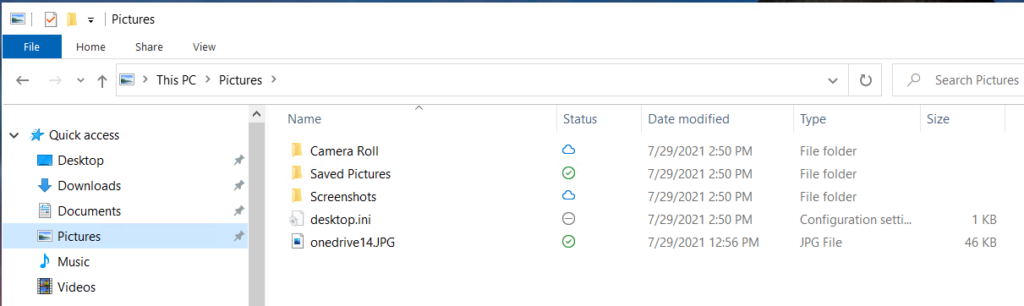
Now, click on OneDrive>Pictures, you will see all the same folders and files.
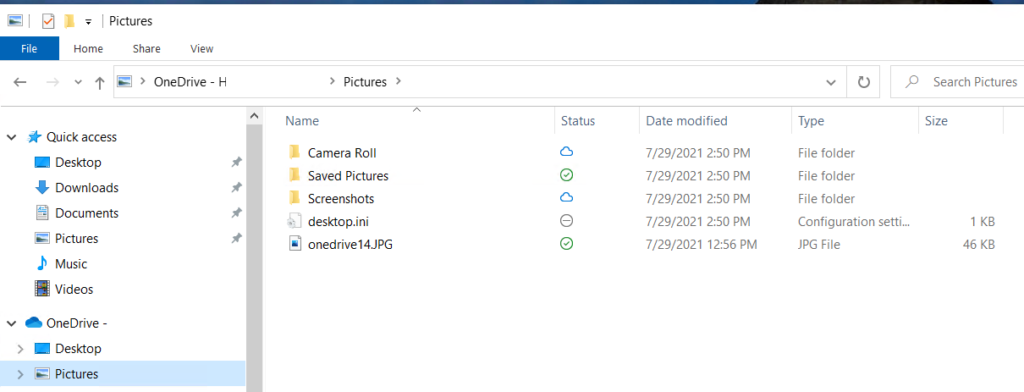
Step 4: Manage OneDrive.
To Manage the OneDrive, for example change the folders to sync, Backup, managing storage, click the OneDrive icon in System tray.
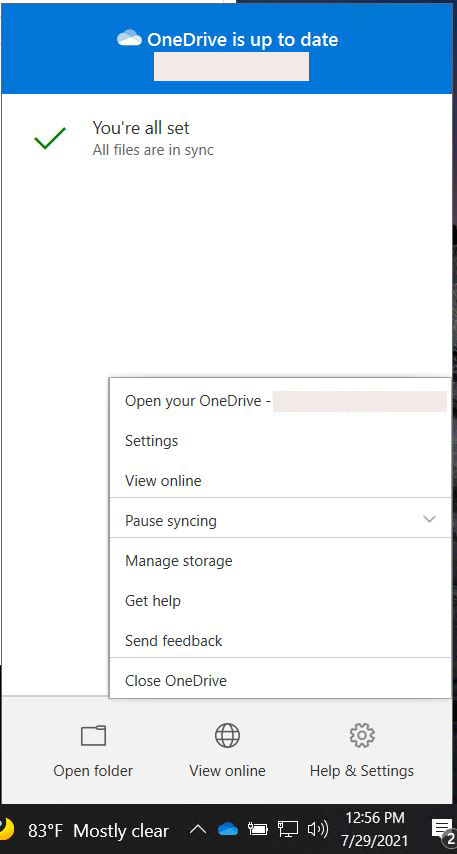
To change the folders to sync, click Account tab.
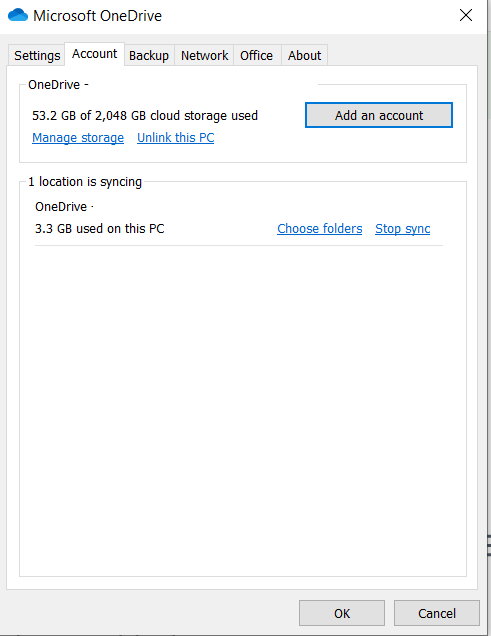
To Backup, click Backup tab.
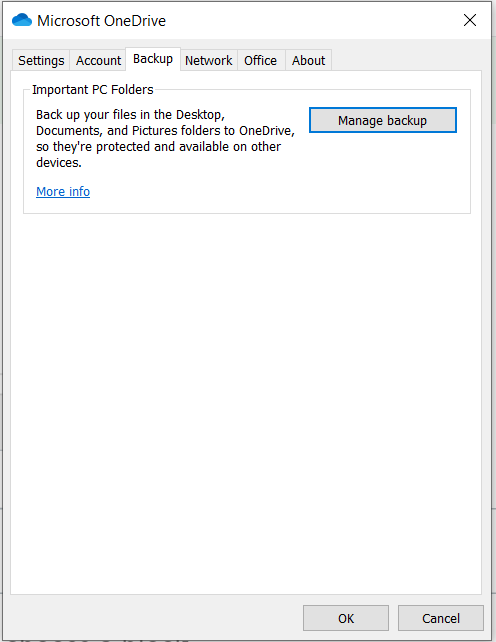
You will have to stop or start the backup.
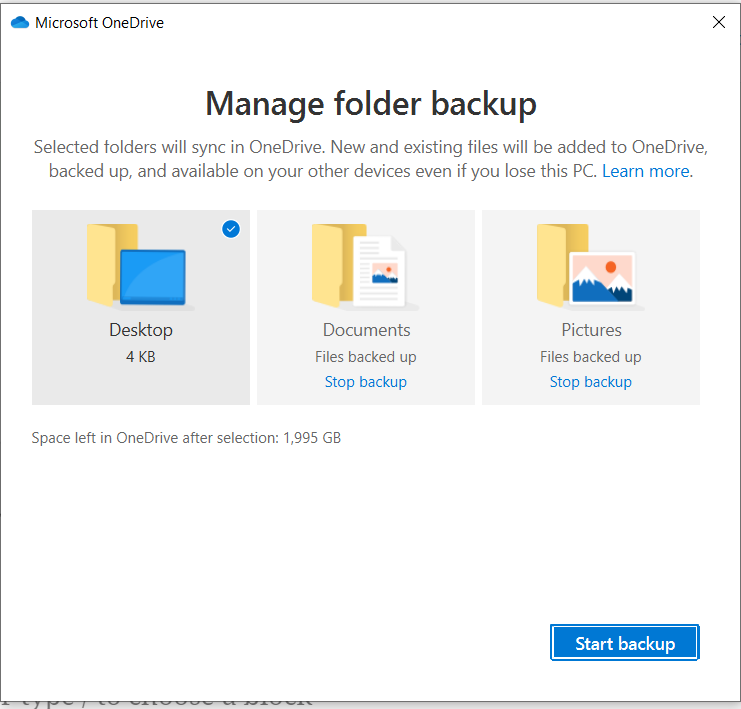
Please view this step by step video: