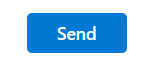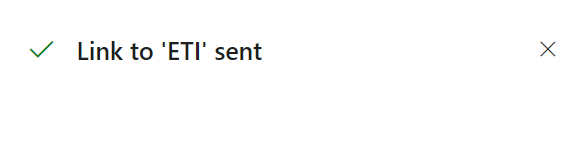You may have multiple ways to share OneDrive folders or files.
Option 1: Send Link or Copy Link by Using File Explorer.
- Access your OneDrive on your computer.
- Locate the file or folder that you want to share and select it.
- Click the “Share” button at the top of the screen.
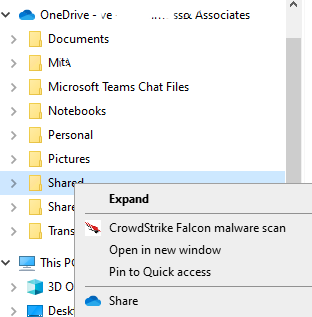
4. In the pop-up window that appears, you may have two options: Send and Copy. If you prefer Send, enter the email addresses of the people you want to share the file or folder with. You can also add a message to accompany the invitation.
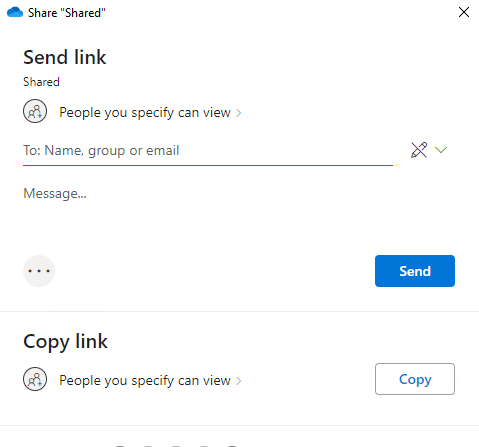
5. Also, you choose the type of permission you want to give the recipient(s). You can choose between “Can edit” and “Can view.” If you choose “Can edit,” the recipient will be able to make changes to the file or folder. If you choose “Can view,” the recipient will only be able to view the file or folder.
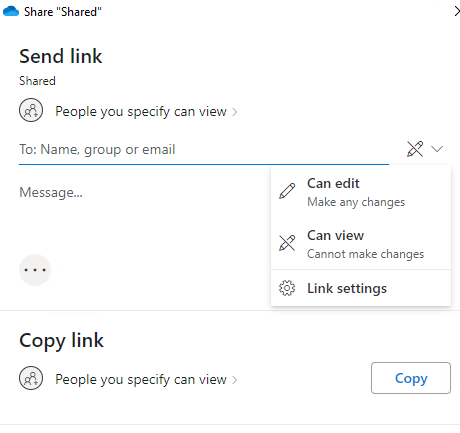
6. Click the “Send” button to send the invitation to the recipient(s).
Note: You have an option to copy the link for People to view it.
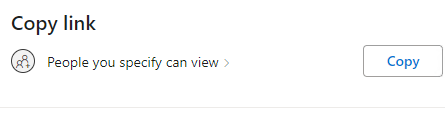
If you select Copy, you have options to set password and an expiration date for the link.
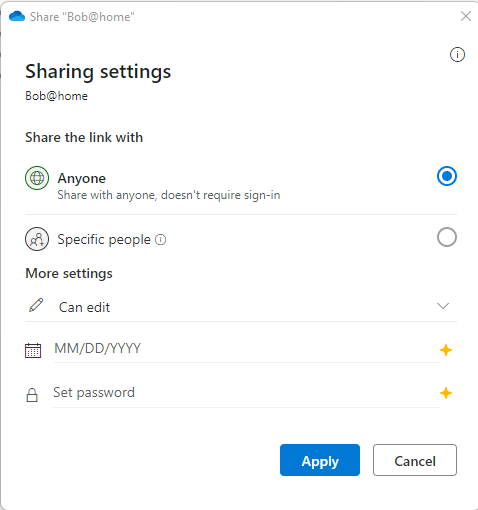
Option 2: Login Office 365
- Login Microsoft/Office 365.
- Click on OneDrive icon.

3. Click on the checkbox next to the file or folder to select it or right click on it.
4. Click on the “Share” button in the top menu bar.

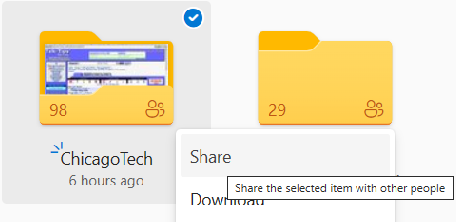
5. In the “Share” pane, enter the email address of the person you want to share with.
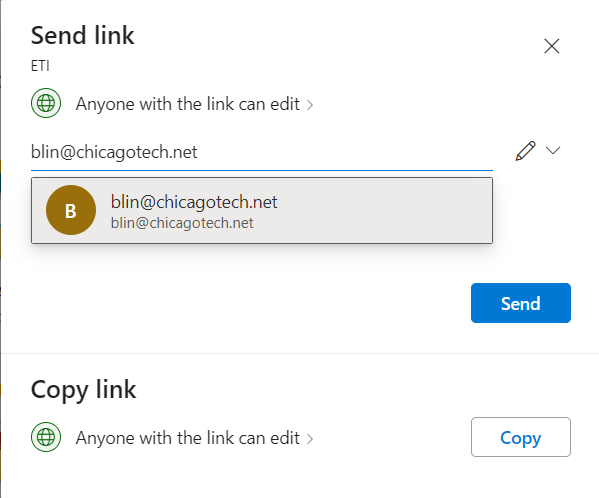
6. You can also click on Edit pencil. Choose the permissions you want to grant the recipient (view only, edit, or full control).
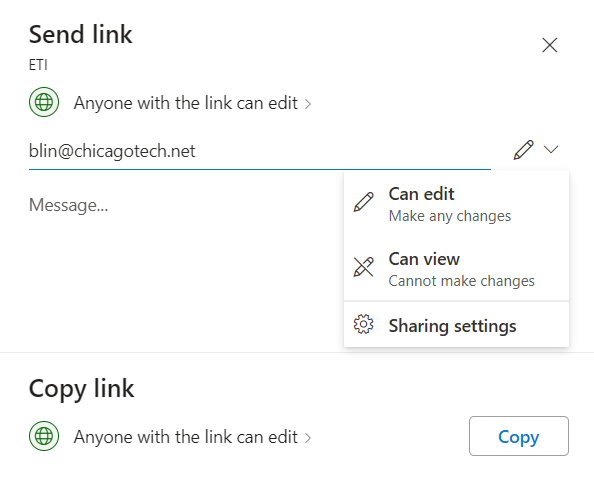
7. Add a message if desired.
Alternatively, you can click on Copy to copy link.
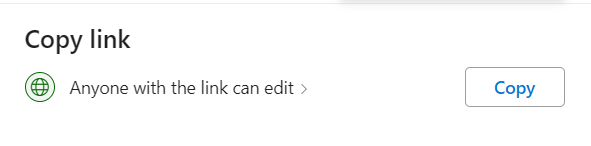
You can also edit the permissions and reset password by clicking on Anyone with the link can edit.
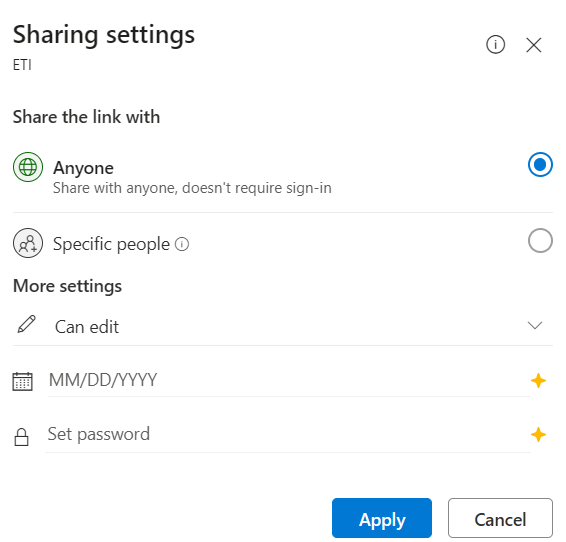
8. Click on the “Send” button to send the link to the recipient.