If you have too many old emails in your yahoo mailbox, it may run slow and even give you a problem. This video shows how to archive old yahoo emails based on the date range.
Note: it is recommended to clean the emails first before archiving them. That will save you more time and more organizing for the future search.
Step 1: Create a archive folder
1. Login Yahoo Account. Go to Mail.
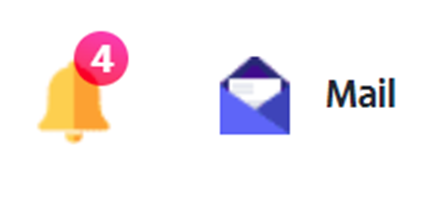
2. On the left pane, click New Folder.
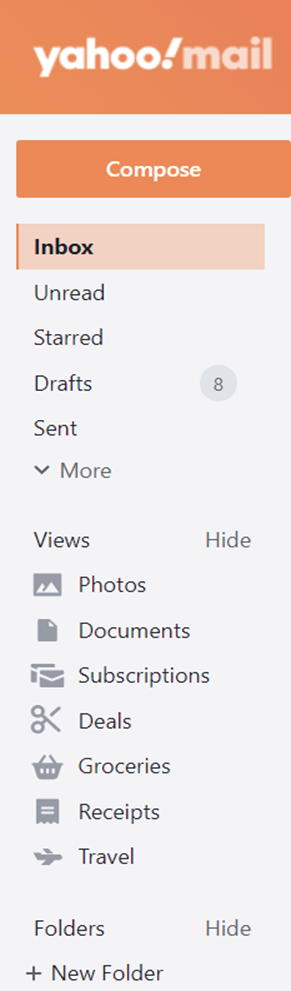
3. Create a archive folder, for example 2021.

Step 2: Search for the date you want to archive
1. Click narrow down key in the Search.
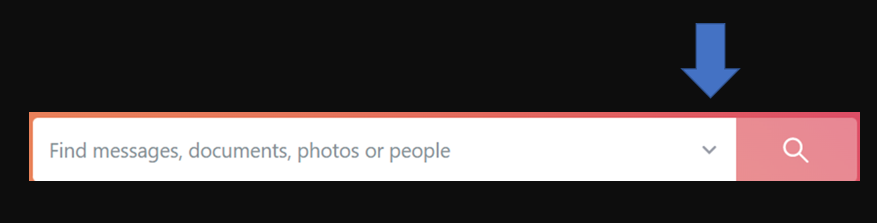
2. Make sure Search in is selected All mail. Select the date range. You also have options to select from, To, Subject Keywords, Attachment, Photo, Calendar invite.
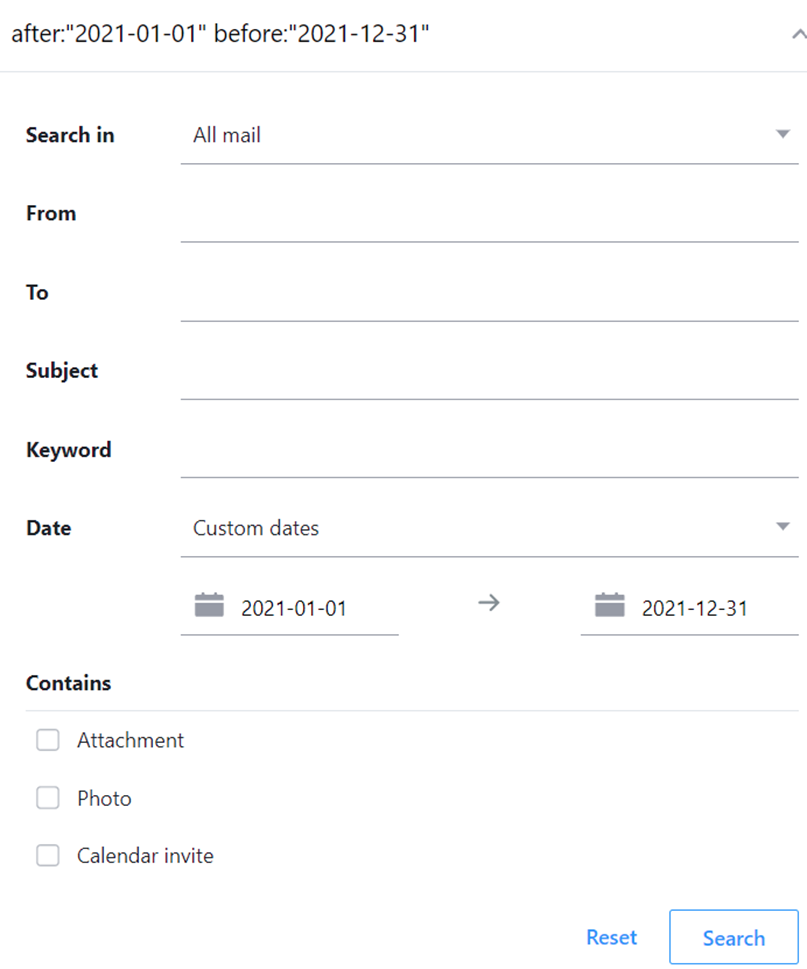
3. After clicking Search, you will have all date range emails.
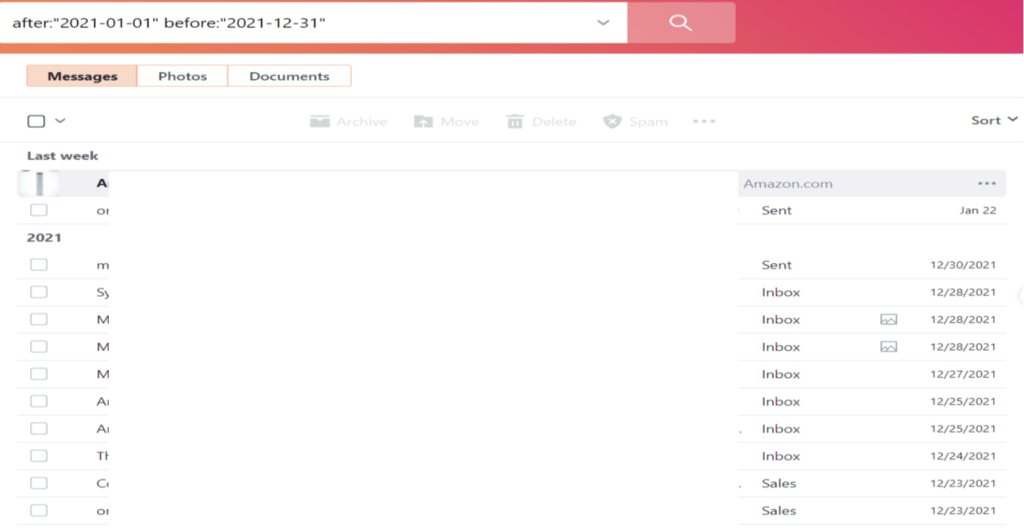
Step 3: Select and move emails
1. You may move the right bar down to view more dated emails.
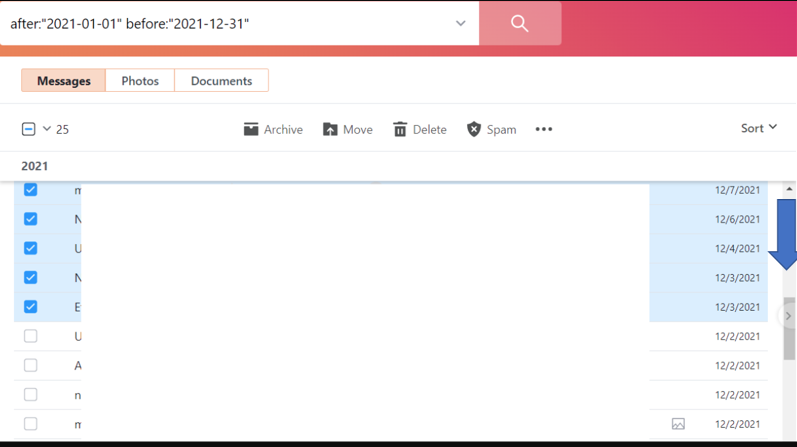
2. Check the All box
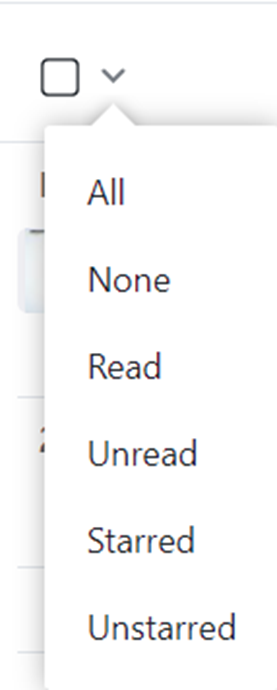
3. Click Move to move the selected emails to the folder you created before, 2021 in our example.
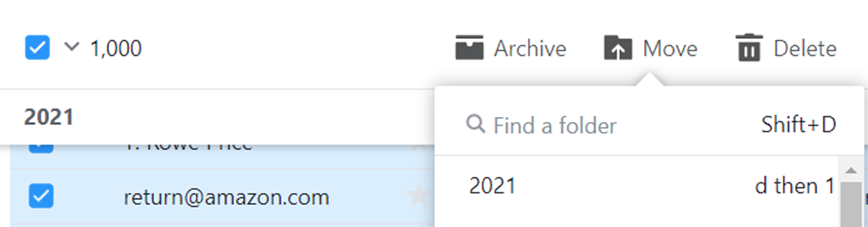
4. Click OK in Move message page.
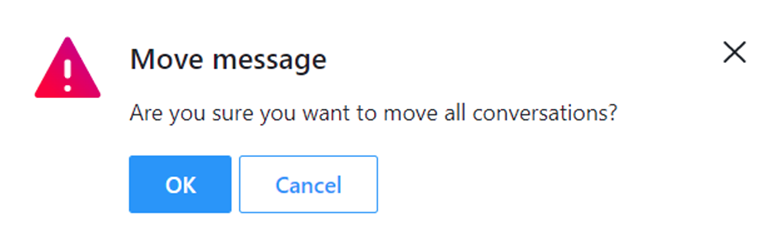
Step 4: Archive emails
1.Right click on the folder you created, and select Archive all emails.
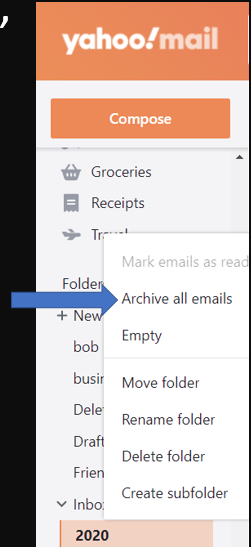
2. Click on Archive emails
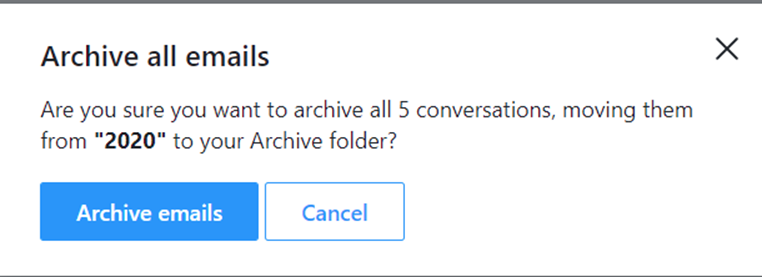
3. After archiving, you will see the empty window popup.

4. If you click on Archive folder, you should see all selected emails moved into the Archive folder.
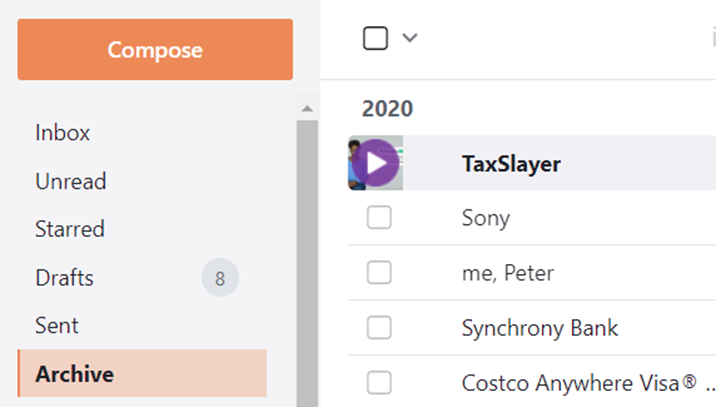
Note 1: If you want to archive one and group emails, you can select them and click Archive.
Note 2: You can do step 1 to 3 on Microsoft Outlook, and step 4 on Yahoo website.
Please view this step by step video: