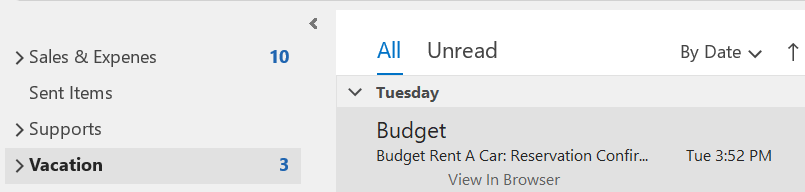Situation: You can create a folder and use rule to organize group emails. In our example, we will move all emails from a sender, Budget in our example to a folder, Vacation in our example.
- Right click on Inbox.
- Click on New Folder. Note: you create the folder later.
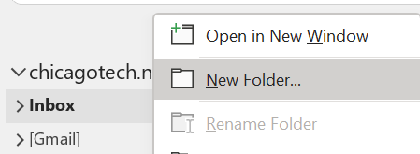
3. Enter the folder name, for example Vacation.
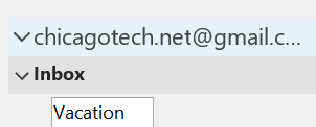
4. Rick click on the email you want to move to the folder you just create and select Rule.
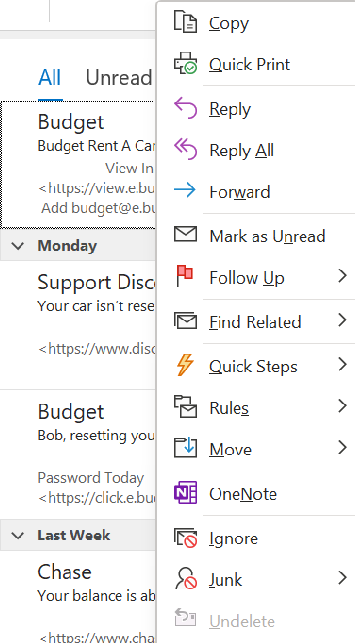
5. Select Alway Move Message From:…
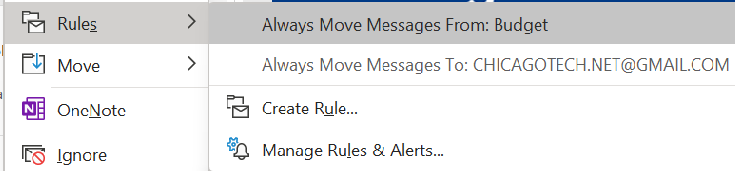
6. Select the folder you just created, Vacation. Note: you have an option to create the folder here by clicking New.
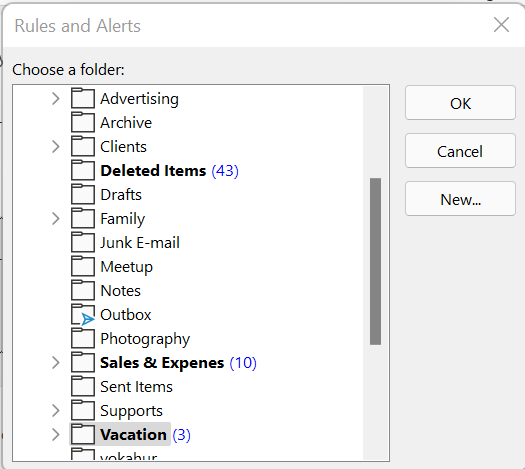
7. The click OK. All emails from Budget will be moved to Vacation Folder.