- Find the Outlook data by going to C:\Users\yourusername\AppData\Local\Microsoft\Outlook or it could be My Document folder.
- Copy all PST or OST files into a new computer or new location you may want to restore.
For PST files In MS Outlook click on the File. Click the ‘Import and Export’ option. Then follow the instruction to import PST file.
For OST files,
- Open Outlook and go to the File
- Click on the Options from the left pane.
- Click on the Advanced option
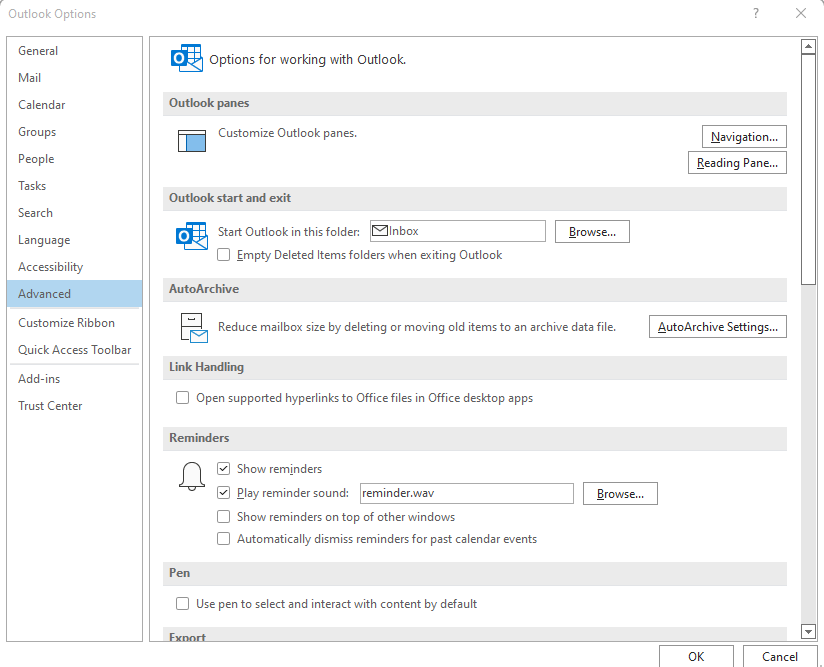
- and click on the Auto Archive Settings…
- Following set up the auto-archive as per your need. You have to set the day count to run auto-archive. Also, you can set a count to clear old emails.
- Once done, click Ok, and Outlook will automatically create an archive of your OST emails at the specified time.
- You can ensure the Archive utility’s working by navigating the location that you pick to save the PST files.
Or you can export as PST files and then import it to the new Outlook.