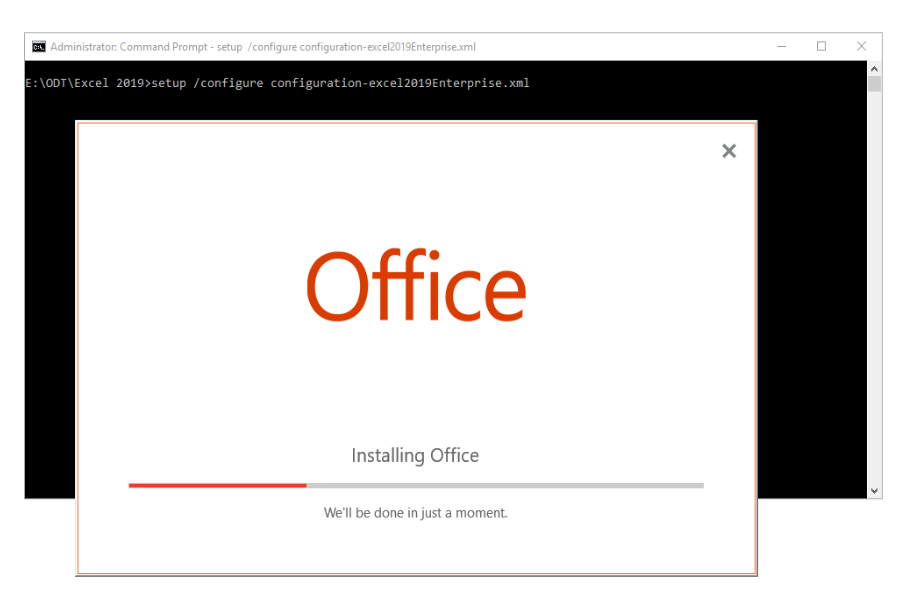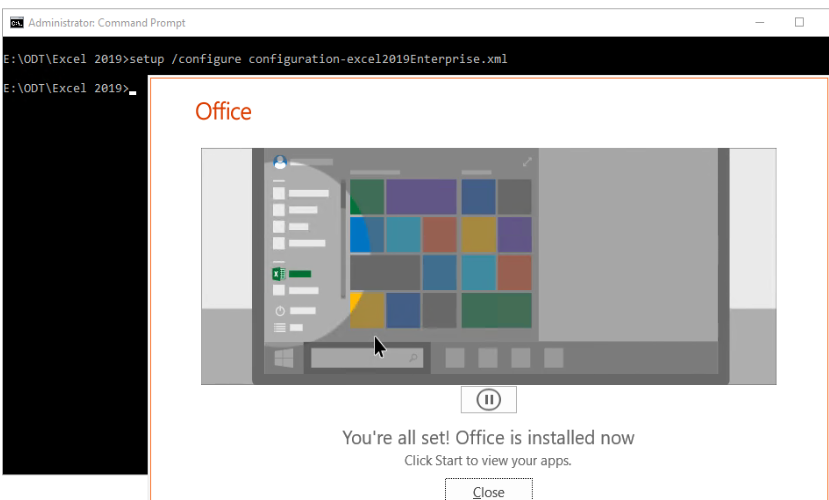Situation: When the client downloads Excel 2019 from Microsoft License Center, it downloads Office Deployment Tool (ODT) instead of the Excel setup exe. It says Microsoft recommends using ODT to install Excel 2019. here post shows how to Deploy Excel 2019 using ODT
Step 1: Download the Office Deployment Tool from the Microsoft Download Center
The Office Deployment Tool is a free download from the Microsoft Download Center.
After you download the Office Deployment Tool, double-click on the officedeploymenttool executable (.exe) file to extract the ODT files. Now, you should have several files: setup.exe and some sample configuration.xml files. For an Office 2019-specific sample, see Sample configuration.xml file to use with the Office Deployment Tool.
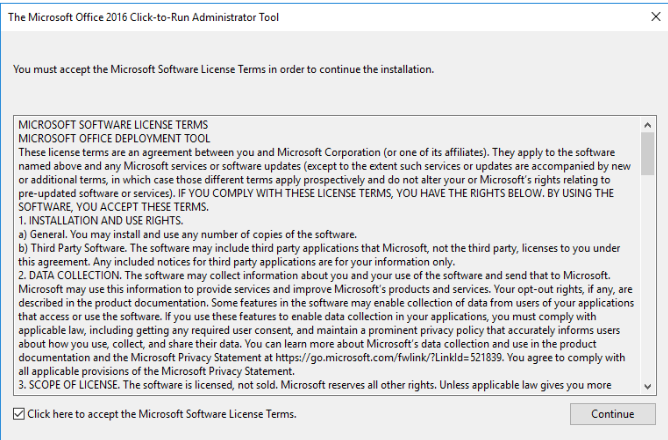
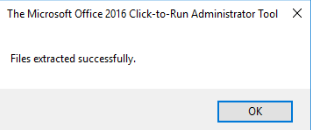
The setup.exe file is the ODT and is a command-line tool that supports downloading and installing Office 2019. The configuration.xml files are sample files to get you started. You use the configuration.xml file to provide settings for the ODT to use when downloading or installing Office 2019. The configuration.xml is a simple xml file that can be created and edited in any text editor, such as Notepad. You can name the file anything that you want, as long as it retains the xml file extension.
Step 2: Create or Edit the configuration.xml
You can create multiple configuration.xml files to be used with the ODT. For example, you would create a configuration.xml file to download and install the 64-bit version of Office Professional Plus 2019 in English and a different configuration.xml file to install the 32-bit version of Visio Professional 2019 in French. When you run the ODT from an elevated command prompt, you specify which configuration.xml file to use.
Sample configuration.xml file to use with the Office Deployment Tool
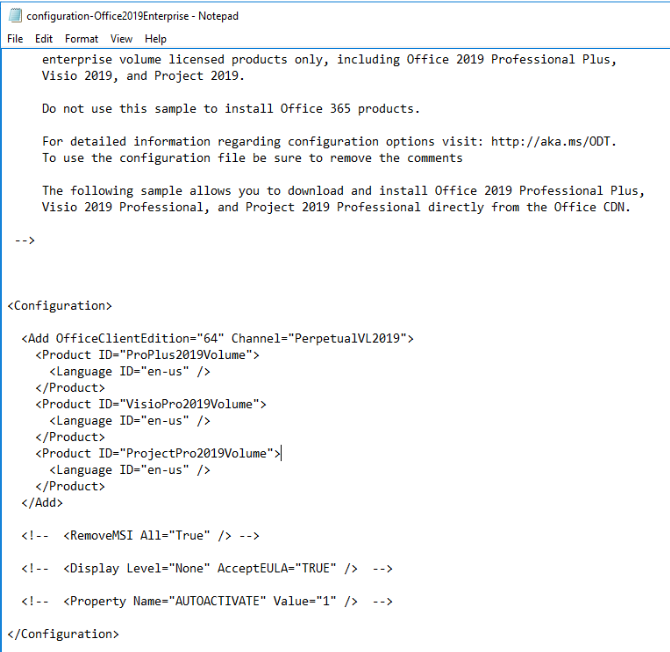
This is edited xml file to Excel 2019 Volume license.
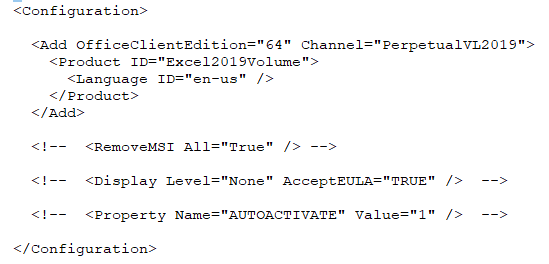
STEP 3: DOWNLOAD AND INSTALL LEXCEL 2019
To download the Office 2019 installation files, run this command:
setup /download configuration.xml
To install it, run this command:
setup /configure configuration.xml