Open an Internet browser and go to find.synologynas:5000
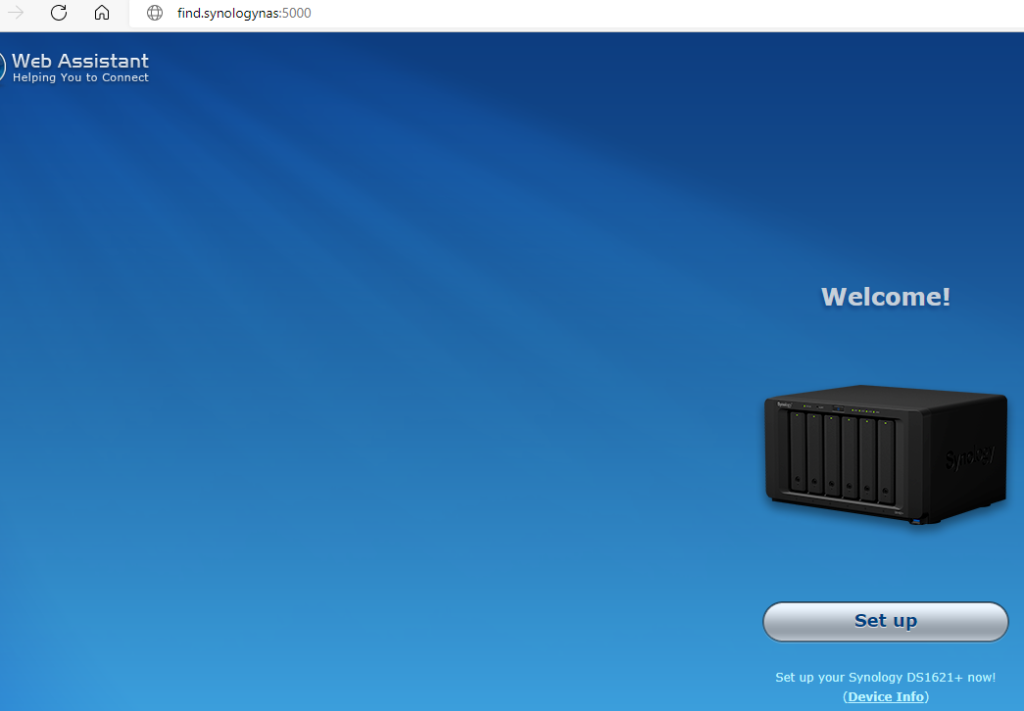
2. Install DiskStation Manager
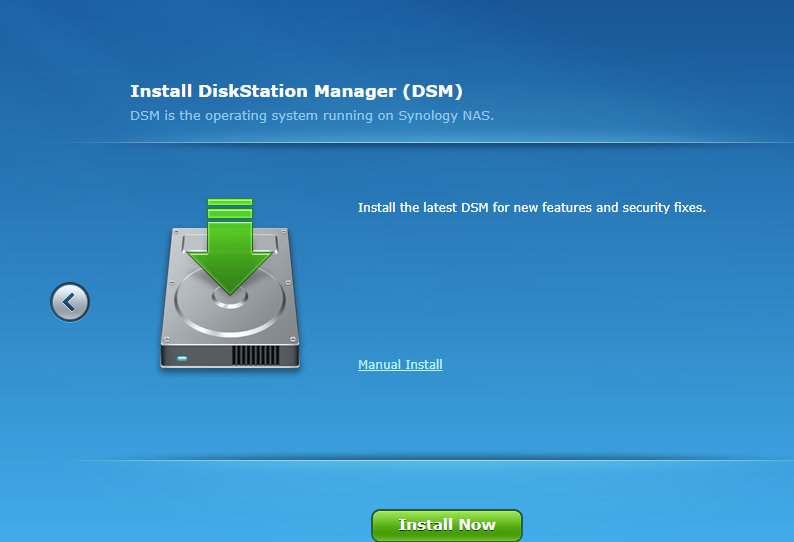
3. Click OK
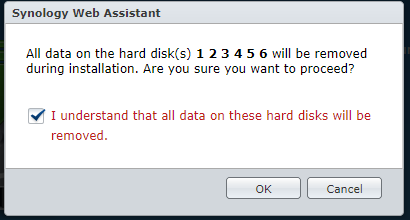
4.
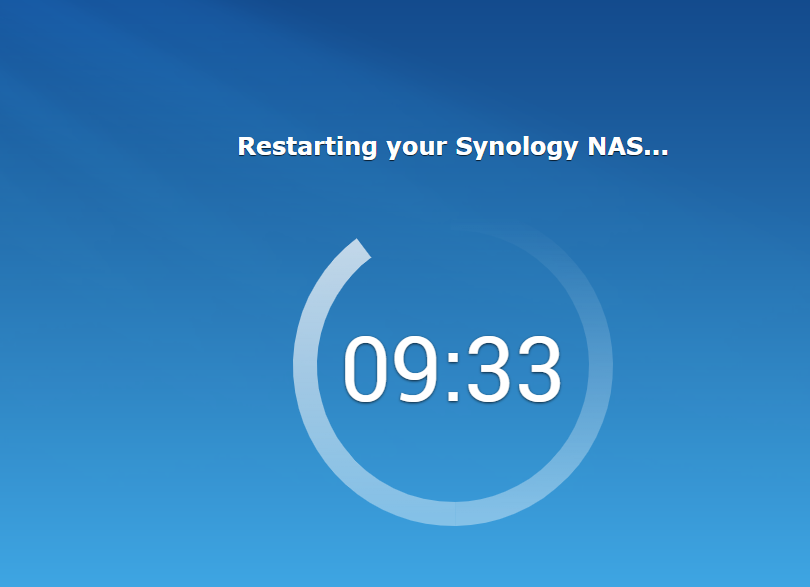
5.
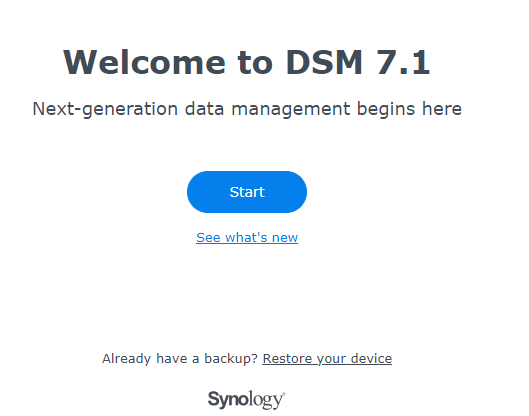
6.
Create account
7.
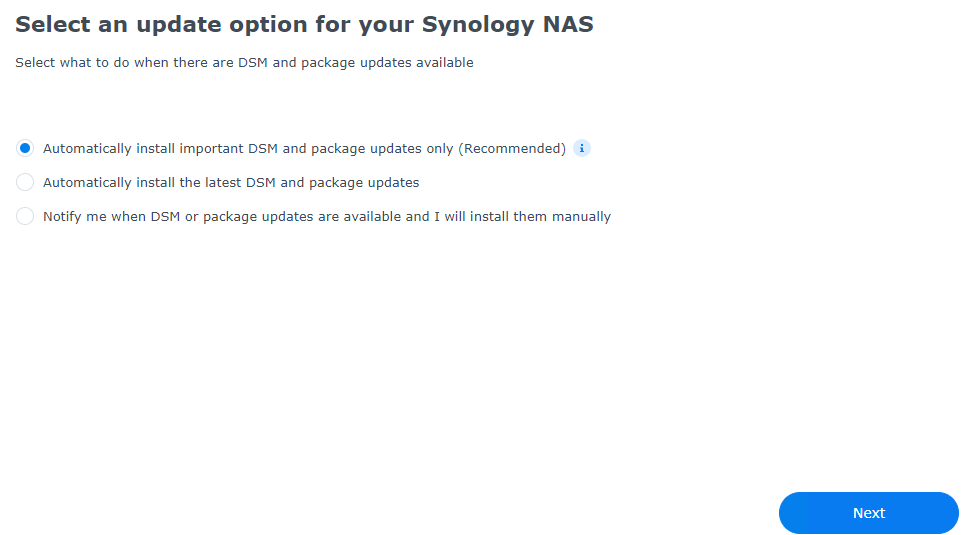
8. Create a Synology Account to receive more benefit
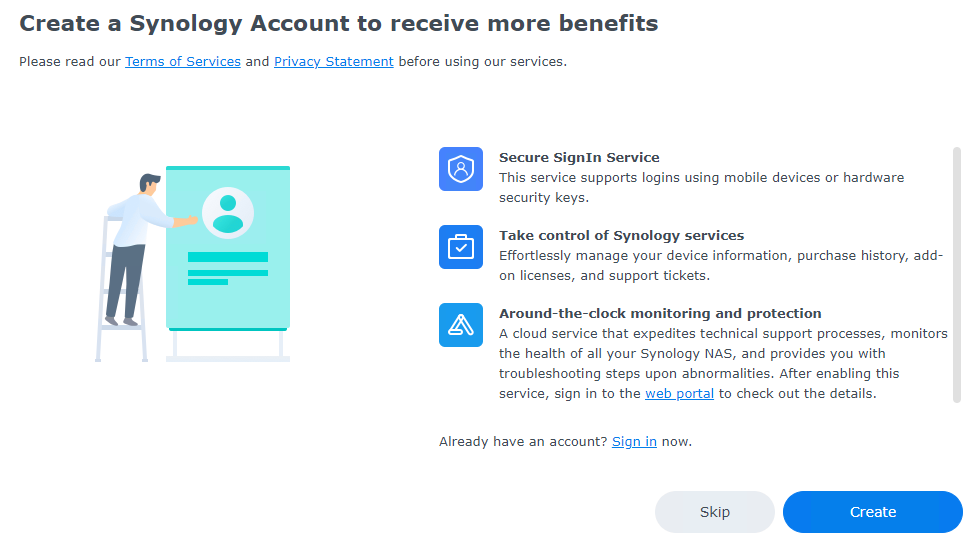
9. Create Storage Pool and Volume.
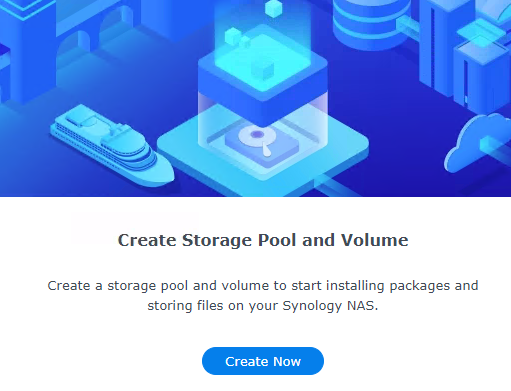
10. Start to create storage pools and volumes
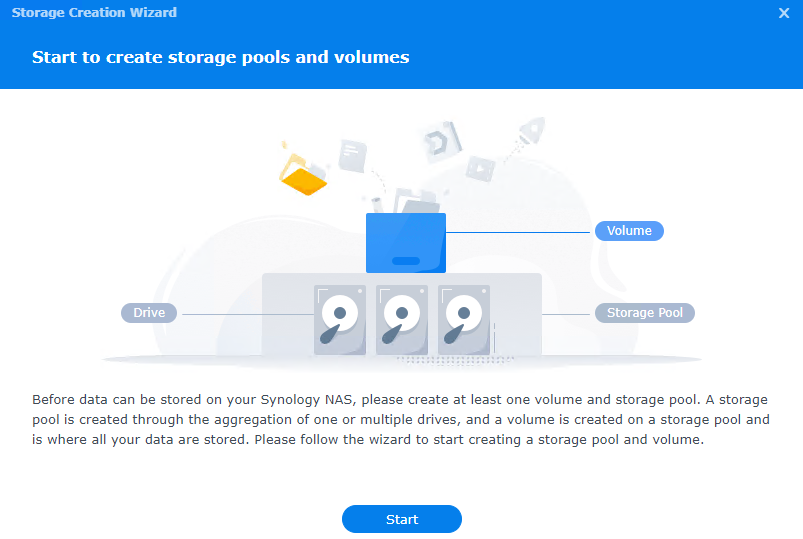
11. Configure storage pool property
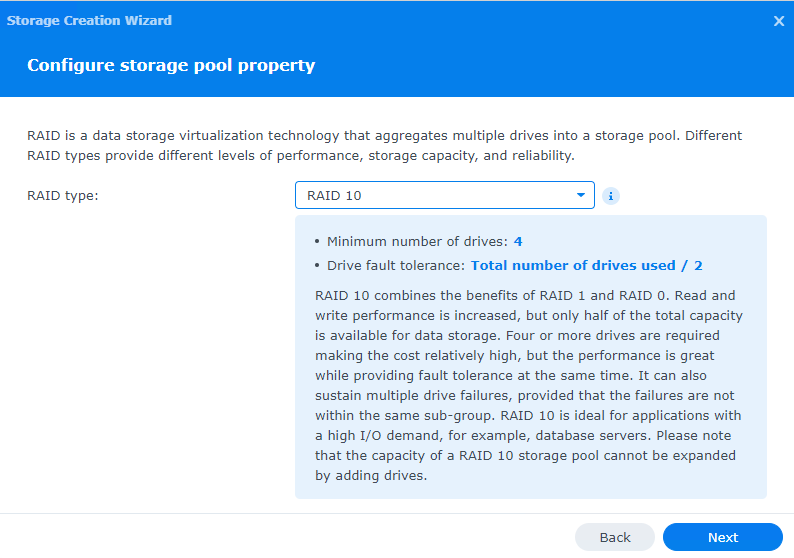
12. Select drives
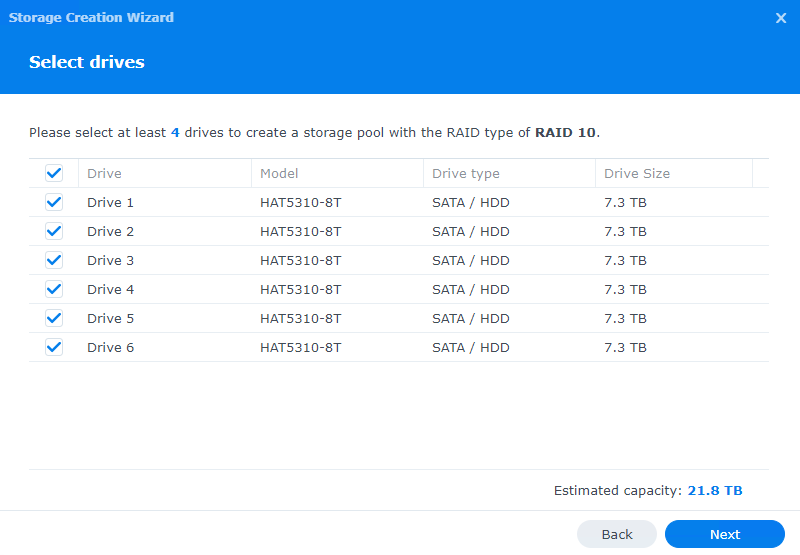
13. Drive check
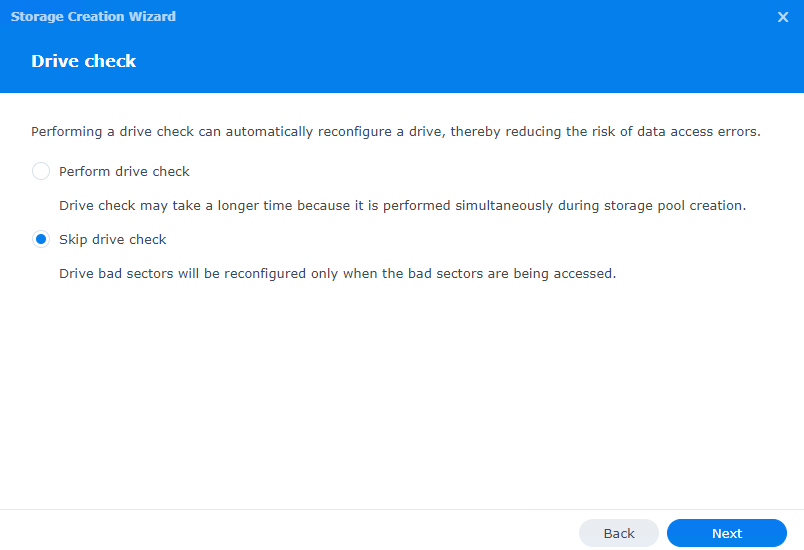
14. Allocate volume capacity
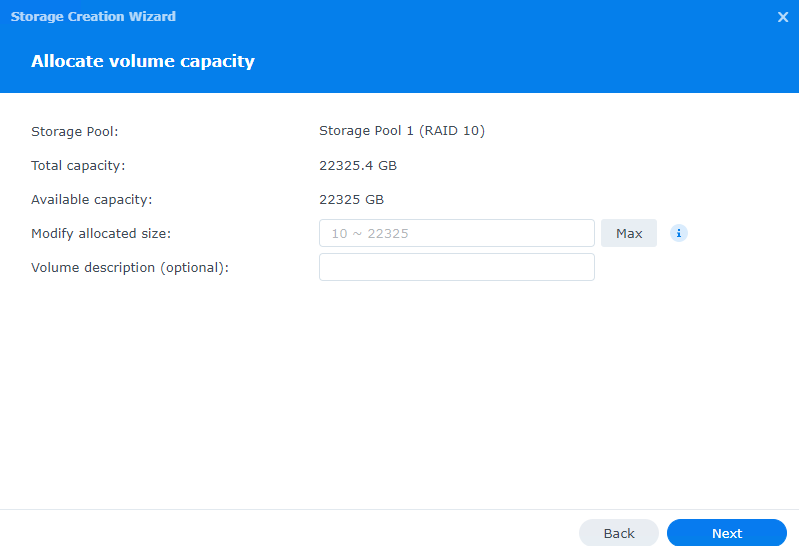
15. Select a file system
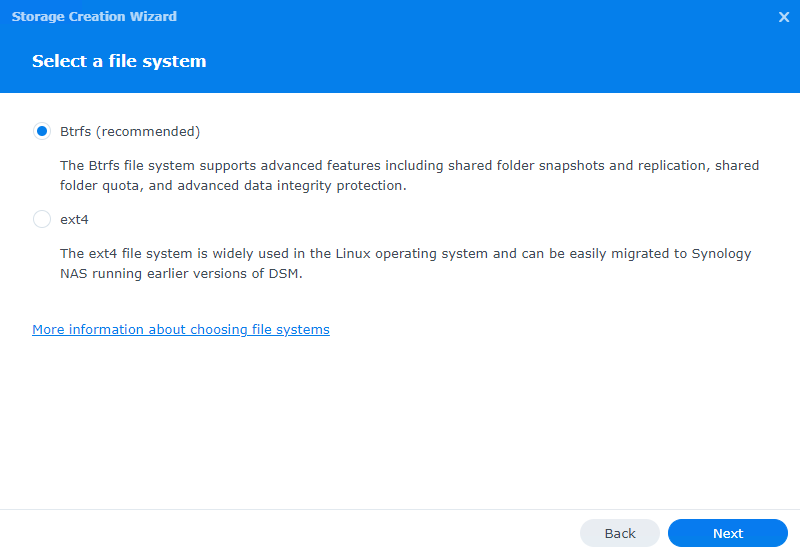
16. Confirm settings.
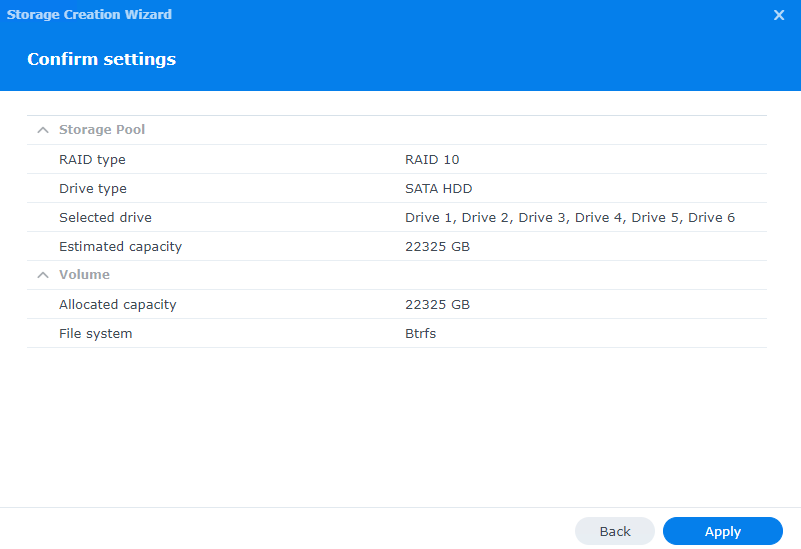
17. Click OK on the warning.
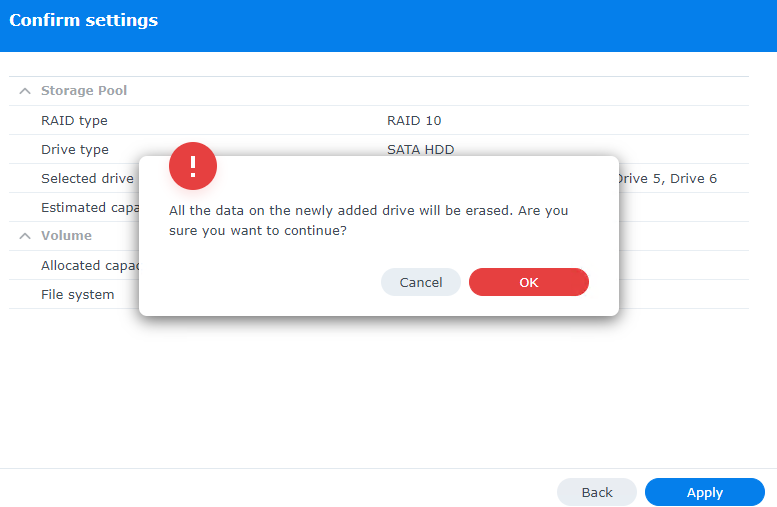
18. It is ready to use.
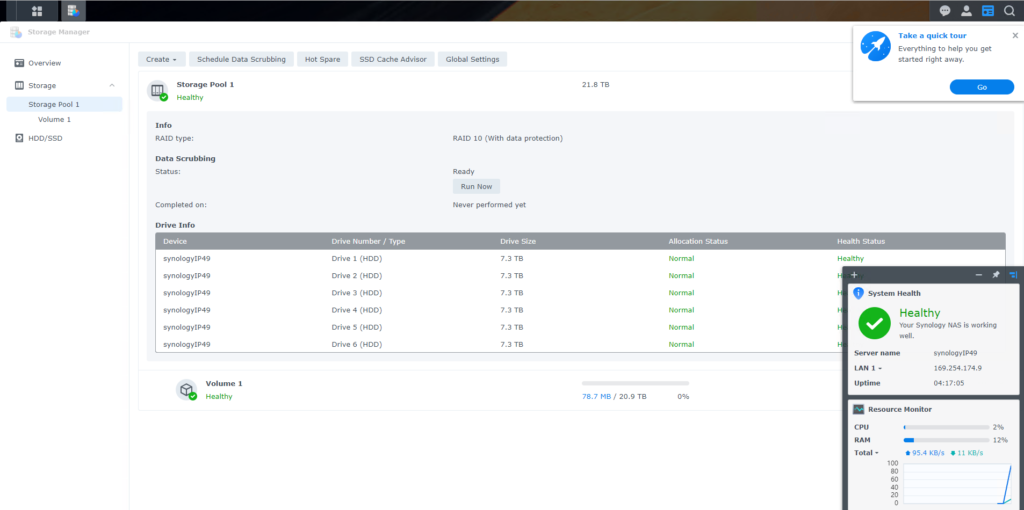
19. To setup Network.
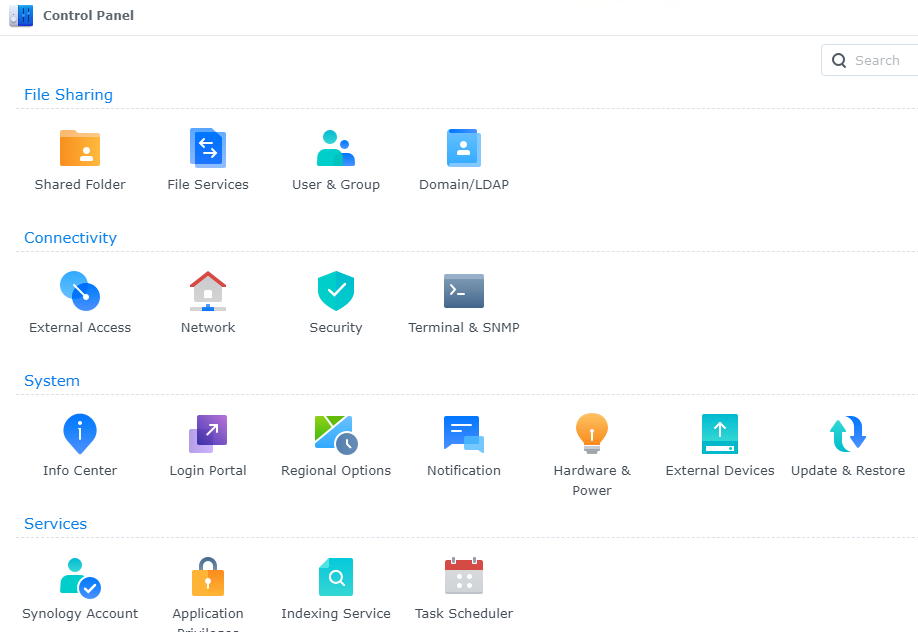
a. Go to Control Panel and click on Network.
b. Setup Server name, DNS under General.
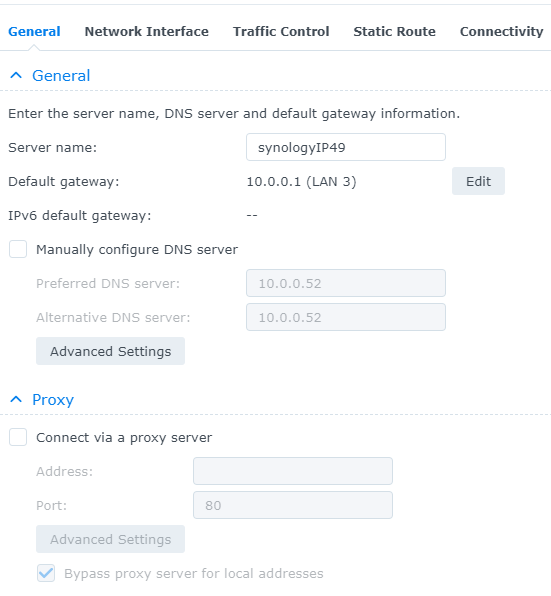
c. Under General, you can create Bond or Create VPN profile.
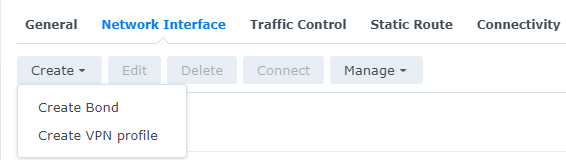
For example, Adaptive Load Balance.
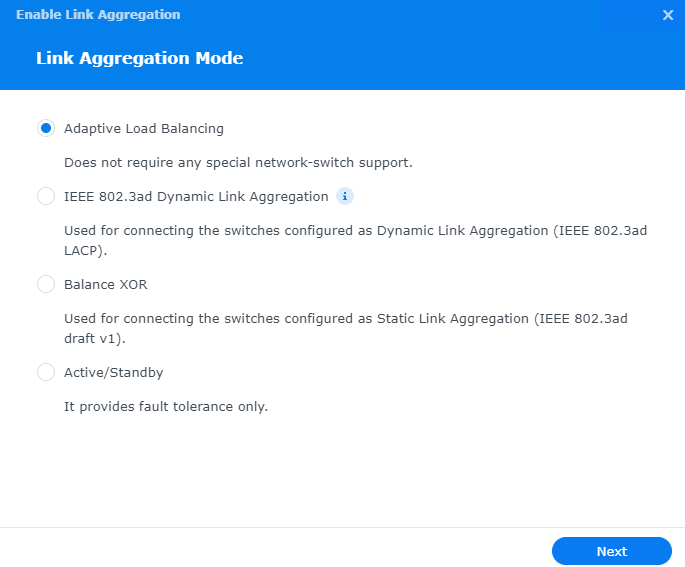
Select NICs.
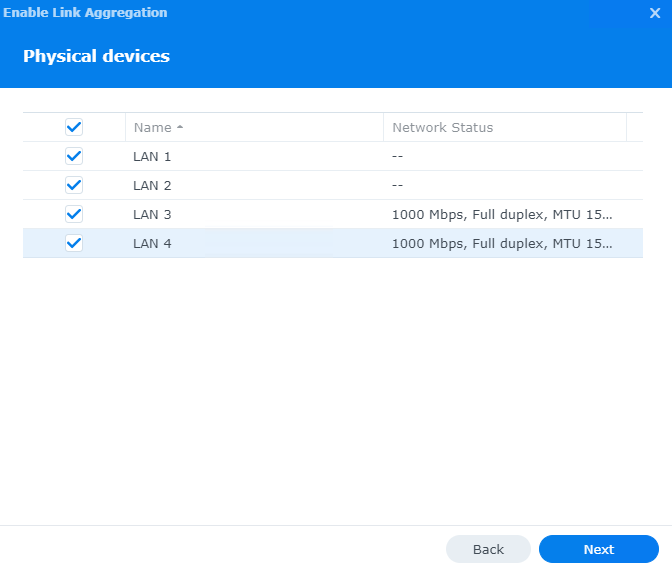
IP configuration

This is the Bond settings result.
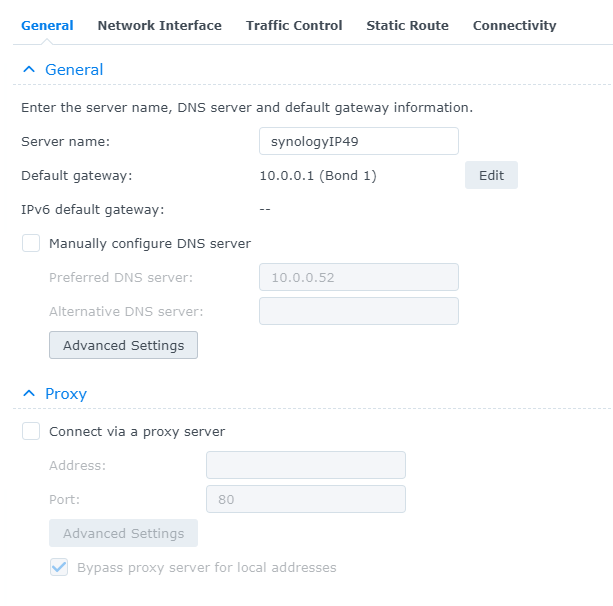
d. Setup HDCP or Static IP Addresses under Network Interface.
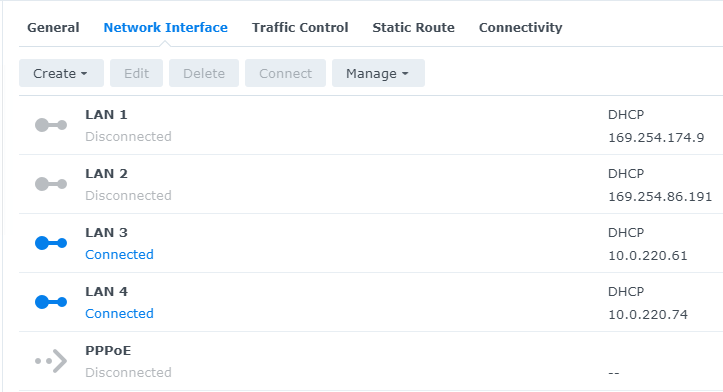
e. You have more options such as Traffic control, Static Route, and Connectivity.
20. To setup Domain/LDAP, open Control Panel.
a. Click on Join.
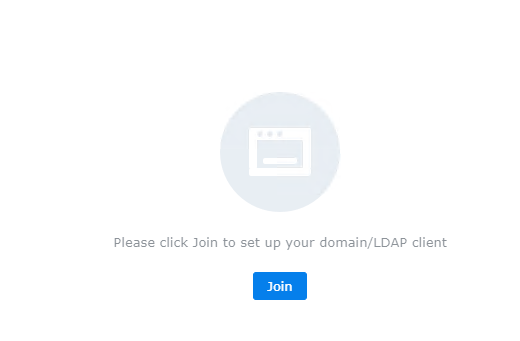
b. Enter Domain Controller information.
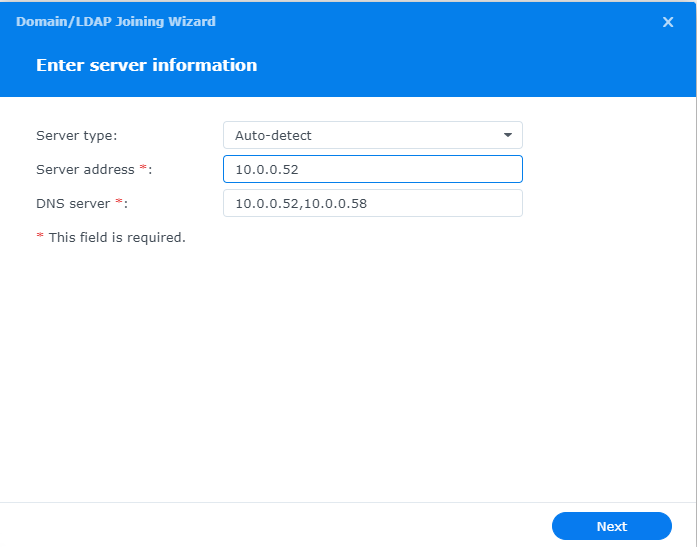
c. Enter domain information.
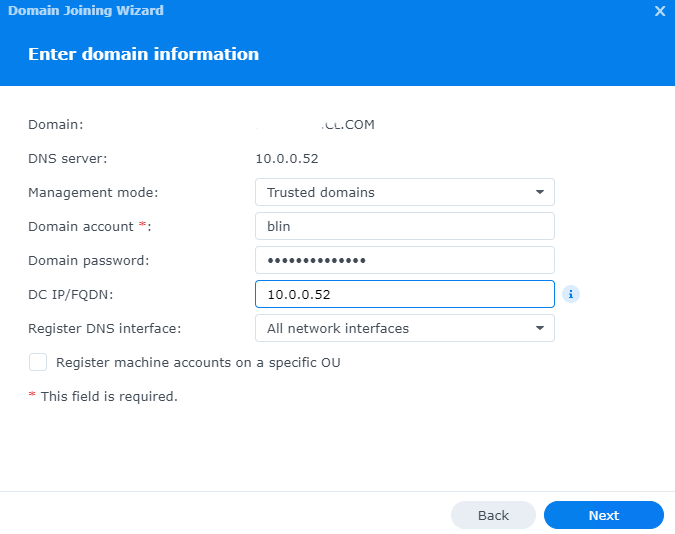
d. Check and join the domain
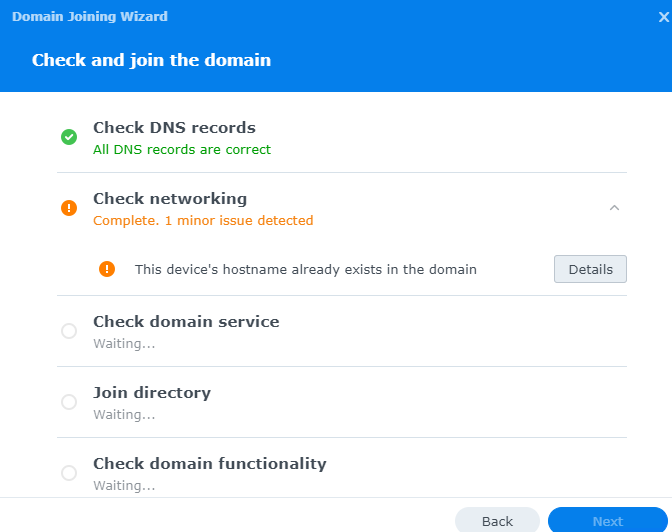
If you do see an error, check the details.
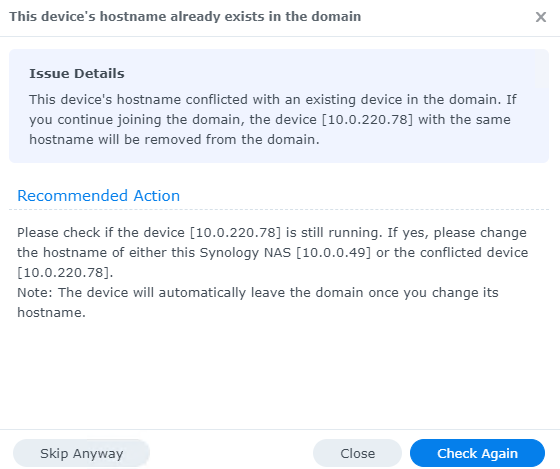
e. When Check and join the domains completes successfully, click on Next.
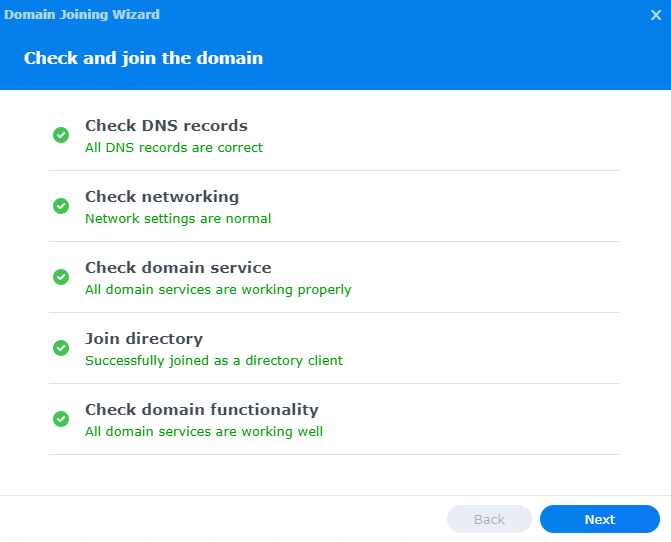
f. Select the domain and Apply.
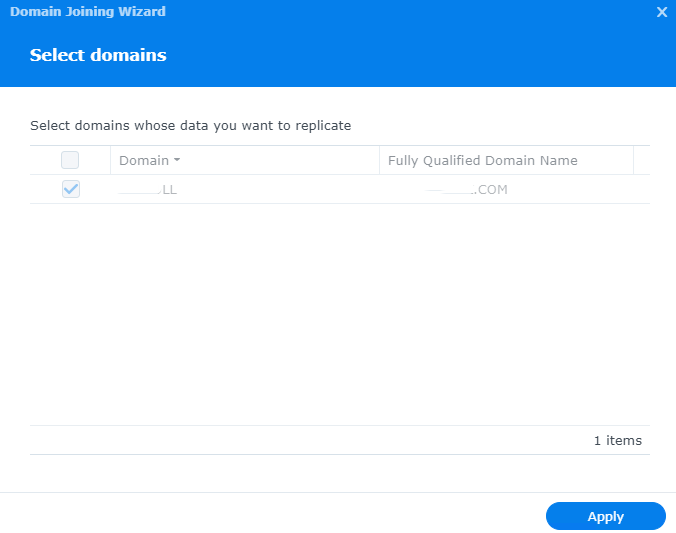
g. When Finishing, you can test it by clicking on Test.
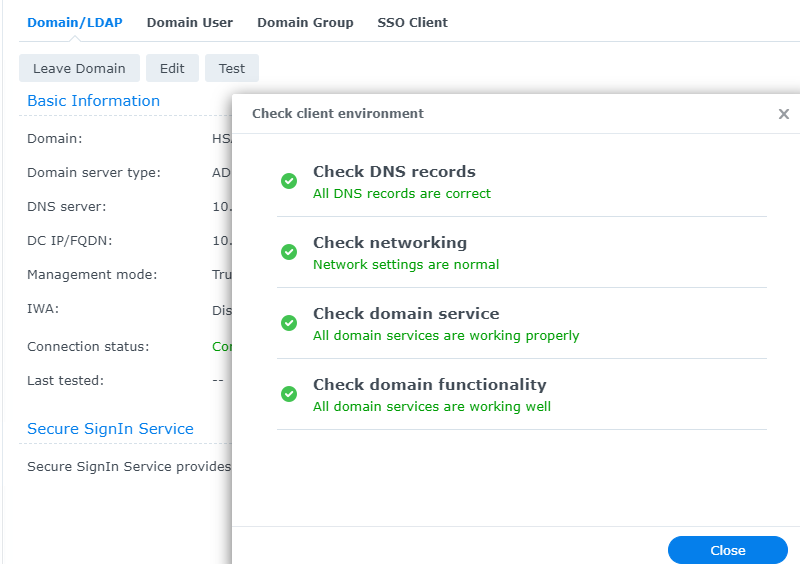
h.