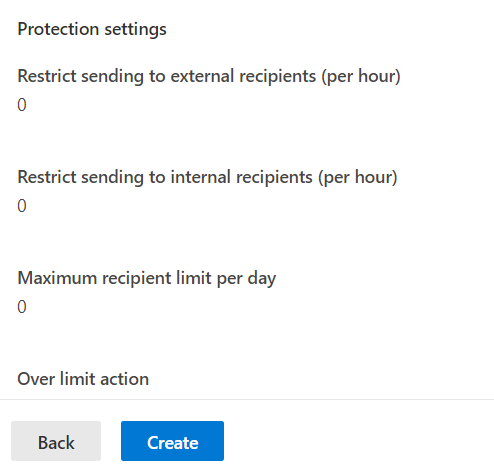Situation: The client would like to forward any emails to an internal email address to be forwarded to an external email address. By default, Microsoft 365 Anti-spam blocks this feature. You would need to enable forwarding on Anti-Spam policy. Here is how.
- Login Microsoft 365 using administrator account.
- Click on Security.
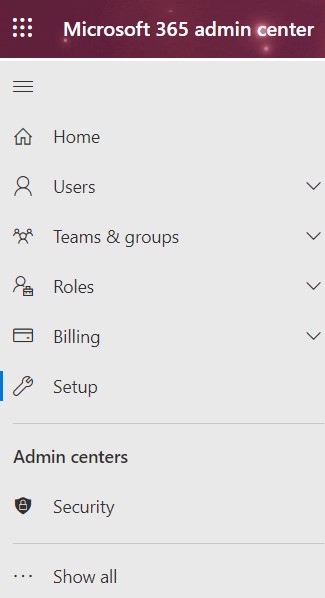
3. Under Microsoft 365 Defender, go to Policies & rules.
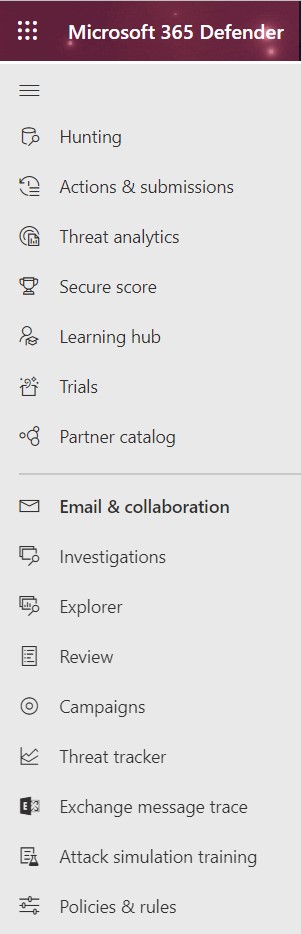
4. In Policies & rule, click on Threat policies.
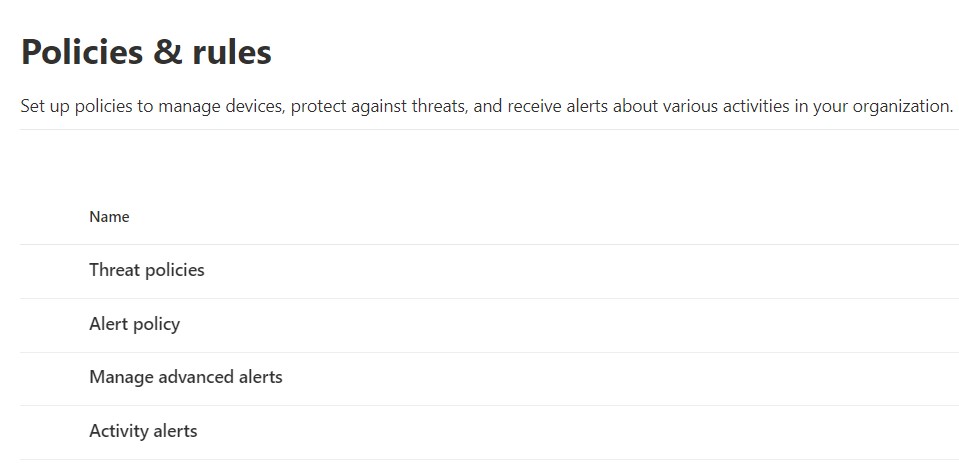
5. In Threat policies, click on Anti-spam.
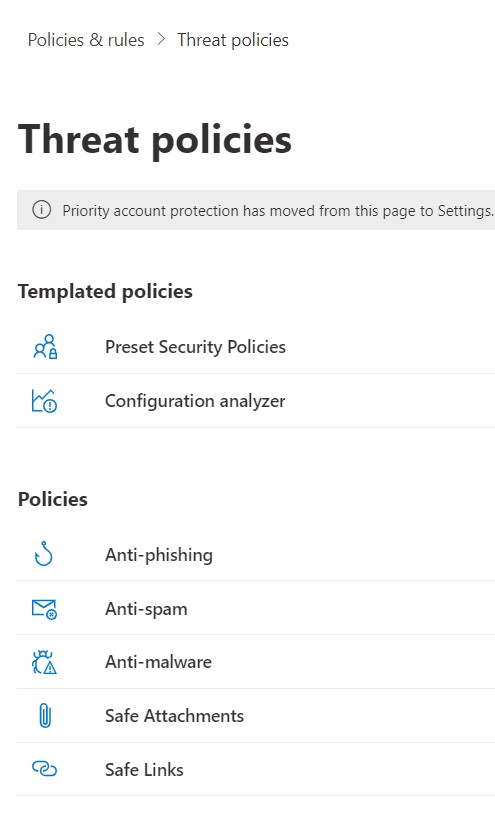
6. In Anti-spam policies, double click on Anti-spam outbound policy (Default)
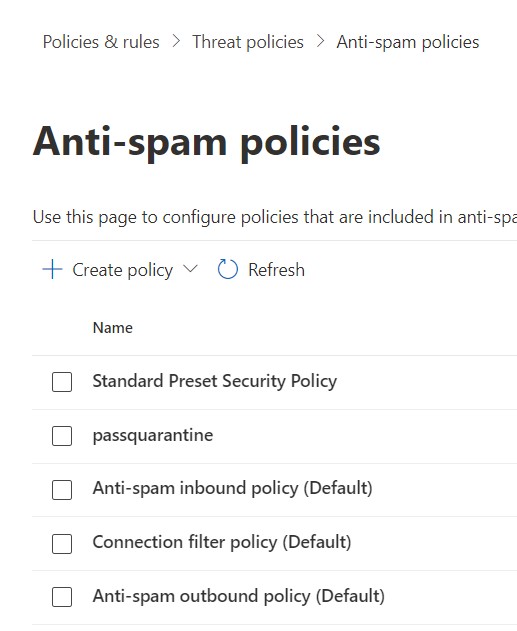
7. In Anti-spam outbound policy (Default), click on Edit protection settings.
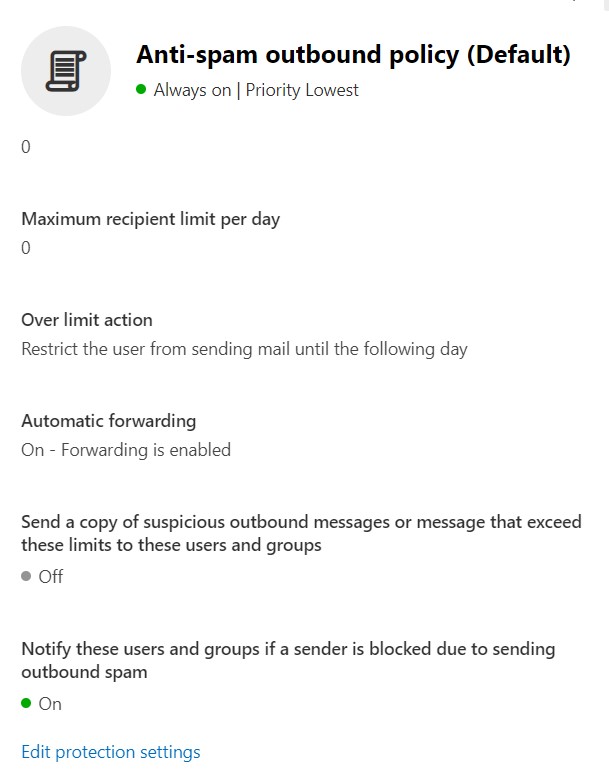
8. In Protection settings, select On – Forwarding is enabled.
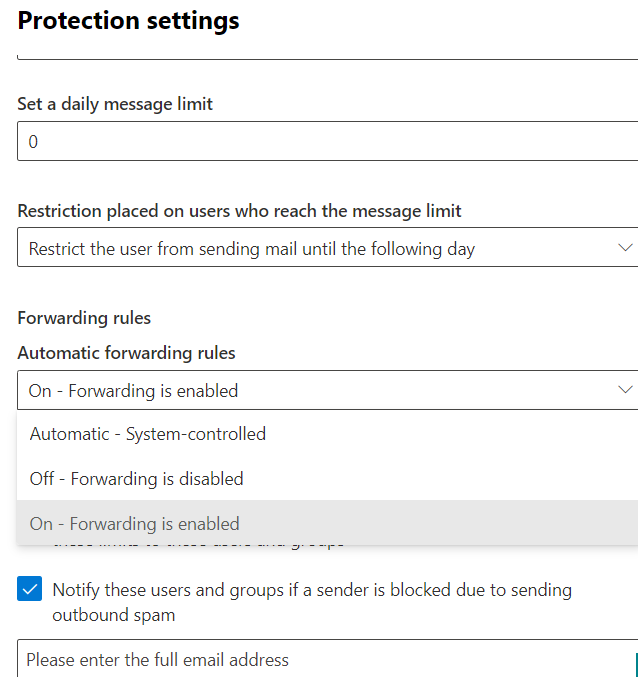
9. Click Save to save the settings.
Note: If that doesn’t fix the problem, you may want to create another policy to pass by the default Anti-Spam policy. To do that,
- Under Anti-spam policies, click on + to Create policy. Select Outbound.
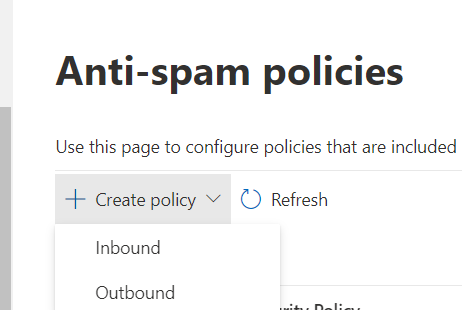
2. Enter Name and Description.
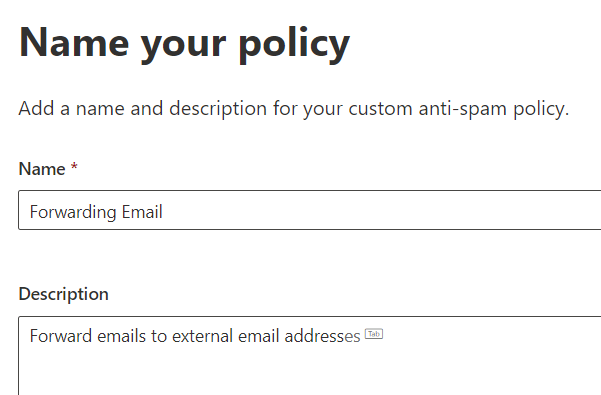
3. Enter user, or group or domain.
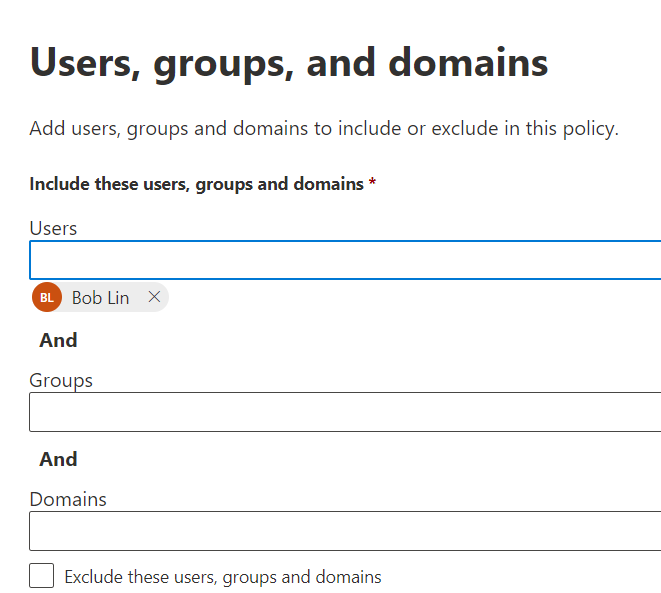
4. Enable Forwarding.
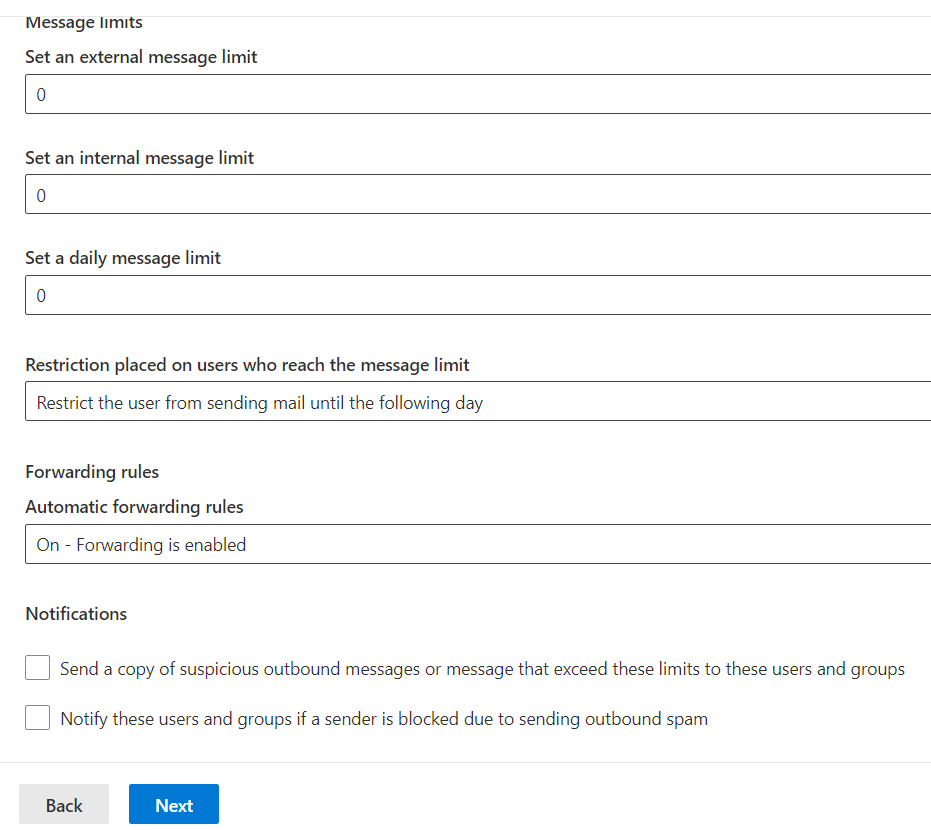
5. Click on Create to create the forwarding policy.