Step 1: Prepare for the upgrade
- Check what’s mode the Switch is running by this command: #show version.
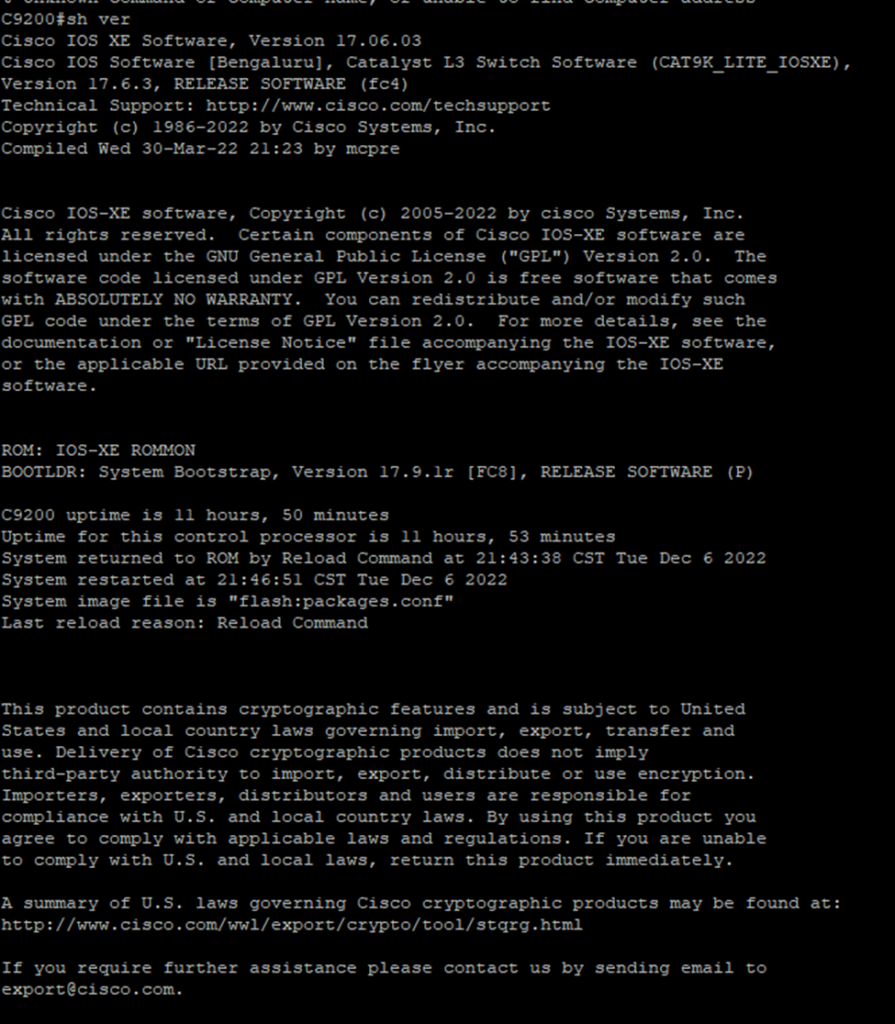
In this example the operation mode is Install.
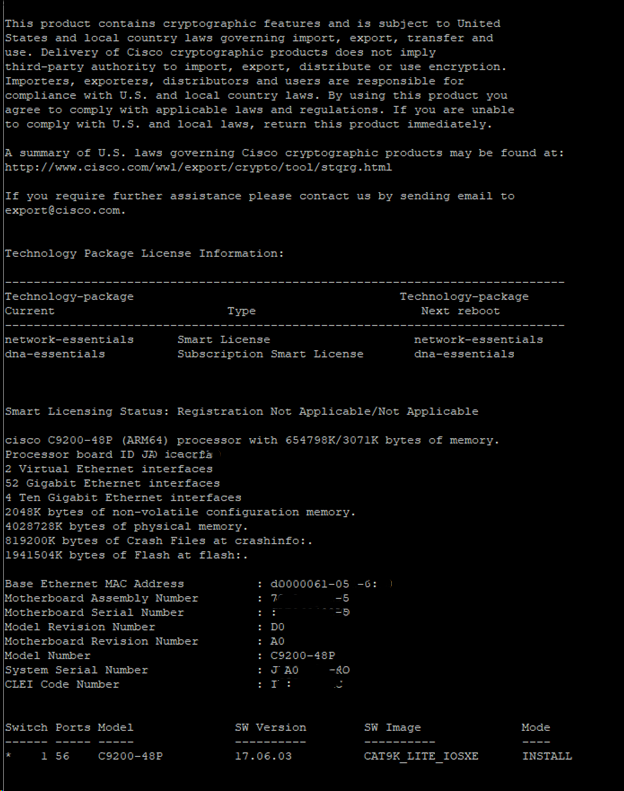
2. Remove Unwanted Packages by running this command: #install remove inactive
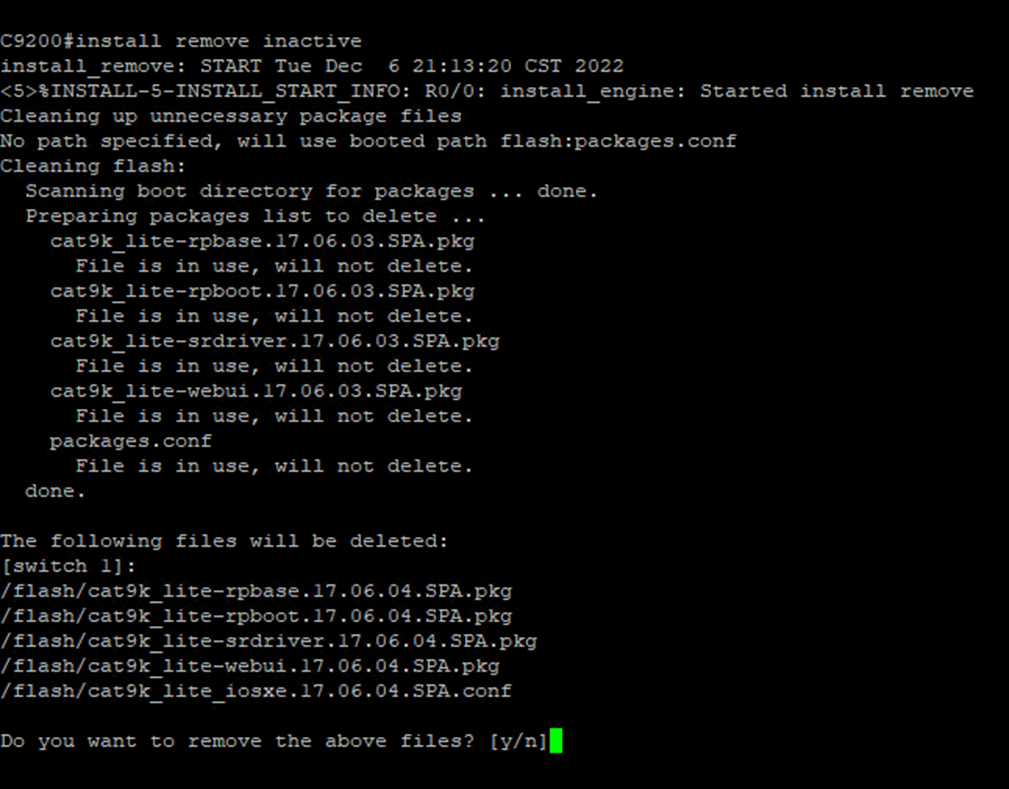
Step 2: Copy New Image to Flash
Option 1: Copy the image from TFTP server.
- Start TFTP server
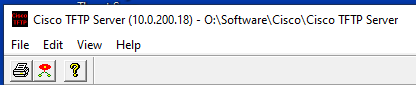
2. Run this command: #copy tftp://IP Address//imag-name.bin flash:
for example
#Copy tftp://10.0.200.18//cat9k_lite_iosxe.17.06.04.SPA.bin flash:
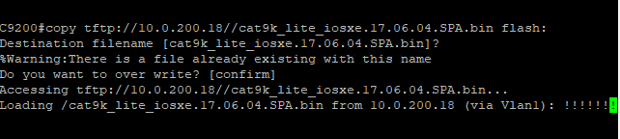
Option 2: Copy the image from USB drive
- Plug in the USB drive into Switch USB port.
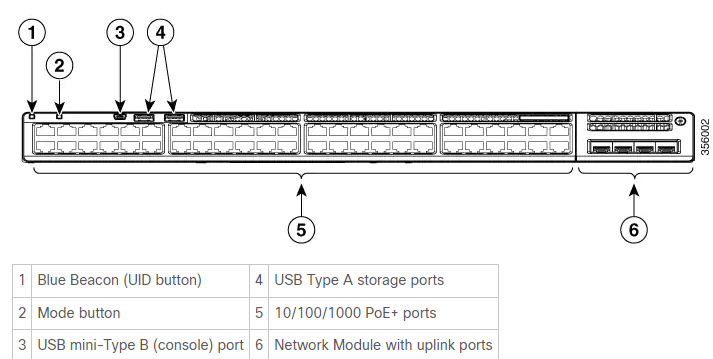
2. Run this command: copy usbflash1:cat9k_lite_iosxexxx.bin flash:
In our example,
#copy usbflash1:cat9k_lite_iosxe.17.06.04.SPA.bin flash:
Step 3: Confirm the software has been copied.
#dir flash:
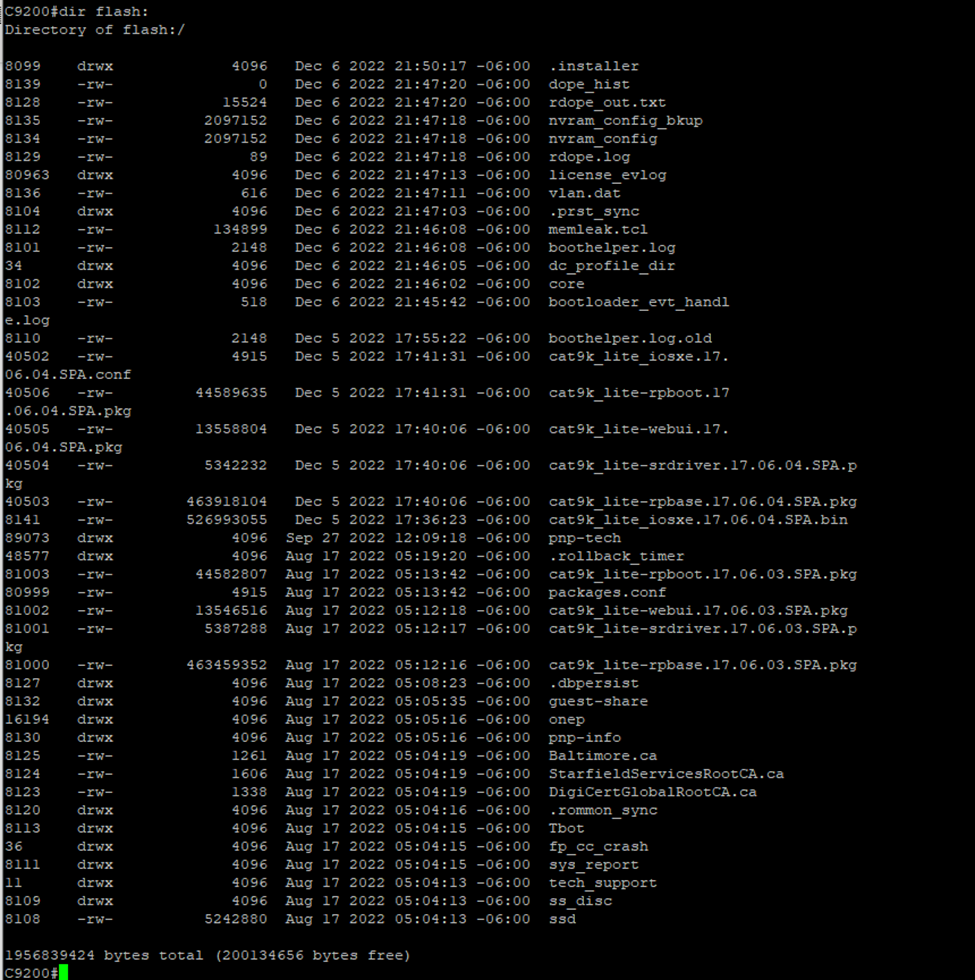
Step 4: Upgrade the software
You may two options to upgrade the software depending on Operation Mode. Normally, install mode boot package file and Bundle mode boot .BIN file.
Option 1 – Install Mode
a. >enable
b. #conf t
c. (conf)#no boot sys
d. (conf)#boot sys flash:packages.conf
e. (conf)#do wr <<<<<< Very important to save configuration changes
4. Return to the privileged mode
a. (config)# end
5. Start the install process (Will ask to reload once the .pkg files finish to be generated)
a. # install add file flash:(image-name.bin) activate commit
6. After reload the install process its finished and just verify that the desired version is installed.
# show version
Option 2 – Bundle Mode
You must set this boot statement with the boot system command. The next time you reload, the switch boots into 16.12.01 rather than 16.11.01.
Switch#configure terminal Enter configuration commands, one per line. End with CNTL/Z. Switch(config)#no boot system Switch(config)#boot system bootflash:cat9k_iosxe.16.12.01.SPA.bin <--- Switch(config)#end Switch#wr Switch# Switch#show run | include boot system boot system bootflash:cat9k_iosxe.16.12.01.SPA.bin Switch# Switch#show boot BOOT variable = bootflash:cat9k_iosxe.16.12.01.SPA.bin; <--- Configuration Register is 0x102 MANUAL_BOOT variable = no BAUD variable = 9600 ENABLE_BREAK variable does not exist BOOTMODE variable does not exist IPXE_TIMEOUT variable does not exist CONFIG_FILE variable =
In our example, we will show you how to convert Install Mode to Bundle Mode and, then upgrade the software by booting .BIN.
- #dir flash:
This command shows the mode is Install.

Run these commands:
switch:set boot flash:cat9k_lite_iosxe.17.06.04.SPA.bin
Convert Install Mode to Bundle Mode.
switch:boot flash:cat9k_lite_iosxe.17.06.04.SPA.bin
Boot from .bin file.
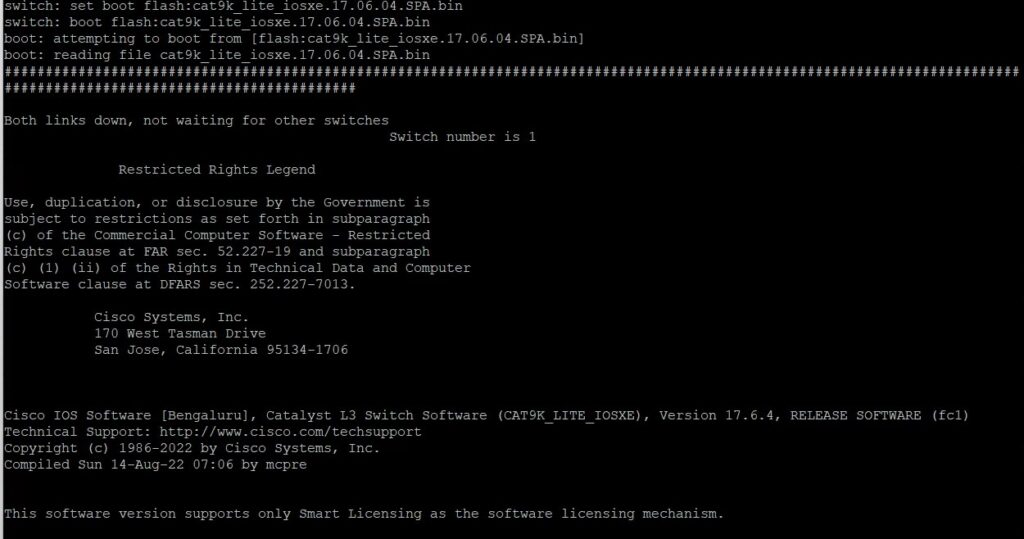
Step 5: Make sure correct version of software installed
Run this show version coomand:
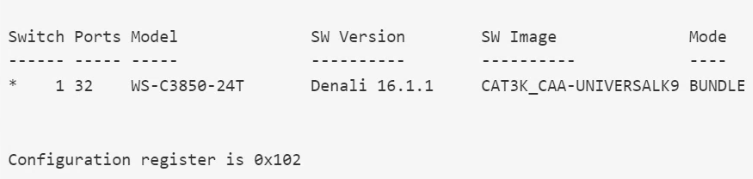
Please review this step-by-step video: