Step 1: Export Rules
1. From the Home screen in Outlook, navigate to Rules > Manage Rules & Alerts

2. Select Options > Export Rules
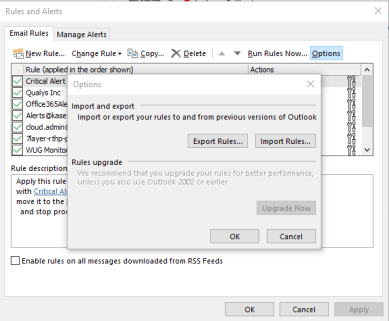
3. Choose your Desktop as the location to save the rules export and name it “OutlookRules” then click Save.
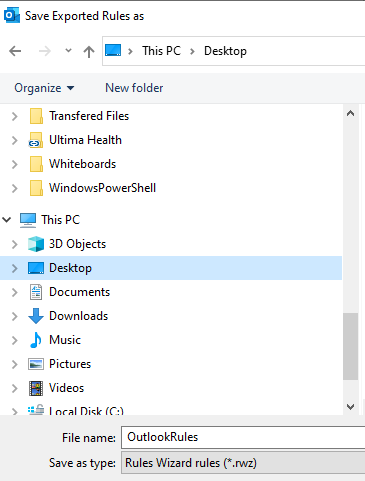
4. You can close the Options window and you should see a file called OutlookRules.rwz on your desktop.
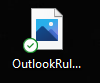
Step 2: Import Rules
Important note: this only needs to be done if Rules are not present after the migration.
1. From the Home screen in Outlook, navigate to Rules > Manage Rules & Alerts

2. Select Options > Import Rules
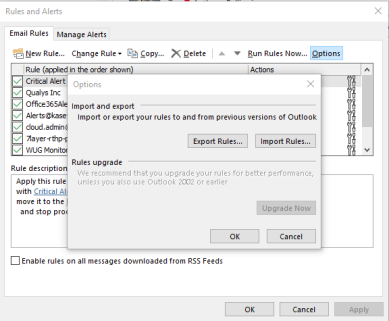
3. Browse to your Desktop and choose “OutlookRules.rwz” file then click Open. Close the Options window and you should now see the rules that have been imported.