- Access the Kaseya Console: Log in to the Kaseya Console using your administrator credentials. This is the web-based interface where you can manage your endpoints and perform various tasks.
- Create an Application Package: In Kaseya, you need to create an application package before you can push it to your endpoints. To do this, navigate to the Agent Procedure>Installer Wizards>Application Deploy.
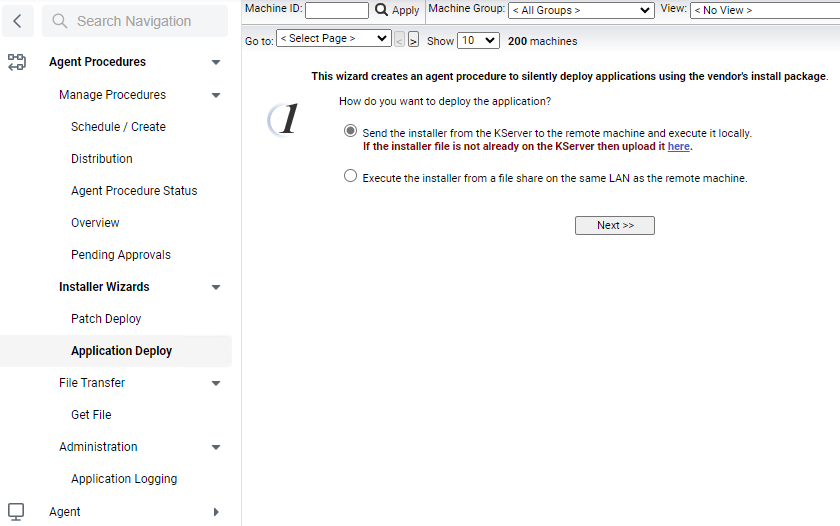
You have two options to deploy silently push, Send the installer from the KServer to the remote machine and execute it locally and Execute the installer from a file share on the same LAN as the remote machine.
In our example, we Send the installer from the KServer to the remote machine and execute it locally by adding the installer file.
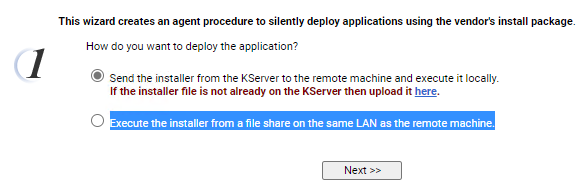
Click on Private files.
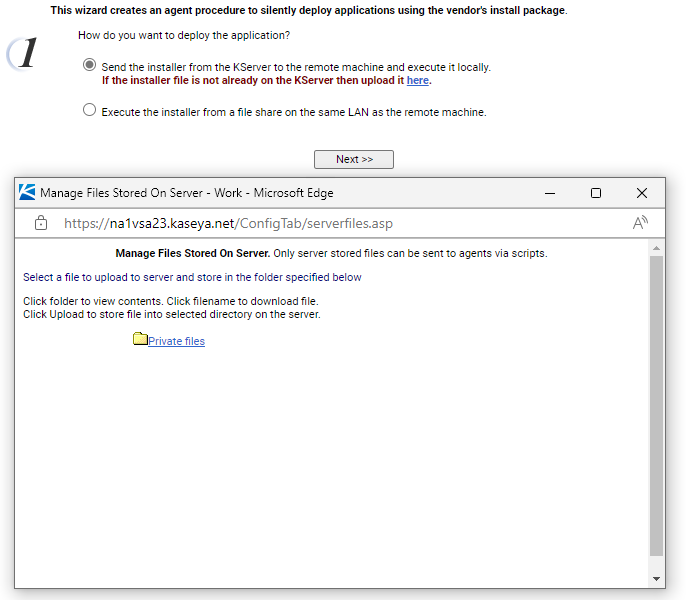
Click on Upload a file.
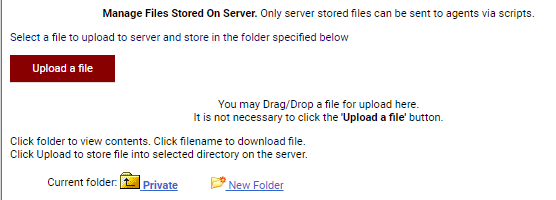
Close the Upload file page and click Next.
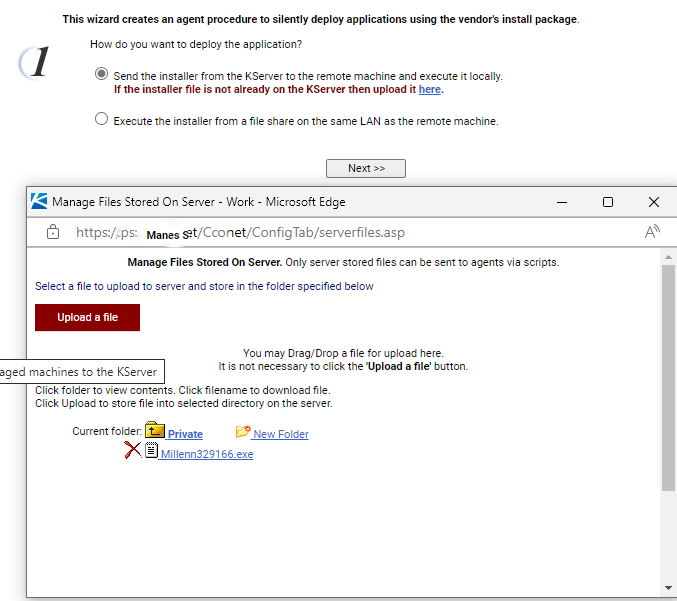
Select the install package to send to the remote machine and installer type.
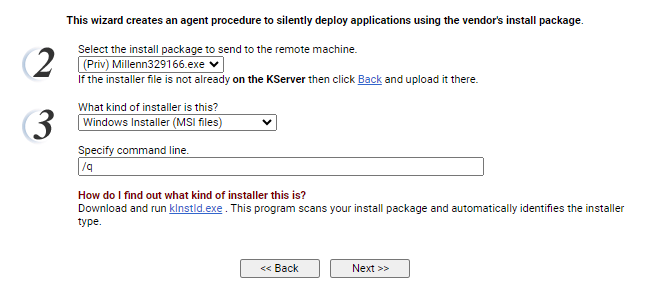
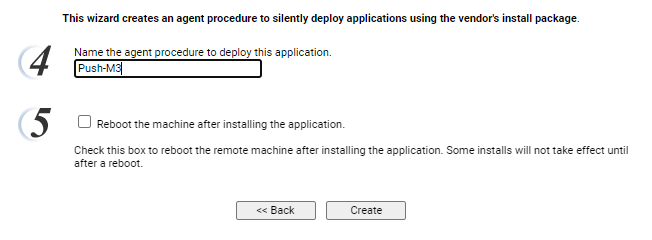
Name the agent procedure to deploy this application and the click on Create.
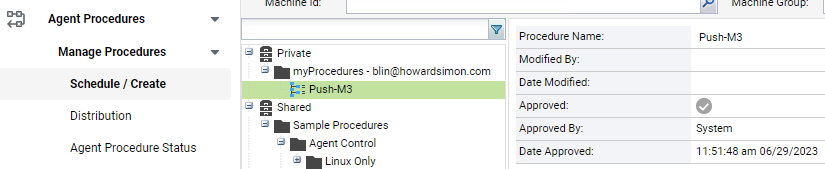
3. Customize Deployment Options: Configure additional deployment options, such as scheduling the deployment for a specific time, specifying the target endpoints or groups, and determining the deployment method (e.g., push installation or self-service portal). Navigate to Agent Procedures>Manage Procedures>Schedule / Create>Private>myProcesdure and click on the application package you just created.
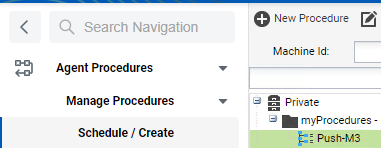
Under Schedule, select the computers you want to install the application.
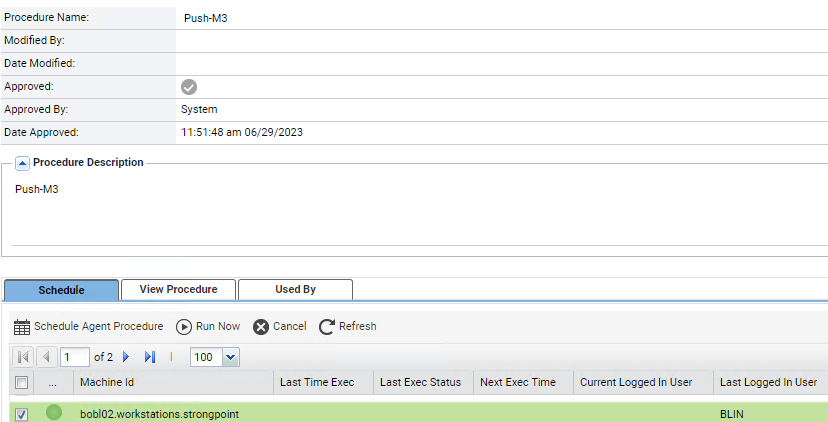
You have options to Schedule Agent Procedure or Run Now.
If you choose Schedule Agent Procedure, select running date and time. Then Submit.
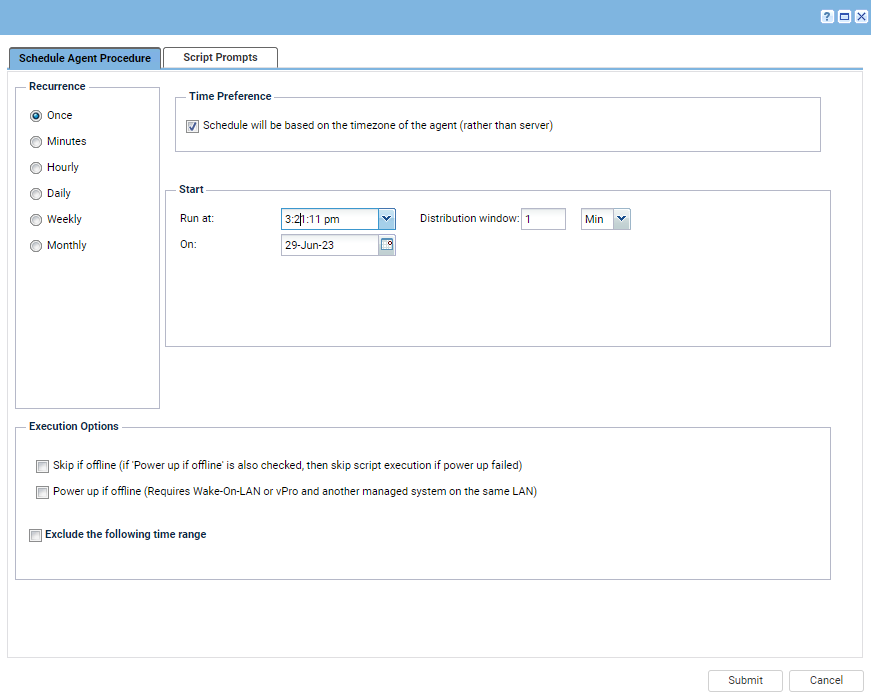
Click Yes to confirm it.
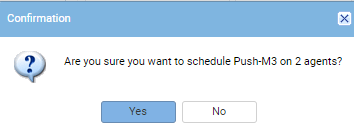
Review and Test: Review all the settings and configurations for the application package. It’s advisable to test the deployment on a small group of test endpoints before rolling it out to a larger number of devices.
Deploy the Application: Once you are satisfied with the configuration, initiate the deployment of the application package. Kaseya will push the application to the specified endpoints based on your defined settings.
Monitor and Troubleshoot: Monitor the deployment progress within Kaseya to ensure the application is being installed successfully on the target endpoints. If any issues arise, use the built-in troubleshooting features of Kaseya or consult the application’s documentation for guidance.