A. On the Device A which is device exporting Chrome password.
- With Google Chrome, go to Settings by clicking on 3 dos.
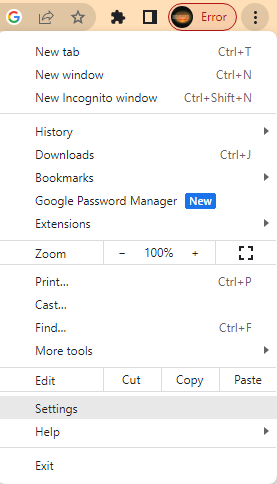
2. Click on Autofill
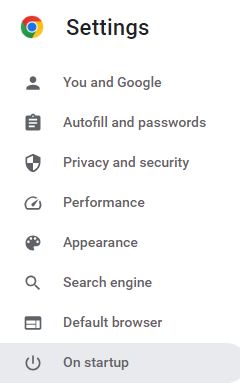
3. Select Password Manager.
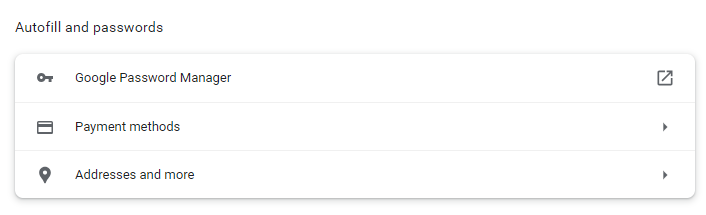
4. Under Password Manager, click on Settings.
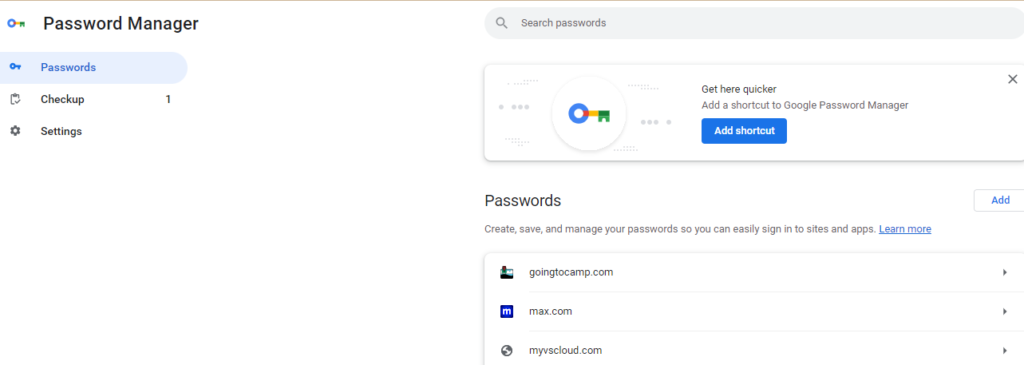
5. Click on Download file under Settings
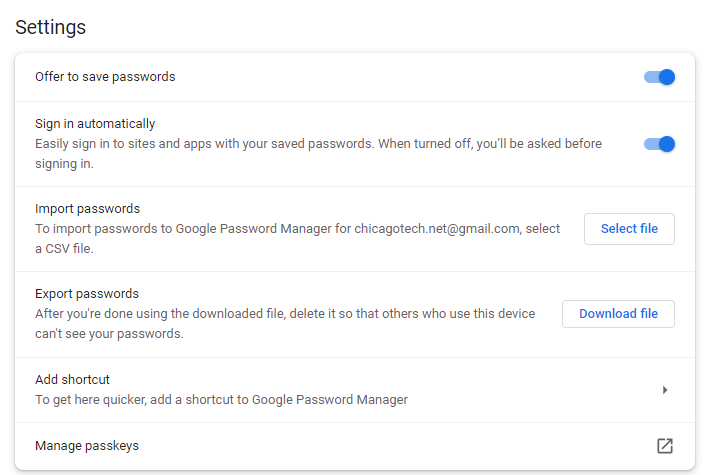
6. Enter your device’s password to export the passwords.
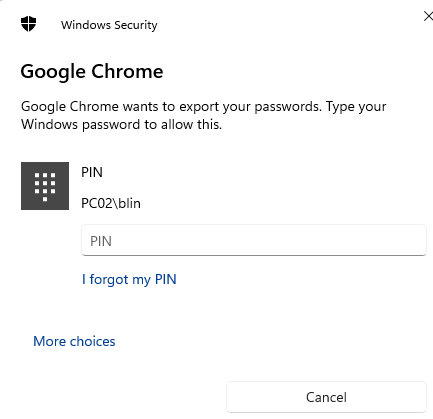
7. Save the .CSV file to your device.

B. On Device B which is the device importing Chrome password.
Repeat above step 1 to 4.
5. Transfer the password file to the device B.
6. Under Import passwords, click on Select file.
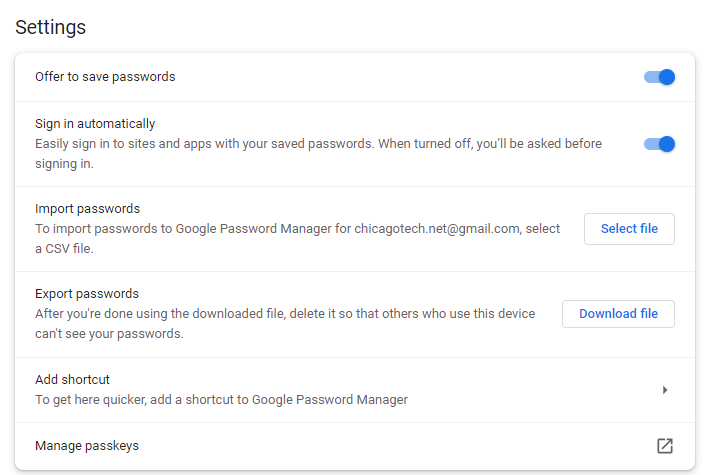
7. You may receive popup like this. To view which apps or websites passwords are imported, click on View passwords. Otherwise, click Close.
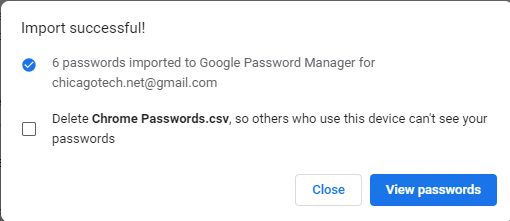
8.. You may test to check if your passwords have been imported successfully.