Option 1: Export group members to CSV Using Exchange Admin Center
- With Office 365 Admin Center open, go to the Exchange option.
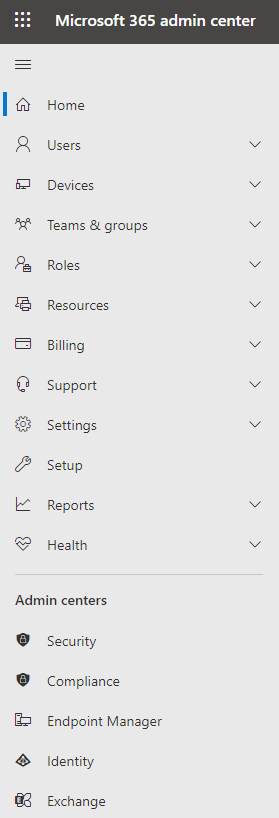
2. In the Recipients category, go to Groups and select Microsoft 365 or Distribution list.
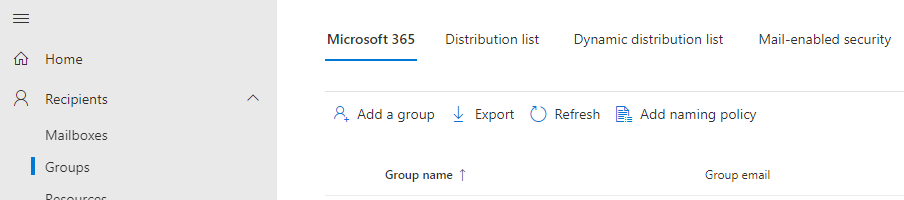
3. Under the Group, choose the group you want to export its members. for example AM Meeting under Microsoft 365.
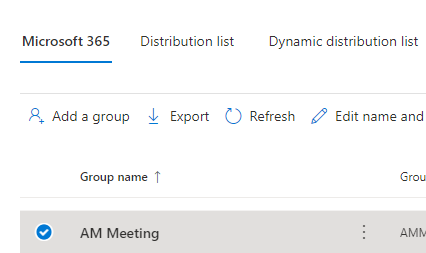
4. When you click on the Export option, it shows two options – Exports groups in this list or Export all groups or Export group members.

5. When you choose an export option, a popup message will inform you about the time it will take to export groups. Click Continue.
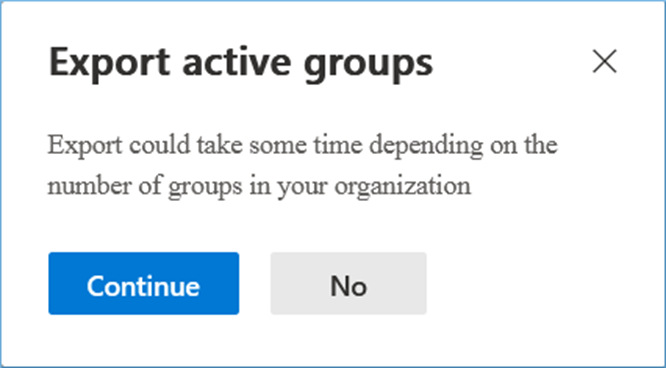
6. The CSV file is created and downloaded in download folder.
Option 2: Export Microsoft 365 Group Members Using PowerShell Script