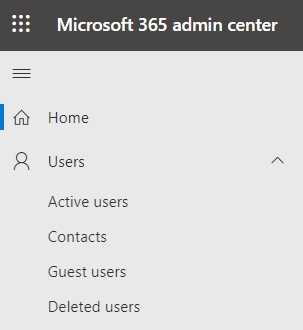- Select Teams
 and go to the team in your team list.
and go to the team in your team list. - Select More options
 > Add member.
> Add member.
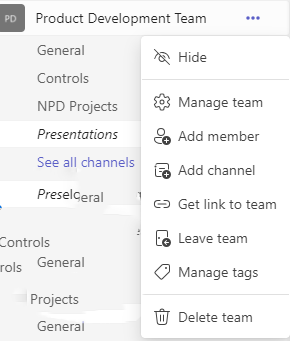
3. Enter the guest’s email address. Anyone with a business or consumer email account, such as Outlook, Gmail, or others, can join your team as a guest.
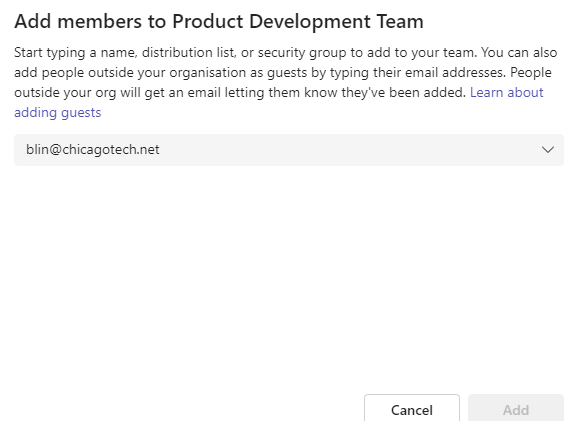
Note: If you receive a “We didn’t find any matches” error while trying to add a guest, your organization doesn’t allow guests.
4. Add your guest’s name. Select Edit guest information  and type a friendly name for them. Be sure to take the time to do this now—you’ll need the help of an IT admin to do it later.
and type a friendly name for them. Be sure to take the time to do this now—you’ll need the help of an IT admin to do it later.
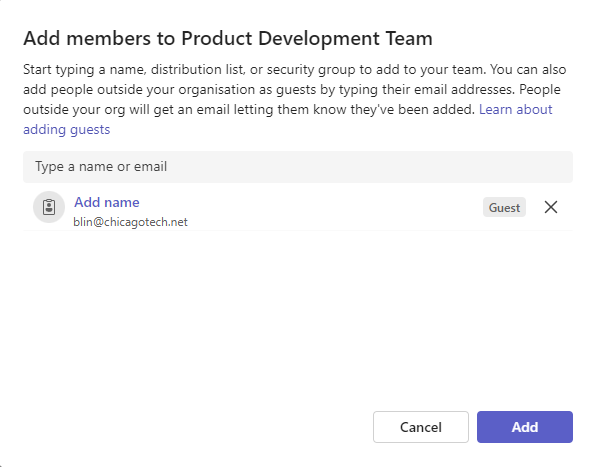
5. Select Add. Guests will receive a welcome email invitation that includes some information about joining Teams
Alternatively, you may add the guest email to Contacts.