1. Connect the TZ WAN interface (X1) to the Internet.
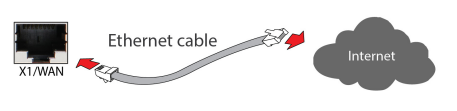
2. Connect the TZ LAN interface (X0) to your computer.
Your computer should be configured to accept DHCP
addressing.
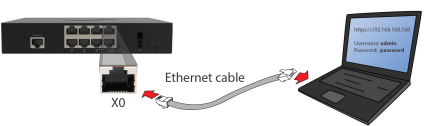
Note: You can use command prompt to check the IP address, for example
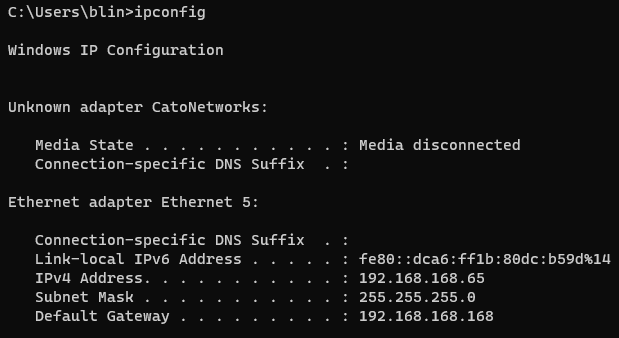
3. Navigate to https://192.168.168.168 in your web
browser and click on Advanced.
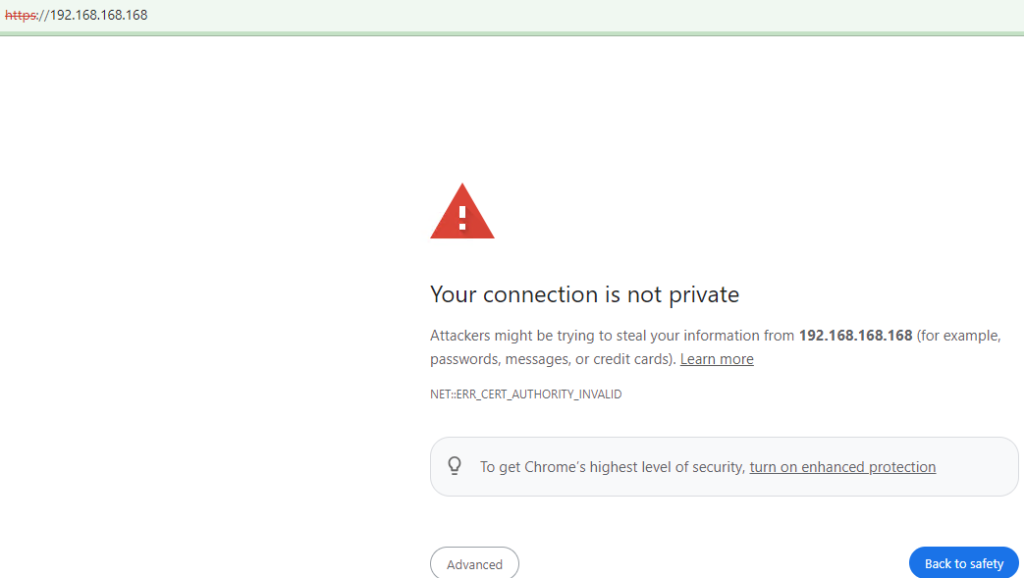
4. Log in with the default credentials:
Username: admin
Password: password
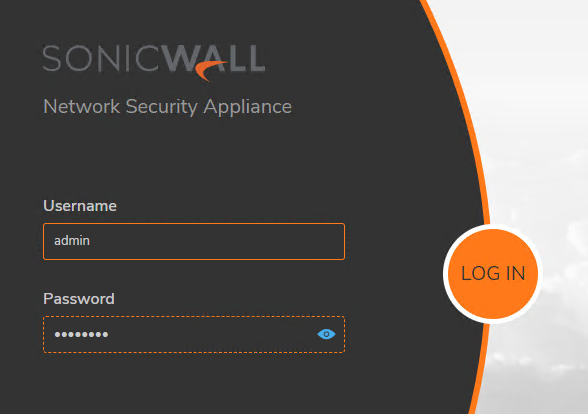
5. On successful login with default password, you are then
prompted to change the password.
NOTE: The default password must be changed at the time
of your first log in and the new password to be used for
future login attempts.
6. Launch the Setup Guide wizard or manually configure
to complete initial configuration.
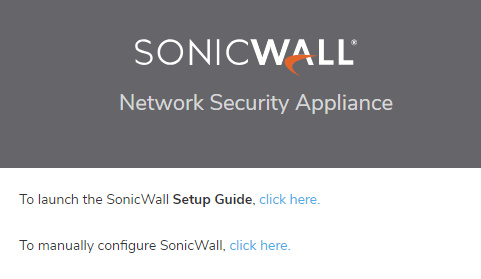
7. In Welcome to the SONICOS Startup Guide, click Next.
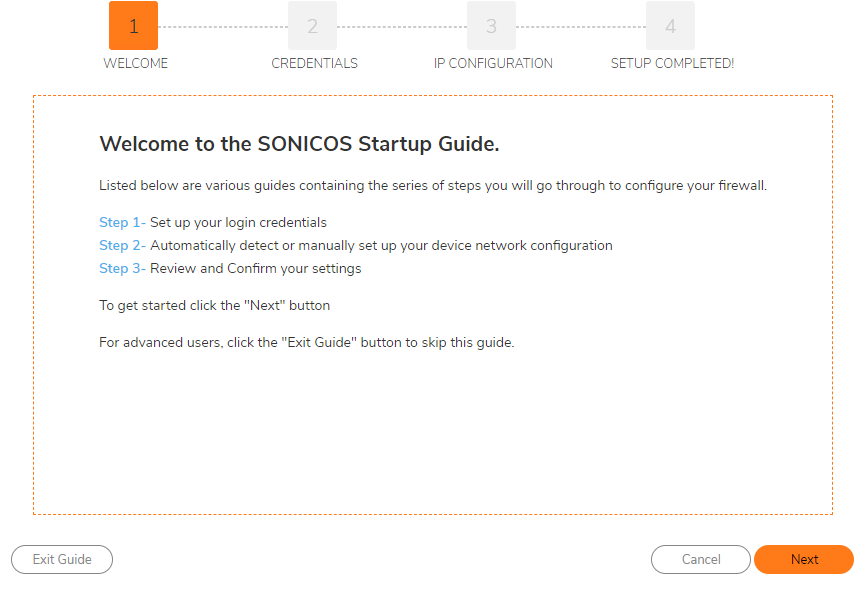
8. Create Credentials.
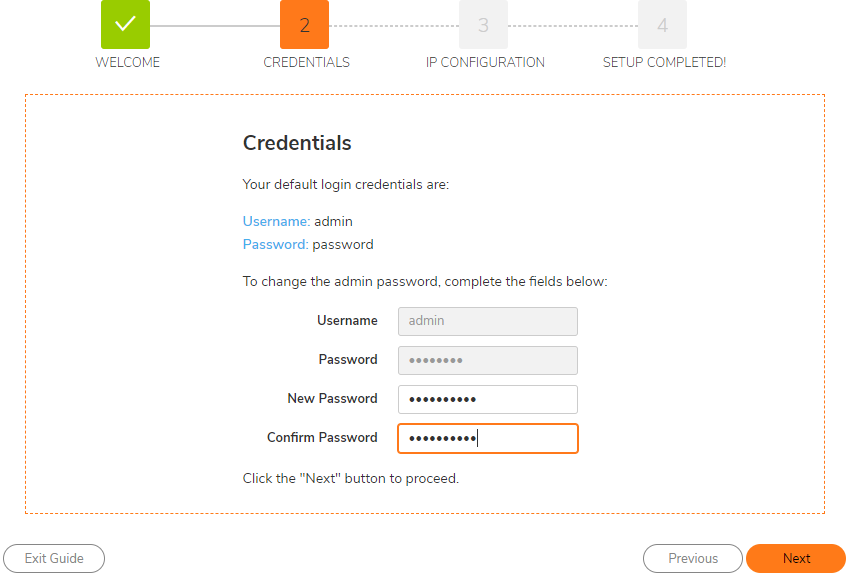
9. Configure WAN IP, subnet and gateway.
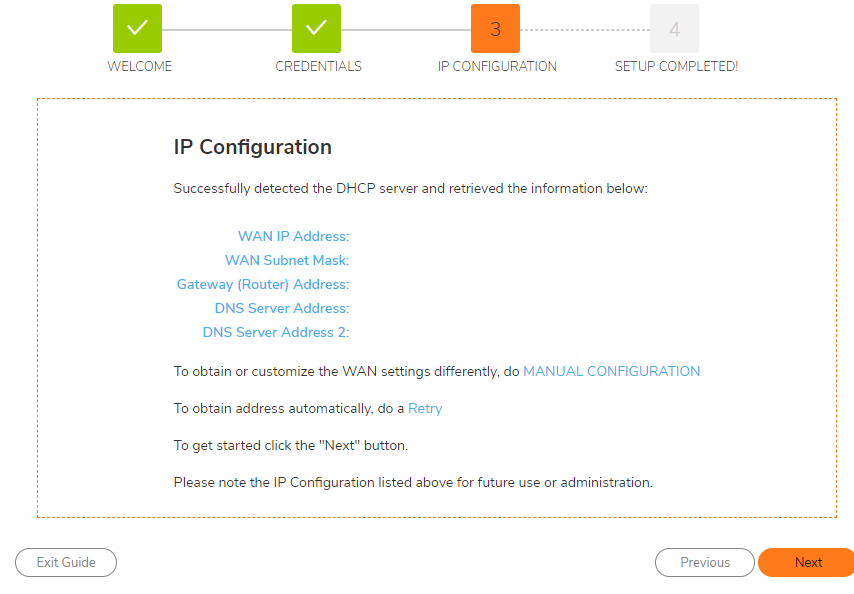
10. Follow the Wizard to complete the configuration.
11. Using SonicOS to Register.
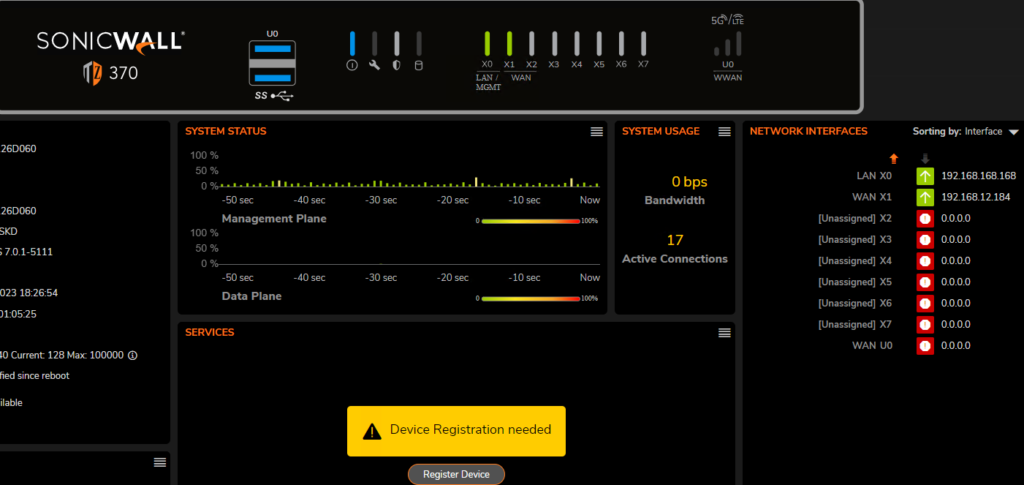
12. Log in with your MySonicWall credentials to register your TZ.
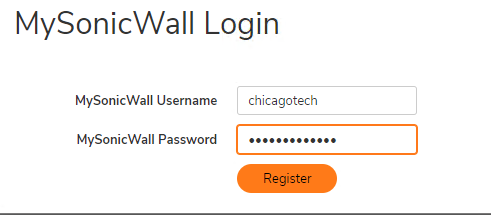
13.
