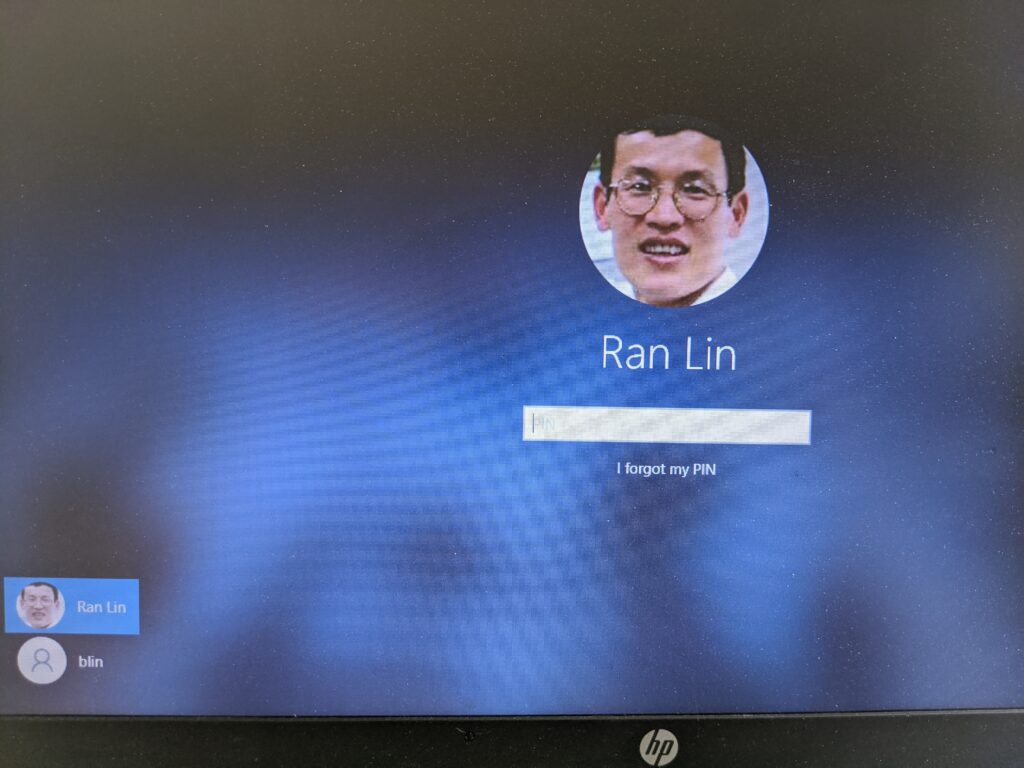To simple login Windows 10, you may want to enable Login PIN for Windows 10. Here is how.
- Open Settings from Start>Setting.
- In the Settings page, click Accounts.
- In the left, click on Sign-in options.
- To create a PIN, click on Windows Hello PIN.
- Click on the Add button.
- The System will ask you to enter your user account password and confirm it.
- The System will popup for entering the PIN. You also have an option to Include letters and symbols.
- Click OK to save the settings. Now, you have PIN enabled.
- When you login next time, you will see this screen, enter the code you created before to login. Or click on I forgot my PIN to try different the login mothed.