This article shows how to change languages and input in Chromebook.
1. Click on time and then Settings icon.
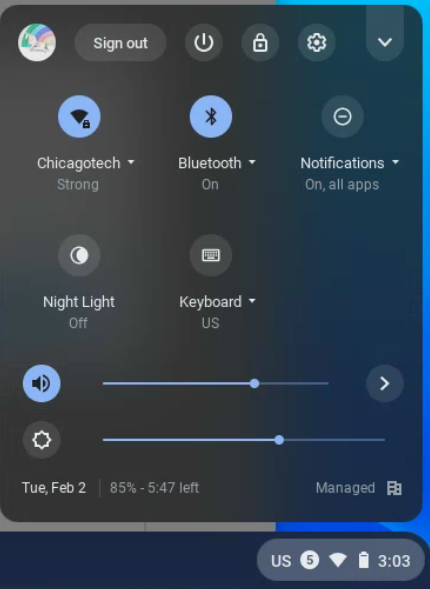
2. Click on Advanced on the left pane.
3. Under Advanced, click on Languages and inputs.
4. Under Languages and Inputs, you have options to change languages and Inputs.
5. Click on Languages, you have options to change the device language and Add languages.
6. Under Inputs, you have options to switch the input methods and Add input methods.
Please view step by step video: