This article shows how to take screenshot in Chromebook and transfer it to the Google drive or another computer.
1. Press Ctrl + Show windows at the same time
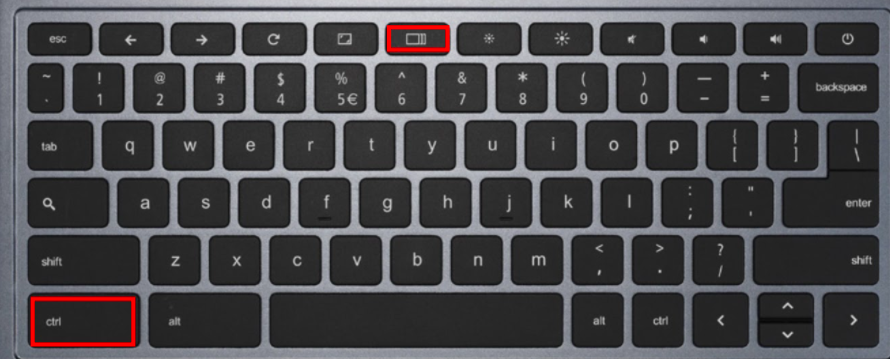
2. The screenshot popup. Click Show in folder.
Or you can open file folder by clicking on Lunch icon.
Then click on Files
If you don’t see the Files, click arrow up key.
Now, you should see all folders such as Docs, Files, Google drive.
3. Click on Files, you should see the screenshot yuo just took in Download folder.
* You can also find all screenshots took recently in Recent folder.
Or you may see them under Images.
4. You can copy or cut the screenshot to Google drive.
Please view this step by step video: