In some situations, you may want to expulse some files from scanning in Symantec Endpoint protection. This video shows how to do so.
Option 1: Configure Exceptions Settings
- With the Symantec Endpoint Protection opens, click Change Settings.
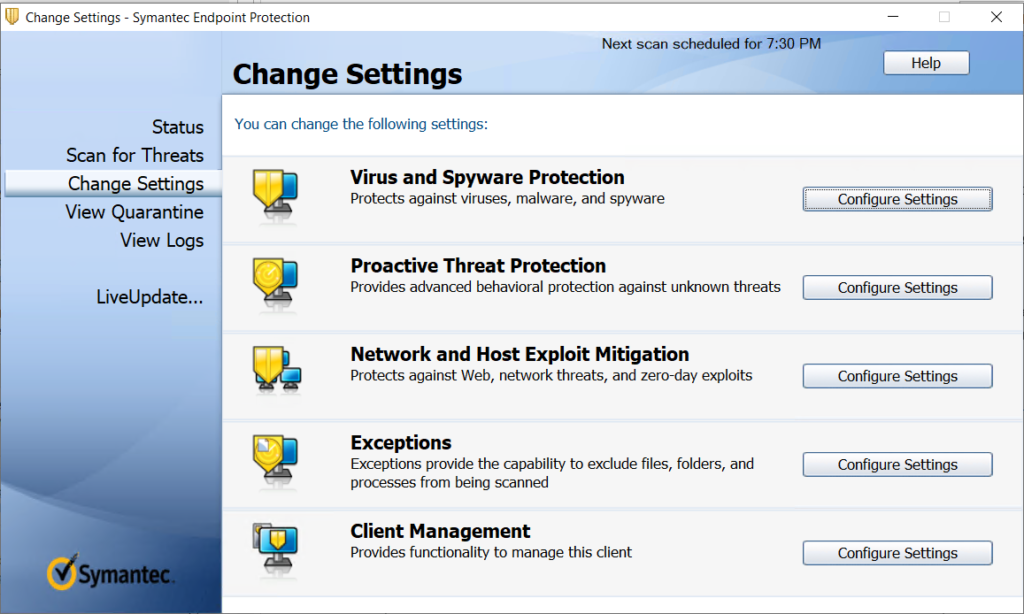
2. Click Exceptions.
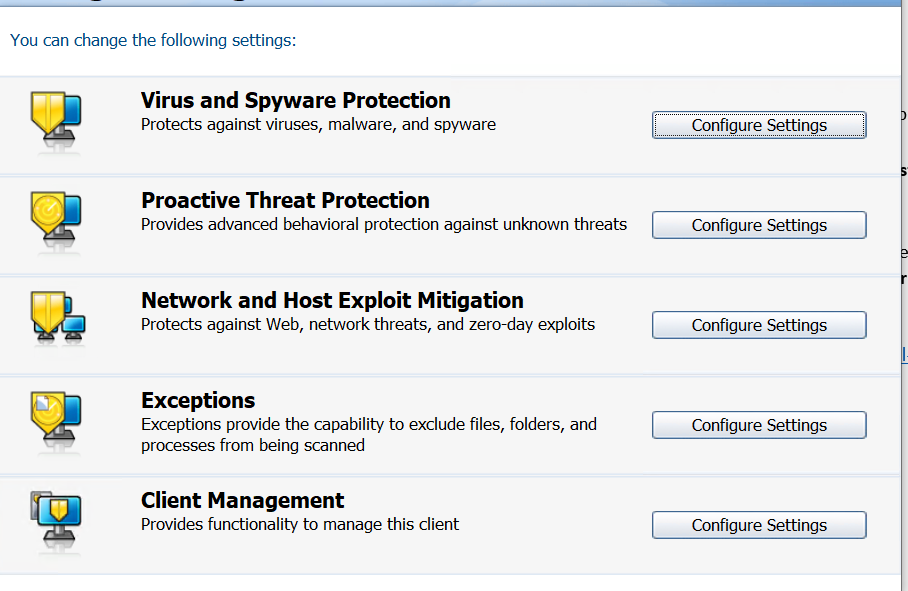
3. Click Add and select Exception options; Security Risk Exception, SONAR Exception, DNS or Host File Change Exception, Application Exception. .
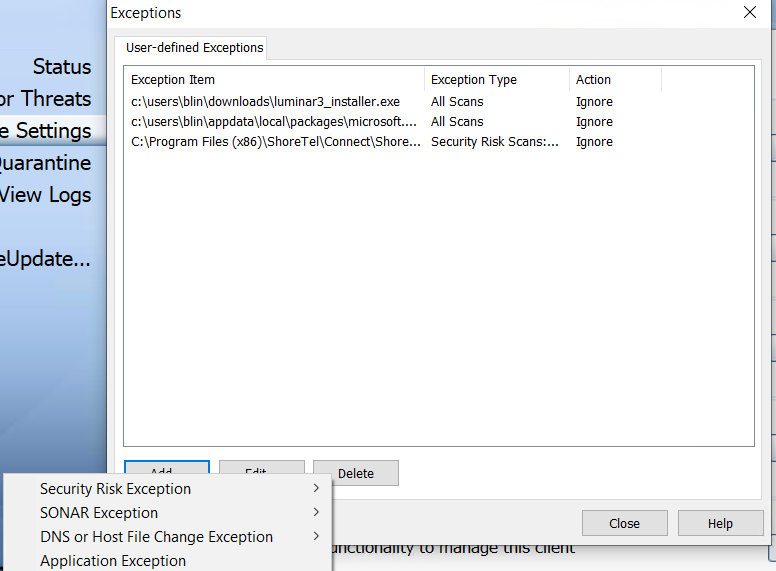
Option 2: Auto-Protection Exception.
1. Open Symantec Endpoint Protection from the system dray.
2. Click Yes in Do you want to allow this app to make changes to your device?
3. Click Options on each catalog such as Virus and Spy Protection, Proactive Threat Protection.
4. Select Change Settings.
5. Click on Auto-Protection tab
6. Check Selection under File Type
7. Enter the extensions of the file types you want to include.
8. Click OK to save the settings.
Option 3: Use “Undo Active” to exclude the file.
With Symantec Endpoint Protection Detection Result, select “Undo Action Taken” from the Other Actions Menu.
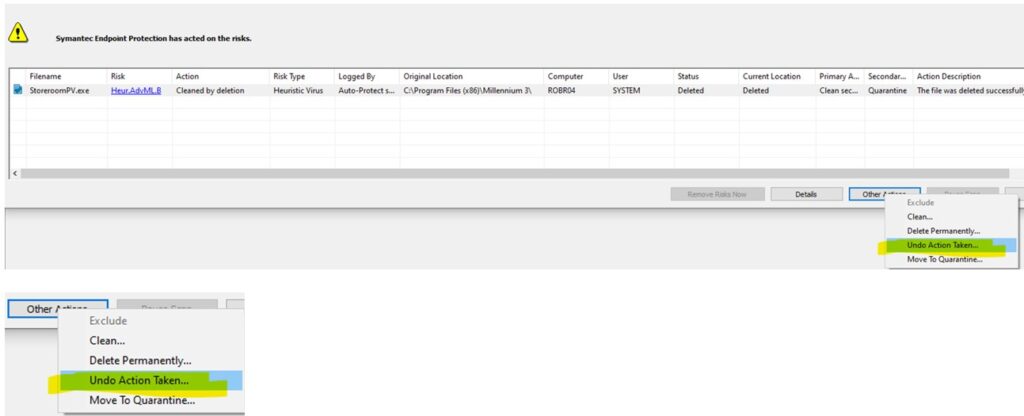
Option 4: exclude the file in Symantec Endpoint Protection Manager.
- With SEP Manager open, go to Polic..
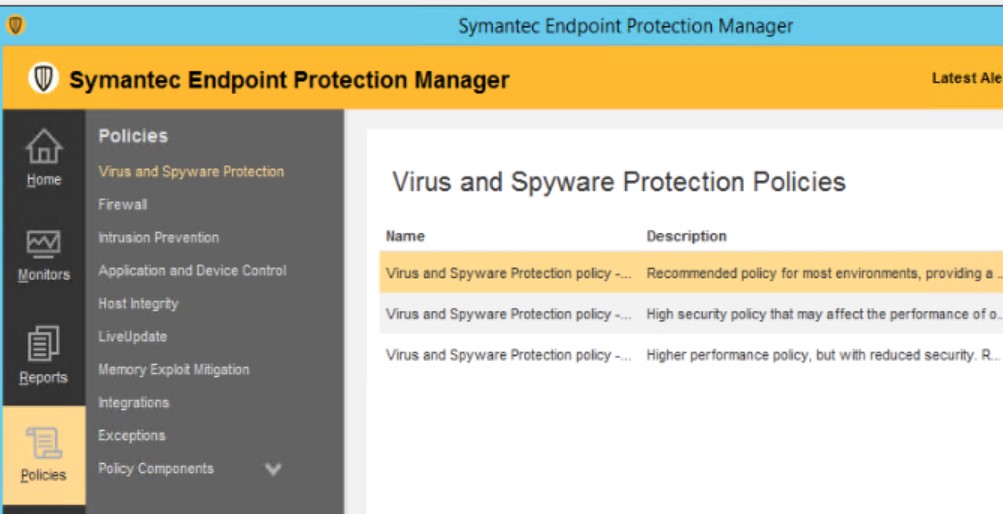
2. Go to Exception>Exceptions Policies
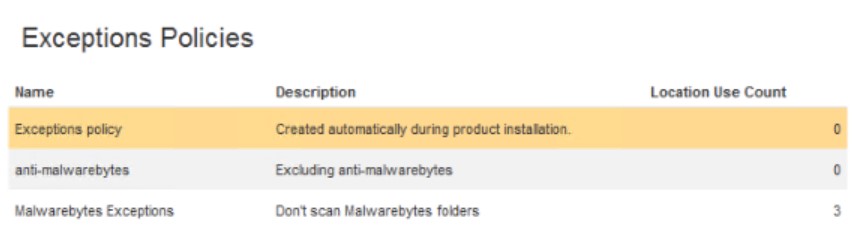
3. Click on Exception and add the file will be excluded.
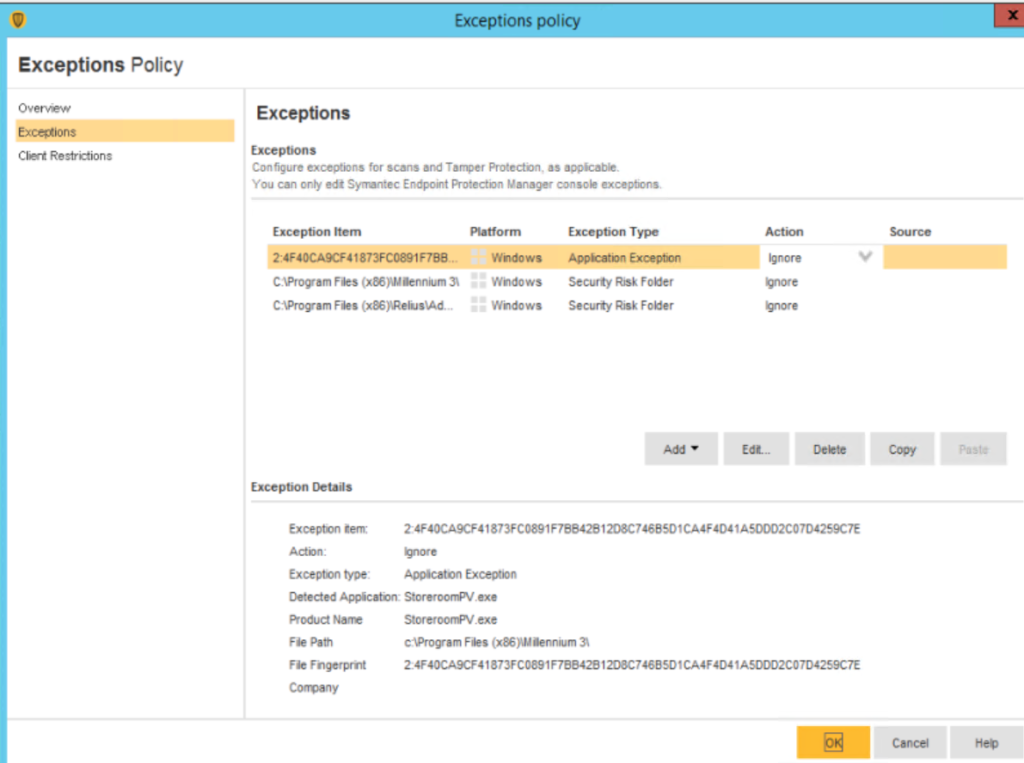
4. Click OK to save the settigns.
Please view this step by step video: