Yes, you can share your OneDrive files or folders with others and set a password to protect the shared content.
A. How to share
Please refer to this post: How to share OneDrive
Or follow these steps:
- Sign in to your OneDrive account.
- Select the file or folder you want to share.
- Click on the “Share” button at the top of the page.
- In the “Share” pane that appears, click on the “Get a link” option.
- In the “Choose an option” pane that appears, select the “Set password” option.
- Enter the password you want to use to protect the shared content.
- Click on the “Create” button to create the link with the password protection.
- You can then copy the link and password to share with others.
B. How to map as a network drive
- Receipt may receive the email look like this.
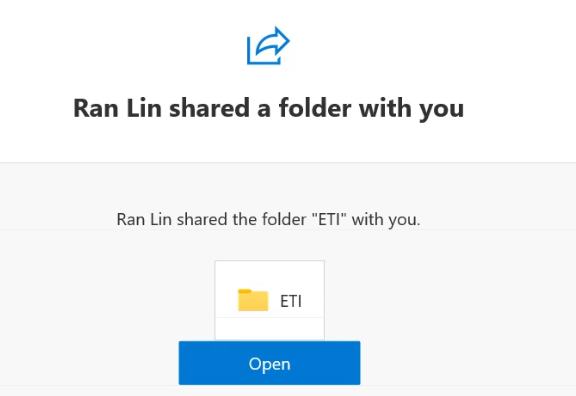
Or You may receive a link. Clicks on the link, you may be prompted to enter the password before they can access the shared content.
2. Copy the link sent by email

or https address opened by you.

3. Right click on This PC and click on “Map network drive”
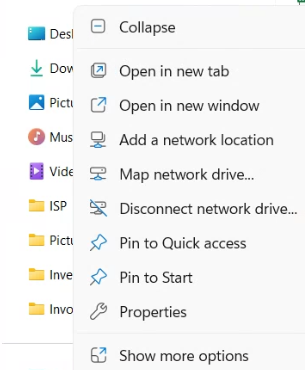
4. In the “Map Network Drive” window, select a drive letter for the network drive.
5. In the “Folder” field, paste the URL of the shared OneDrive folder with the password-protected link you copied earlier.
Check the “Connect using different credentials” box.
Click on “Finish”.
Enter the username and password for the OneDrive account associated with the shared folder.
Click on “OK”.
The shared OneDrive folder should now be mapped as a network drive on your computer, and when you access it, you will be prompted to enter the password you set for the shared content.