To block junk email in Office 365, you can use the built-in spam filter. Here are the steps to enable it and customize its settings:
- Sign in to the Office 365 Admin Center using your admin credentials.
- In the Admin Center, click on Security.
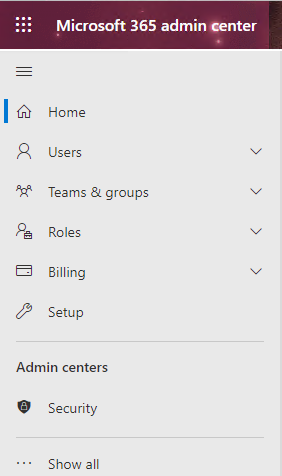
3. Click on
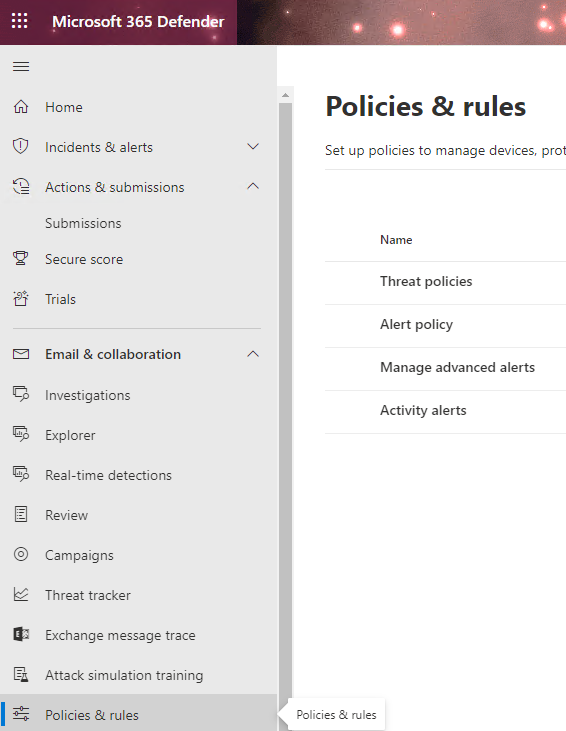
If you don’t see Security & Compliance” section, in the navigation pane on the left side of the screen, choose More resources, and then, under Office 365 security & compliance center, choose Open.”
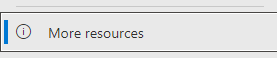
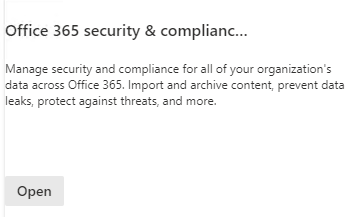
4. Click on Policies & rules.
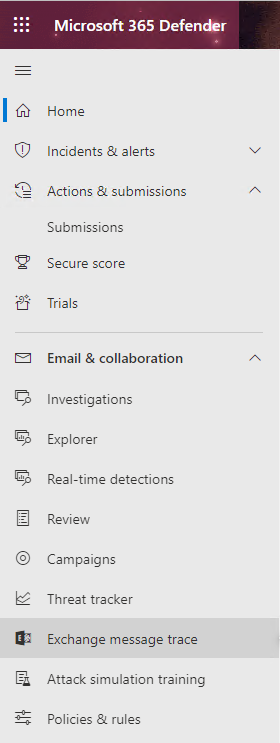
5. Click on Treat policies.
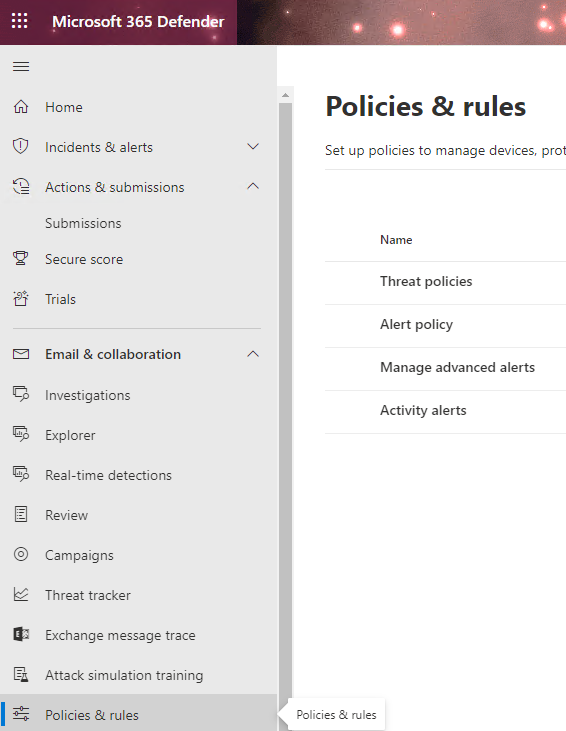
6. In the Policies page, click on “Anti-spam” to access the anti-spam policies.
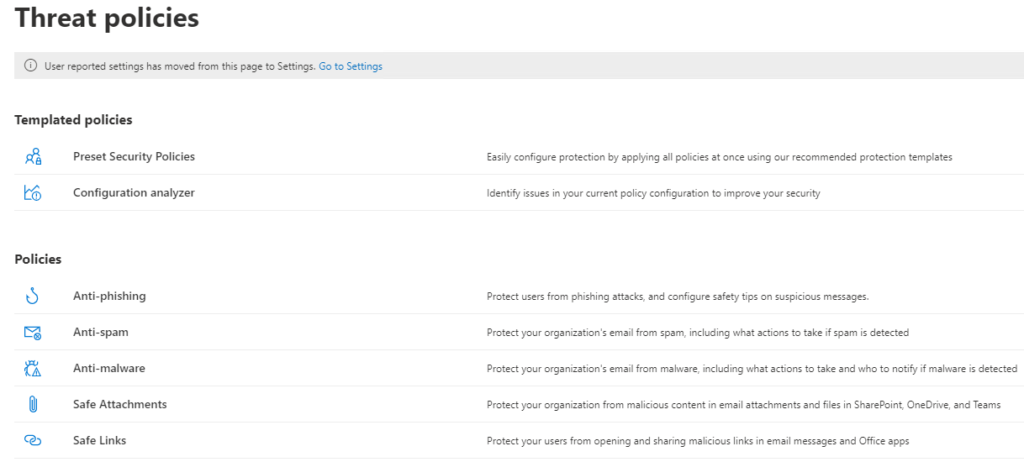
7. If there is no anti-spam policy, click on “Create policy” and then “Anti-spam policy” to create one.
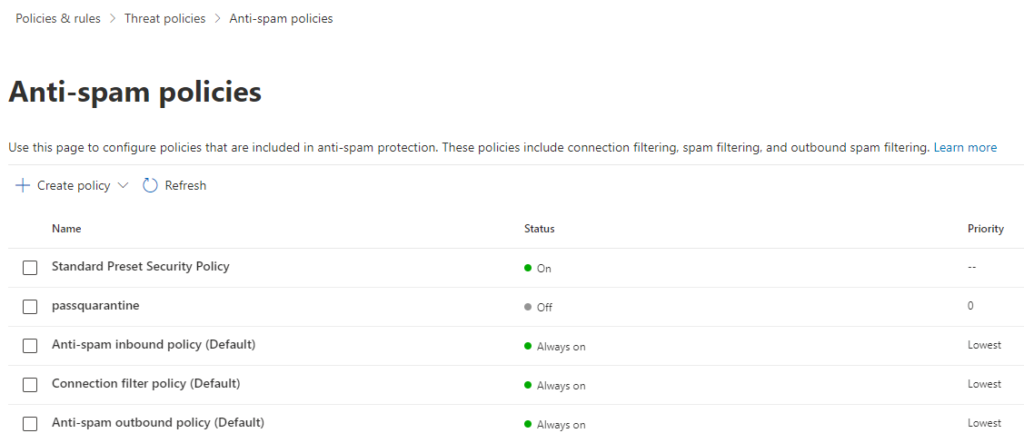
In the policy settings, you can select the level of filtering that you want to use: No automatic filtering, Low, Moderate, High or Custom.
8. Once the policy is created, select it and click on “Edit policy” to customize its settings.
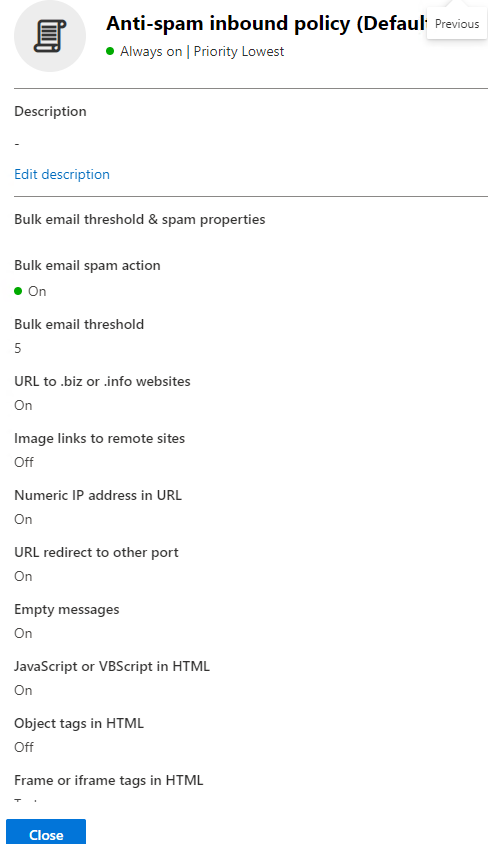
9. If you choose the Custom option, you can set the specific spam filter rules and actions.
10. You can also configure the spam confidence level (SCL) thresholds to control what actions are taken on messages that are marked as spam.
11. Click “Save” to save the changes.
Once you have enabled the spam filter and customized its settings, Office 365 will automatically move messages that it identifies as spam to the Junk Email folder. Users can review the messages in this folder and move any legitimate messages back to their Inbox. They can also mark any messages that were incorrectly identified as spam as “Not Junk” to help train the filter for future messages.