To block junk email in Outlook, you can use the built-in junk email filter. Here are the steps to enable it and customize its settings:
- Open Outlook and make sure you are in Home menu. Click on the “Junk” dropdown menu in the ribbon menu.

or right click on one of junk emails in Junk Email. Then select Junk E-mail Options.
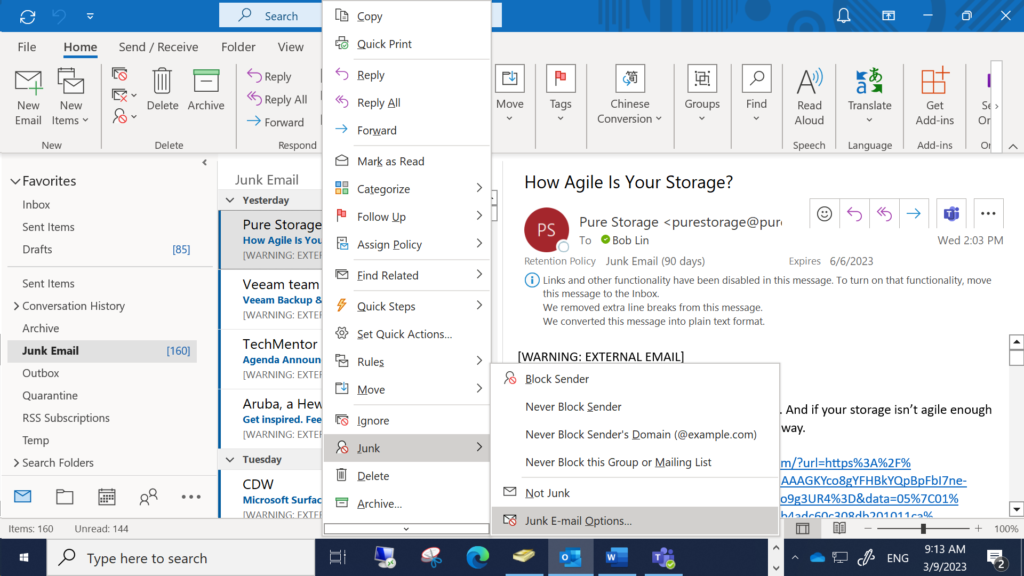
2. Click “Junk E-mail Options” to open the Junk E-mail Options dialog box.
3. In the “Options” tab, select the level of filtering that you want to use: No Automatic Filtering, Low, High, or Safe Lists Only.
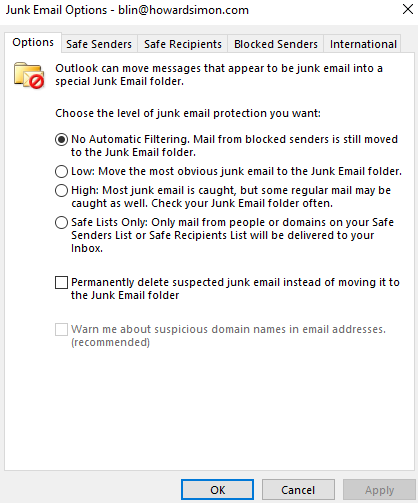
4. If you choose to use the Safe Lists Only option, you can add safe senders and safe recipients to the lists. Emails from these addresses will never be treated as junk email.
5. In the “Blocked Senders” tab, you can add email addresses and domains to the blocked list. Emails from these addresses will always be treated as junk email and moved to the Junk Email folder.
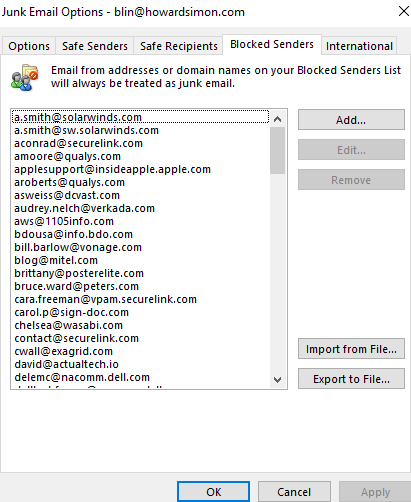
6. In the “International” tab, you can specify the languages that you want to filter for junk email.
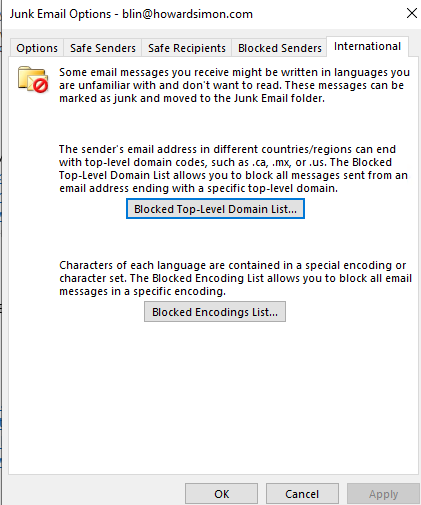
7. Click “OK” to save the changes.
Once you have enabled the junk email filter and customized its settings, Outlook will automatically move messages that it identifies as junk email to the Junk Email folder. You can review the messages in this folder and move any legitimate messages back to your Inbox. You can also mark any messages that were incorrectly identified as junk email as “Not Junk” to help train the filter for future messages.