Situation: Because o slow space on C drive, the client wants to his profile folders such as Desktop, Document, Downloads, Pictures, Videos, and Music to different location. Here is how.
- Open File Explorer and browse to the Profile folders. Right-click the folder you want to move and select Properties.
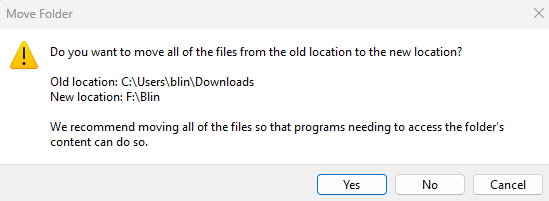
2. Click on Location tab, and click on the Move button
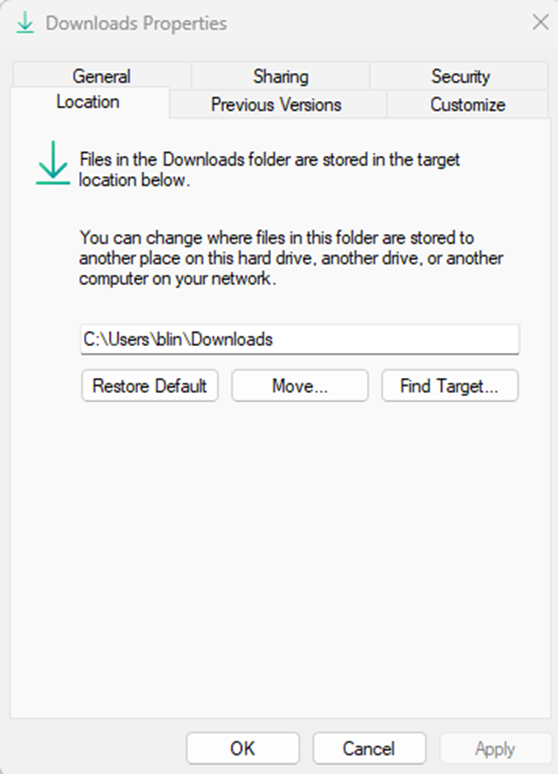
3. When the folder browse dialog shows up, select a new location where you want the folder to be moved. Then click on Apply.
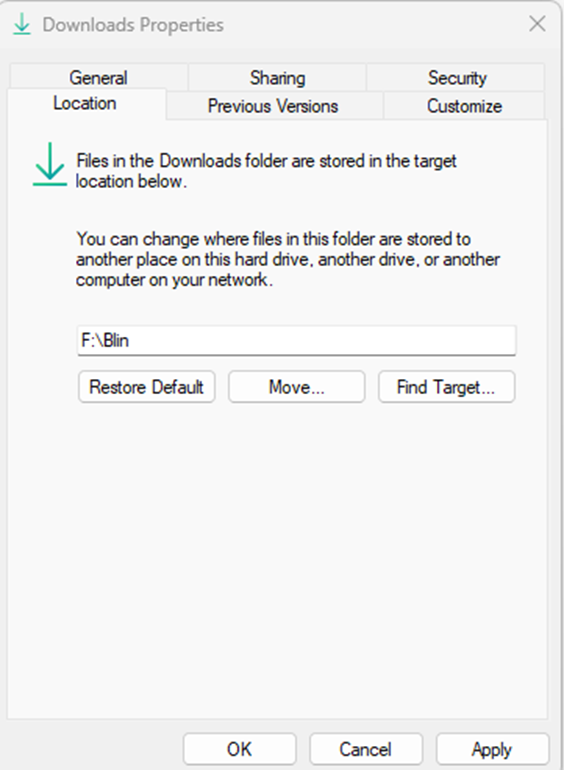
4. Afterwards, click Yes to confirm moving all your files from the old location to the new folder.

Note: Whenever you want to restore the Desktop or Documents folders to its original location, just right-click on the folder and select Properties, then click on the Restore Default button under the Location tab.