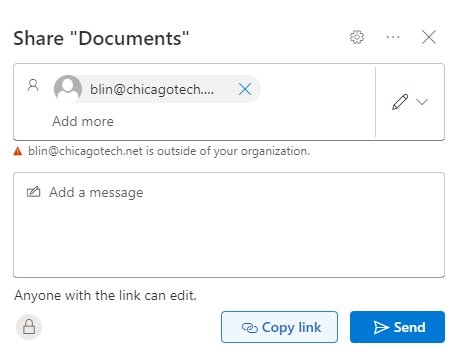Resolution 1: Grant access via Microsoft 365 admin center
- Login the Microsoft 365 admin center.
- Navigate to Users > Active Users > select the individual who’s OneDrive you wish to grant access.
- Click on OneDrive
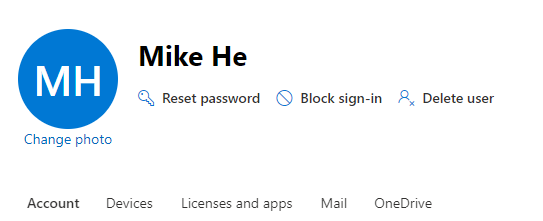
- Under the OneDrive, click on Create link to files.
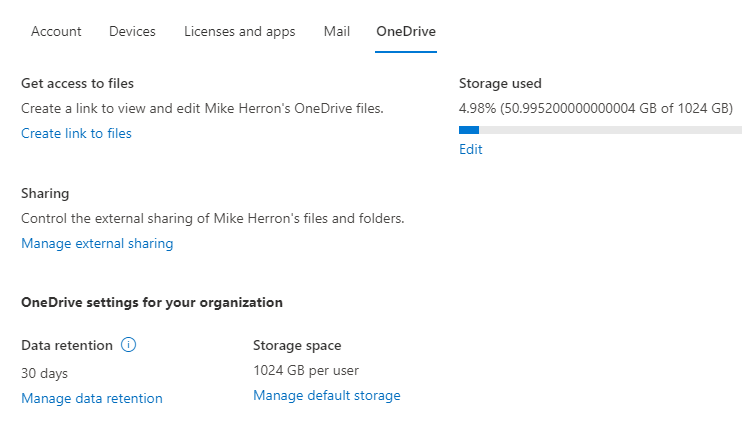
- Click on the link to get access to the users OneDrive
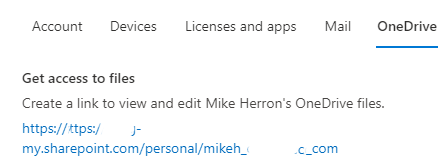
- Click on settings icon and then OneDrive settings
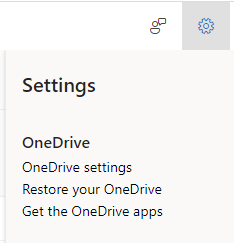
- Click on More Settings > Manage access > Press Site collection administrators.
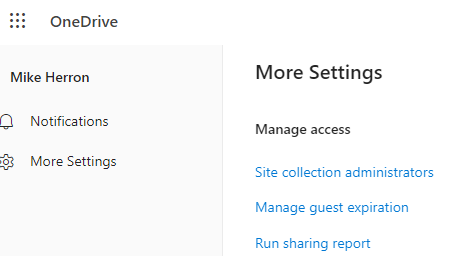
- Enter the name of the person you wish to grant access for The person specified above will now have full control access over the user’s OneDrive.
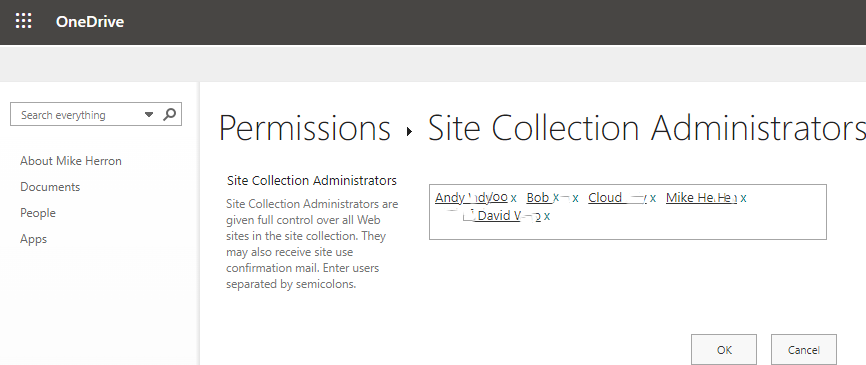
Resolution 2: Grant access via SharePoint admin center
- Login the Microsoft 365 admin center.
- Click on … Show al.
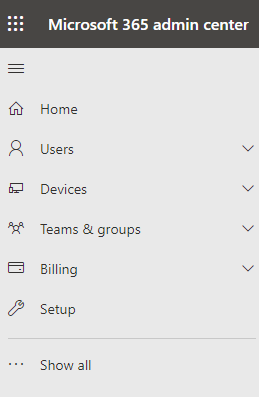
- Click on the SharePoint and sign in administrator account.
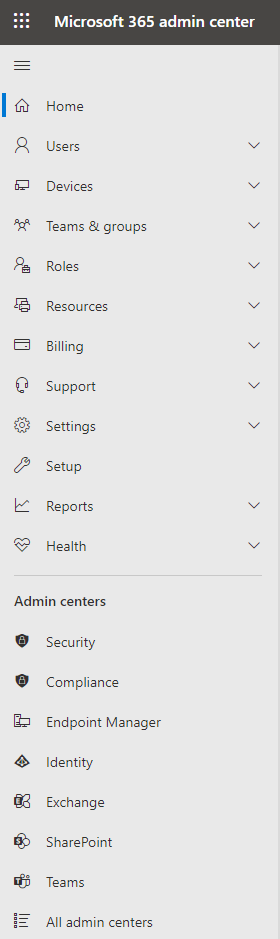
- Under Advanced > More features > Open User Profiles
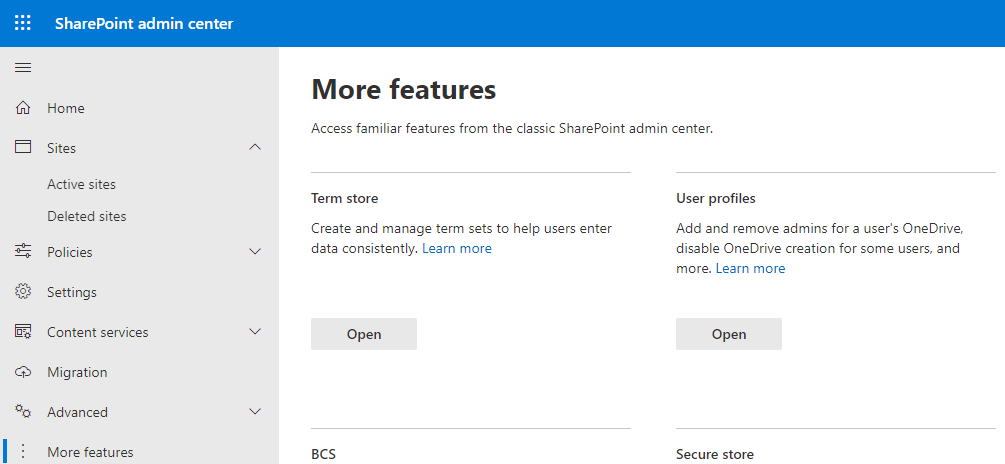
- Under User profile, click no People > Press Manage User Profiles
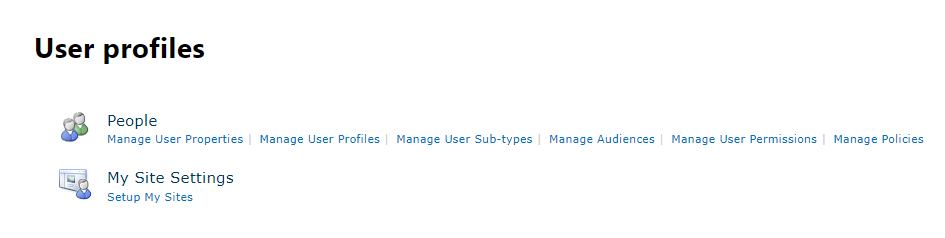
- Enter the first name and/or last name and press Find
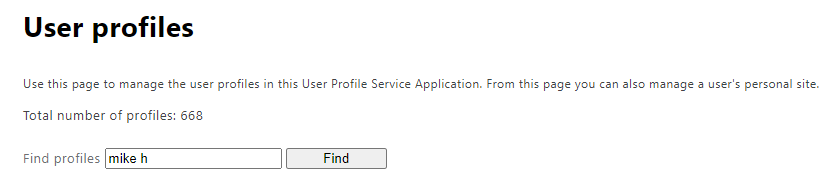
- Hover next to the account name of the individual, a drop down button will appear, press it and select Manage site collection owners
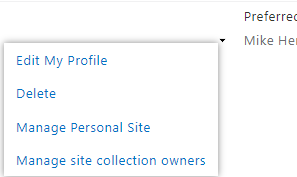
- Under Site Collection Administrators, enter the name of the person you wish to grant access to
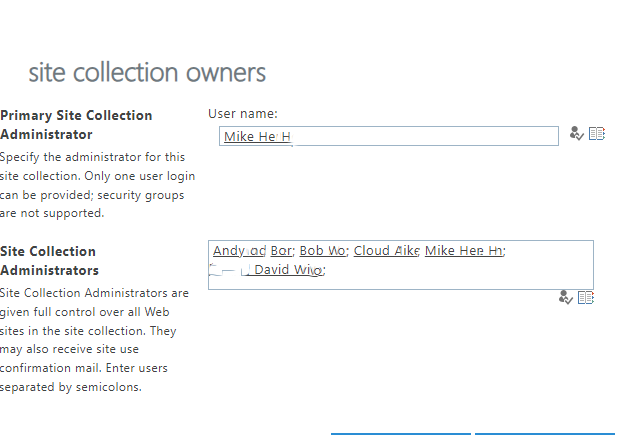
- Press OK

Resolution 3: A user Share OneDrive with someone
- Go to the OneDrive website and sign in with your Microsoft account or your work or school account.
- Pick the files or folders you want to share by selecting its circle icon.
- Select Share
 at the top of the page.
at the top of the page.
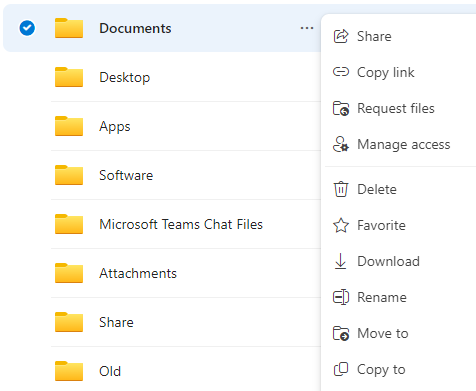
3. Type the other user’s email address and then Send. Note: you can edit the permissions by click edit icon.