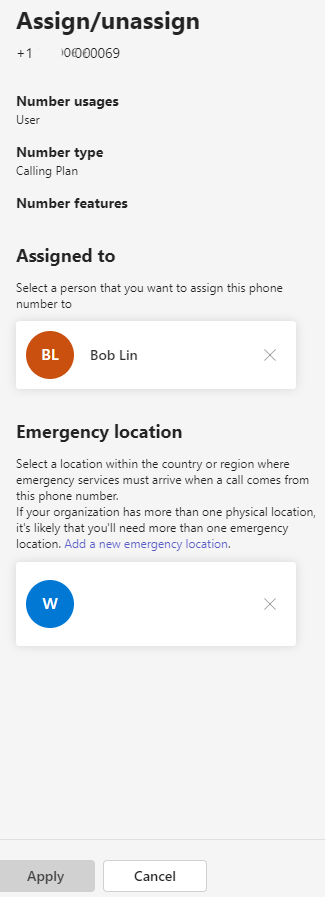Step 1: Assign Microsoft Linces to the user.
- Login Microsoft 365 admin center and click Users>Active Users.
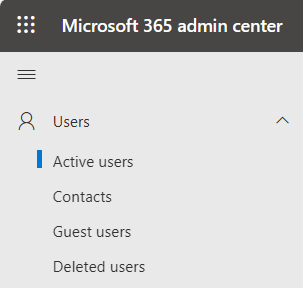
2. Select the user you want to assign the License.
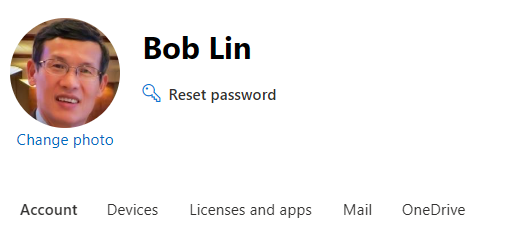
3. Assign the licenses, Communications Credits and Teams Phone with Calling Plan (country zone 1 – US) in our example.
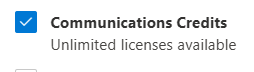

4. Save the changes.
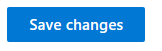
Step 2: Assign a Phone Number to a user.
- In Microsoft 365 admin center, click Show all…. Then click on Teams.
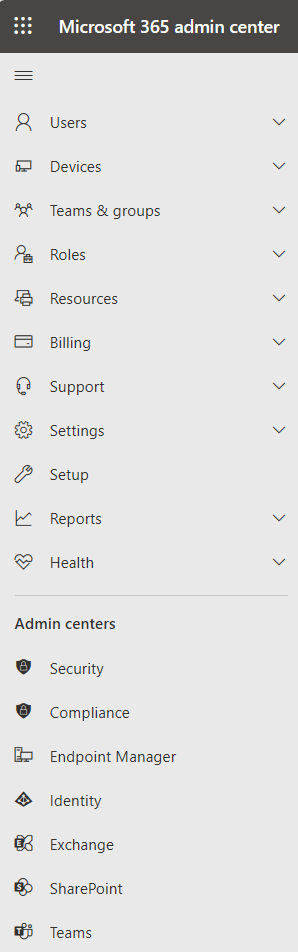
2. Select Voice, Phone Numbers and then select a number to assign to a user using Edit button.
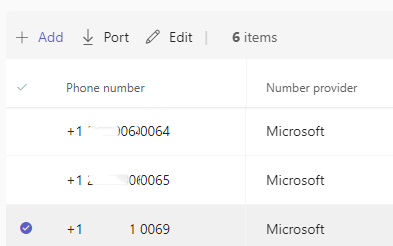
3. Now when you are assigning the desired number, search for the desired user and select desired emergency location. Click Apply and the number will be assigned to that user.