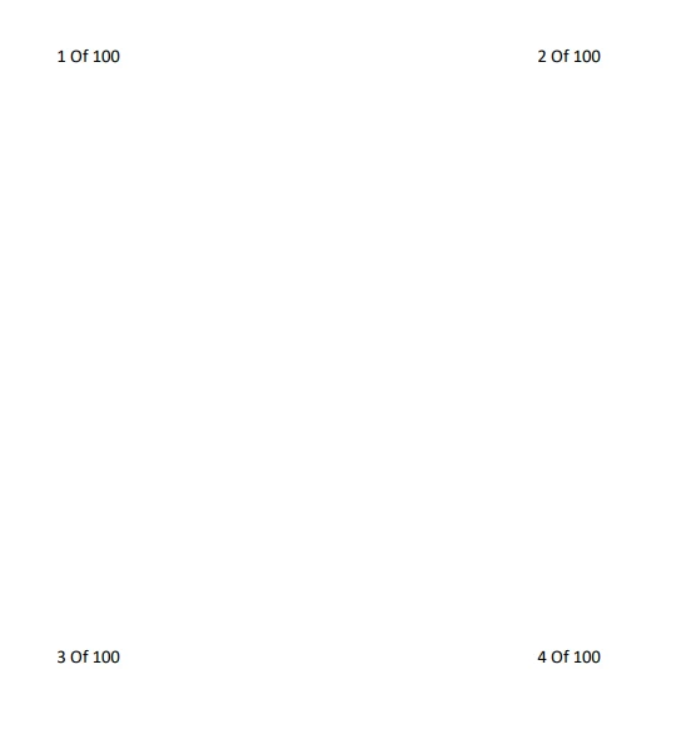Situation: The client would like to print shipping labels with boxes numbers, for example 1 of 100, 2 of 100…
Resolution: Use Microsoft Word Mailing Merge feature.
Step 1: Create a excel file with numbers.
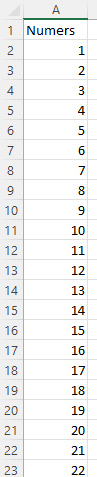
Note: Excel can generate numbers for you automatically. Yu type only 1 in the column 1 and 2 in column 2. Highlight these two columns and hold mouse and move down until 100.
Step 2: Create and select mailing label.
- With Word open, click on Mailing.

2. Click Start Mail Merge>Labels...
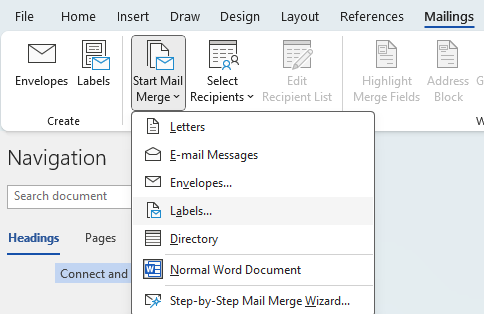
3. Select Label Product number under Label Options.
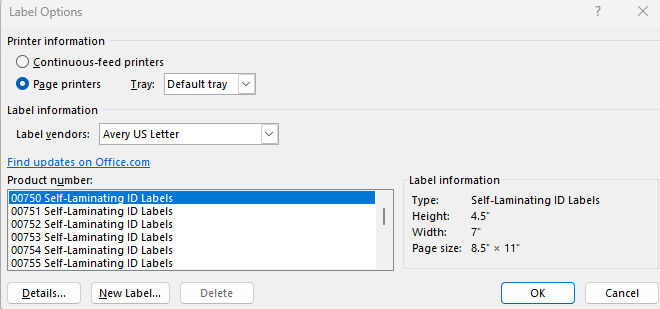
4. Type the of numbers, for example of 100.
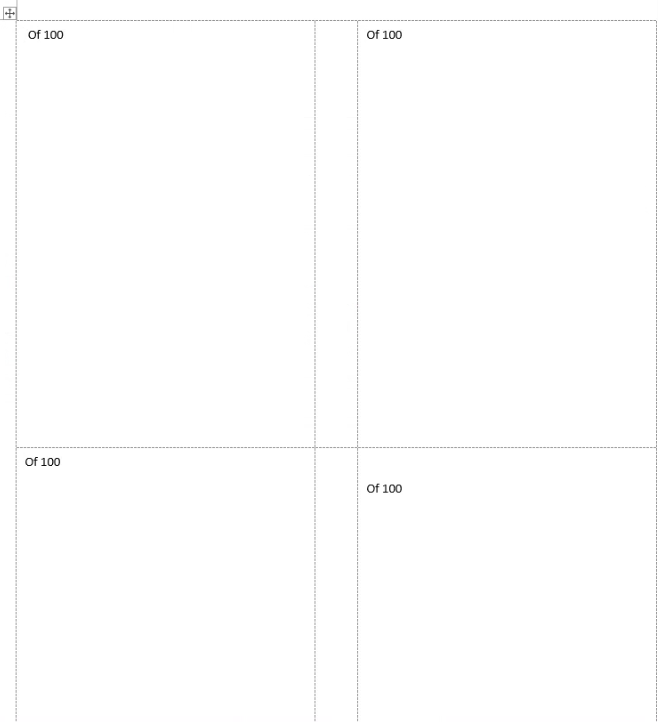
5. From Select Recipients, click on Use an Existing List.
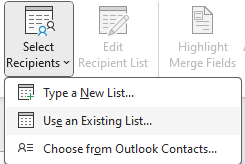
6. Select Excel sheet you created in step 1.
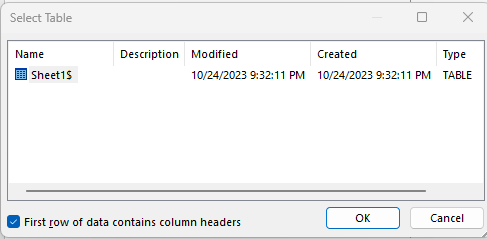
7. Click on Insert Merge Field and select Numbers.

8. Click Update Labels.
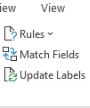
9. The <<Numbers>> shows n all labels.
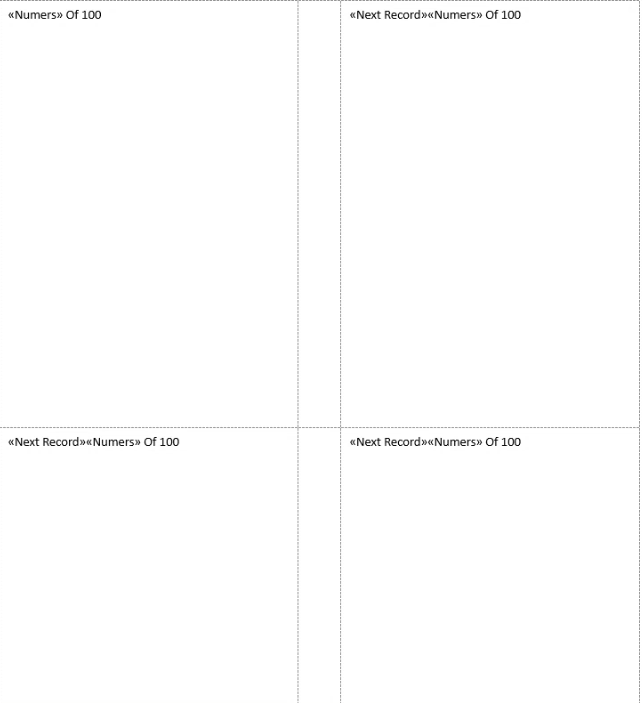
10. Now, click on Finish & Merge>Print Document.
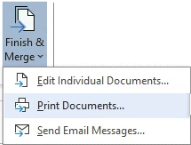
11. For a test, we select from 1 to 4.
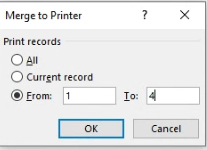
12. here is the printed result.