Assuming you have imported CA and client certificates on the managed server and untrusted computers. This video shows you how to install SCOM Agent on untrusted computer.
Step 1: Install SCOM Agent on the untrusted computer
1.Copy Momagent.msi from SCOM installation location or DVD into the untrusted computer.
2.Run Momagent.msi, and click Next on Welcome to the Microsoft Monitoring Agent Setup Wizard.
3. Click Agree on Important Notice.
4. Click Next on Destination Folder.
5. Check Connect the agent to System Center Operation Manager and click Next.
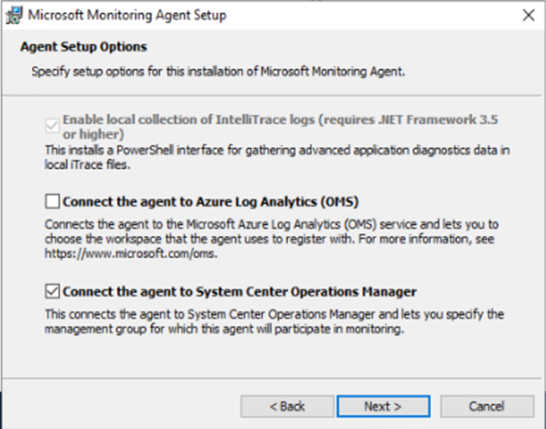
6. Enter your Management Group Name and your FQDN of your Management Server.
7. Check Local System and then click Next.
8. Click Install.
9. Click on Finish.
Step 2: import SCOM Certificate using MomcertimportTool.exe on the untrusted computer .
1.Copy the Momcertimporttool.exe from the Support Tools folder on the SCOM installation media to the untrusted computer.
2.Open a command prompt as administrator and change the directory to the folder where MomcertimportTool.exe is located.
3.Run this command:
momcertimportool.exe /subjectname yourservername, for example,
momcertimport.exe /subjectname W2019-02
or
MOMCertImport /SubjectName %computername%

4. Restart SCOM services and check the status of Agent Monitoring on SCOM Server.
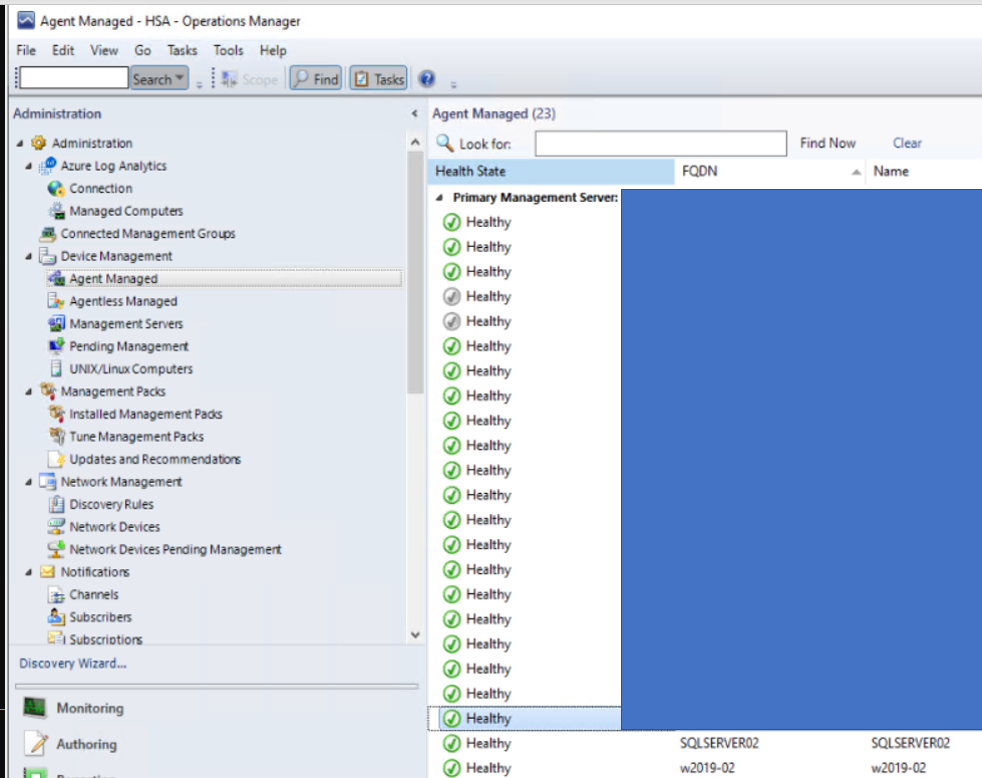
Please view this step by step video: